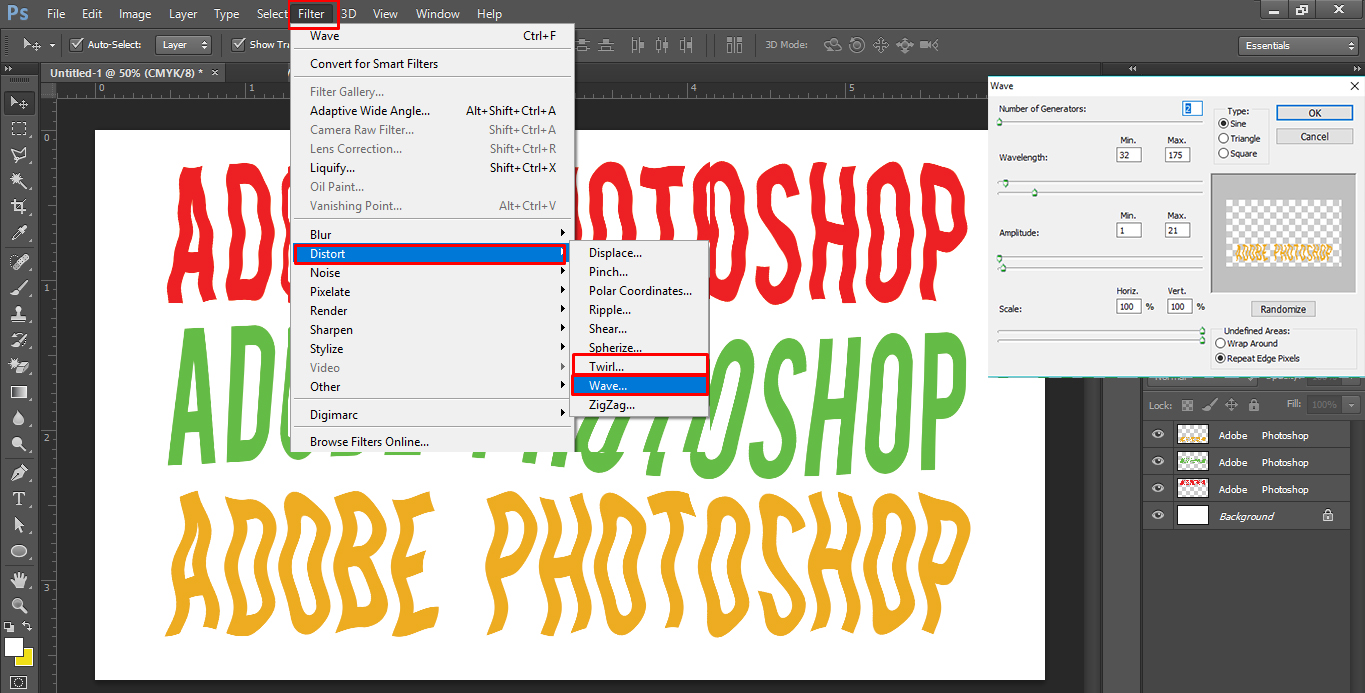Adobe Community
Adobe Community
- Home
- Photoshop ecosystem
- Discussions
- How to create this text effect?
- How to create this text effect?
How to create this text effect?
Copy link to clipboard
Copied
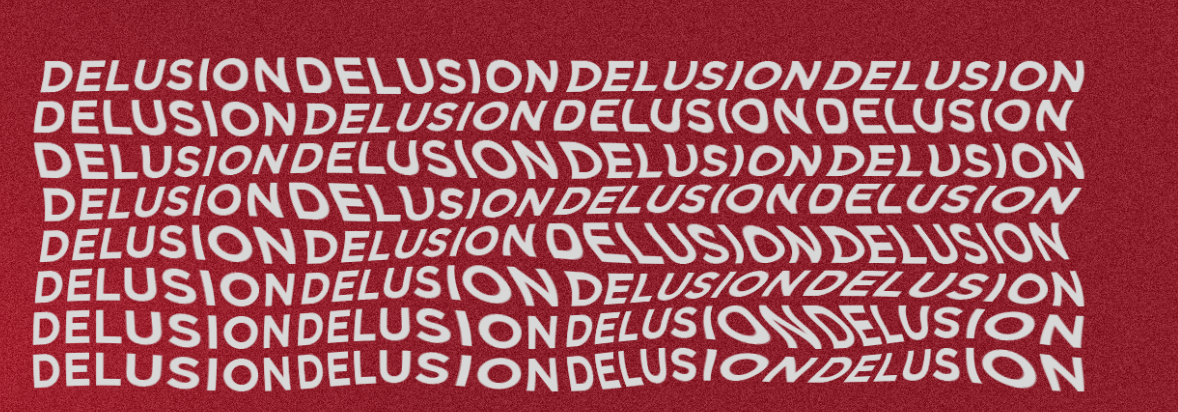
Hey, does anyone know how to create text like this? Thank you!
Explore related tutorials & articles
Copy link to clipboard
Copied
Probably done with a Displacement Map
Copy link to clipboard
Copied
Hi you can use Text Wrap in Text option then use twist option to some valve you cab play more also....Thanks.
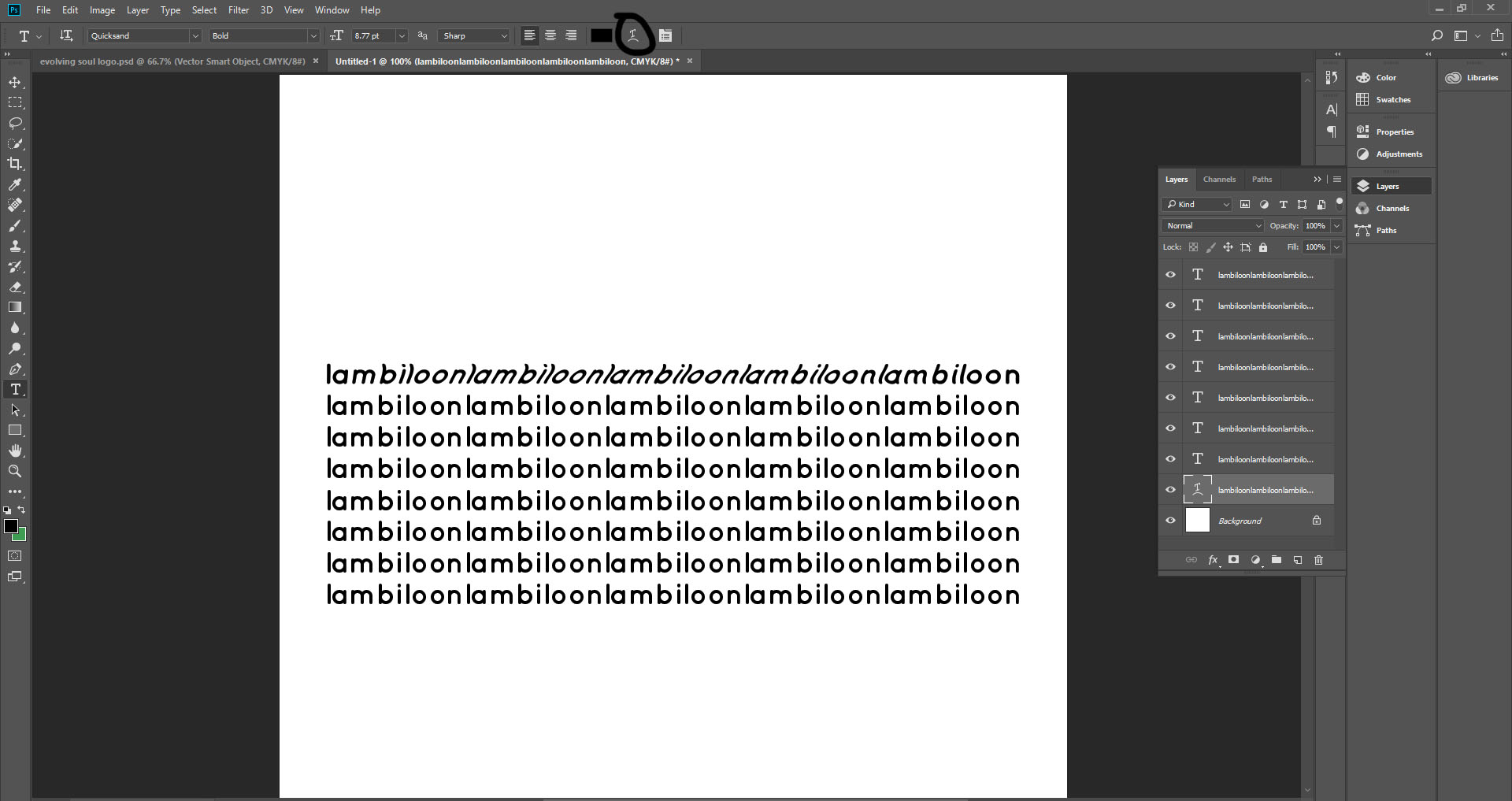
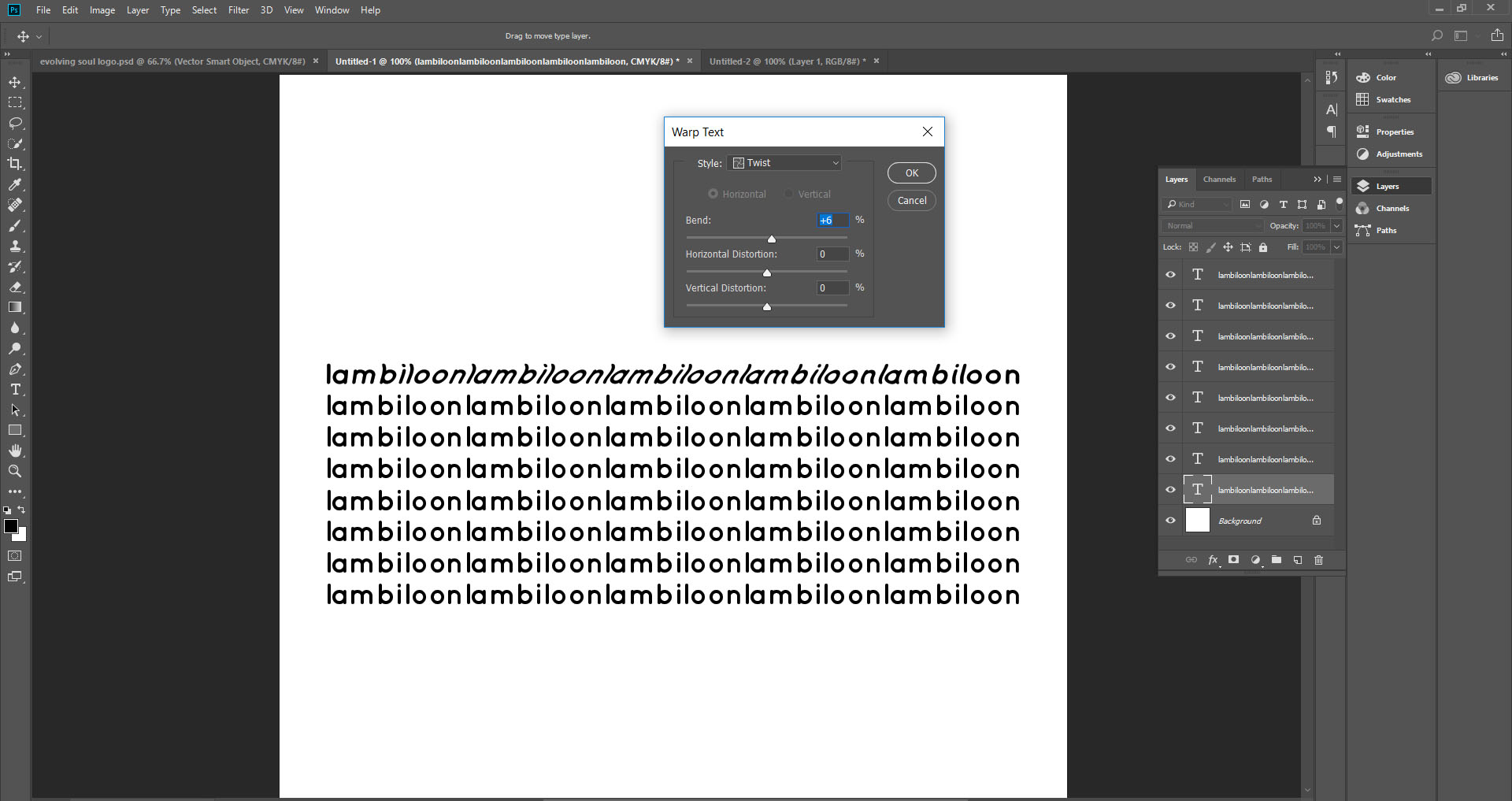
Copy link to clipboard
Copied
Here you go:
Original
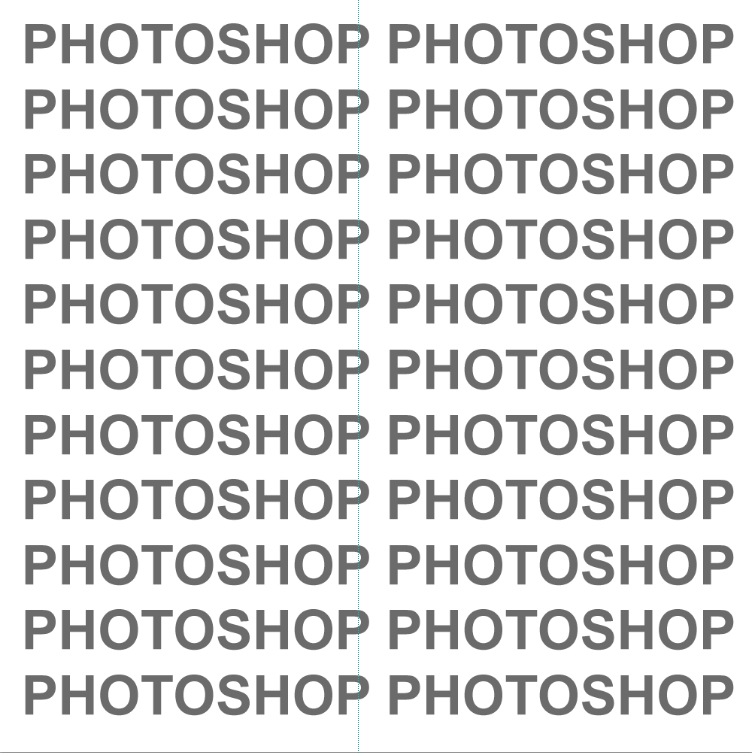
Make the map using dark strokes to create a recess, and white a protrusion.
Give it some Gaussian Blur
Right click and choose Duplicate, and save the new document as a PSD file

Select the text layer, and go Filter > Distort > Displace
This window opens. I think the default values are 10, 10 but that was too much in my case. 5,5 worked better
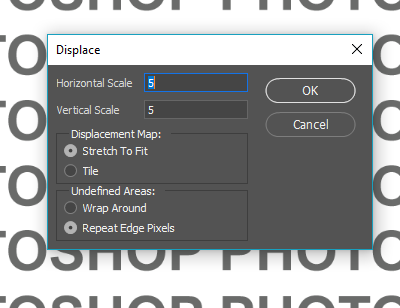
OK that, and when it asks for a file, choose the PSD file you created earlier. If the effect is too much or not enough, undo and try again with different values.
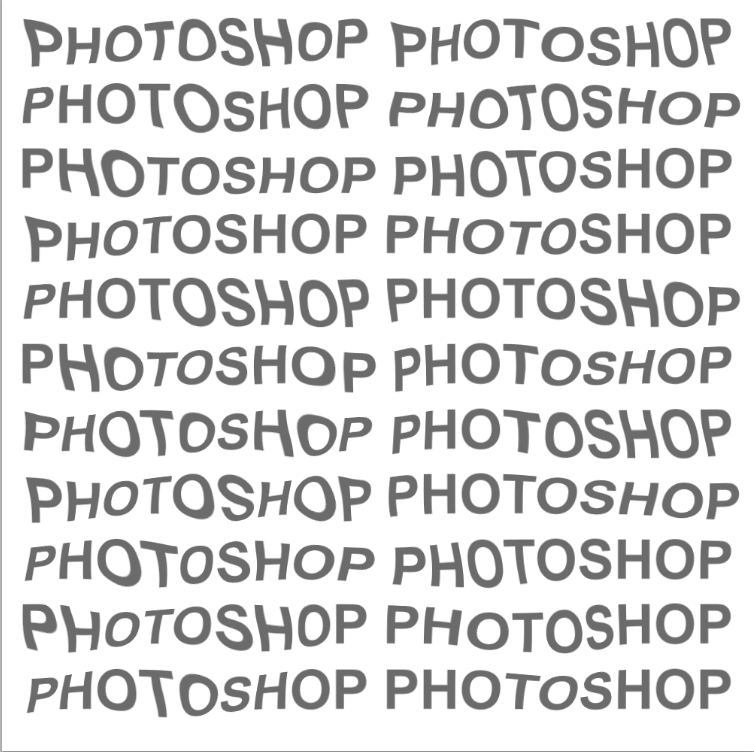
What I like to do now, is copy the map layer, and set one to Multiply, and the other to Screen.
You'll need to reduce opacity. I used 50% for the Screen layer, and 30% for the Multiply
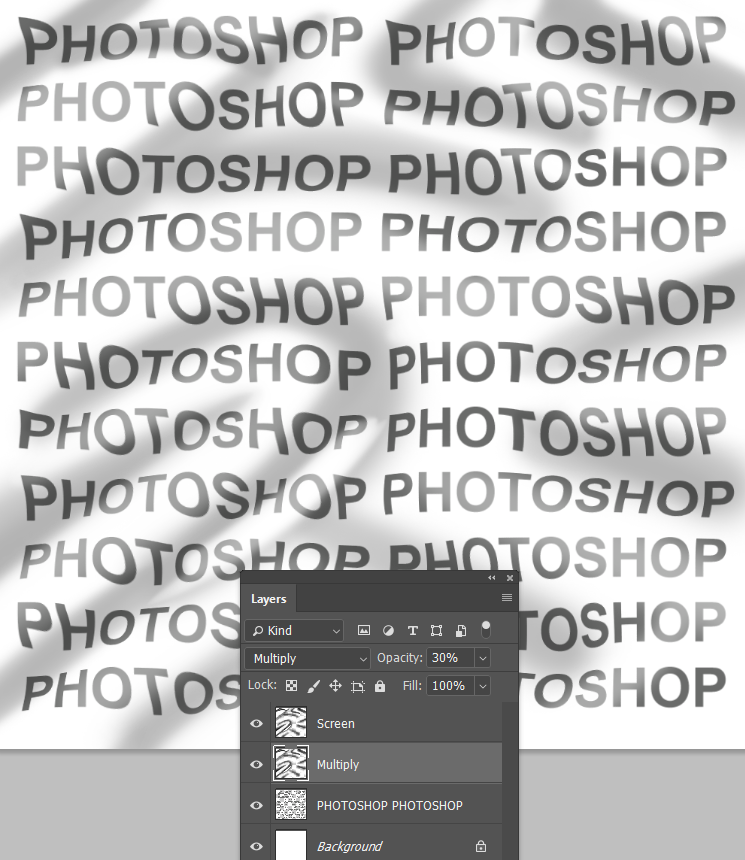
You often end up with a flat looking image. To fix that, add a copy merged layer to the top of the stack (Shift Ctrl Alt E)
And apply an S shaped Curve
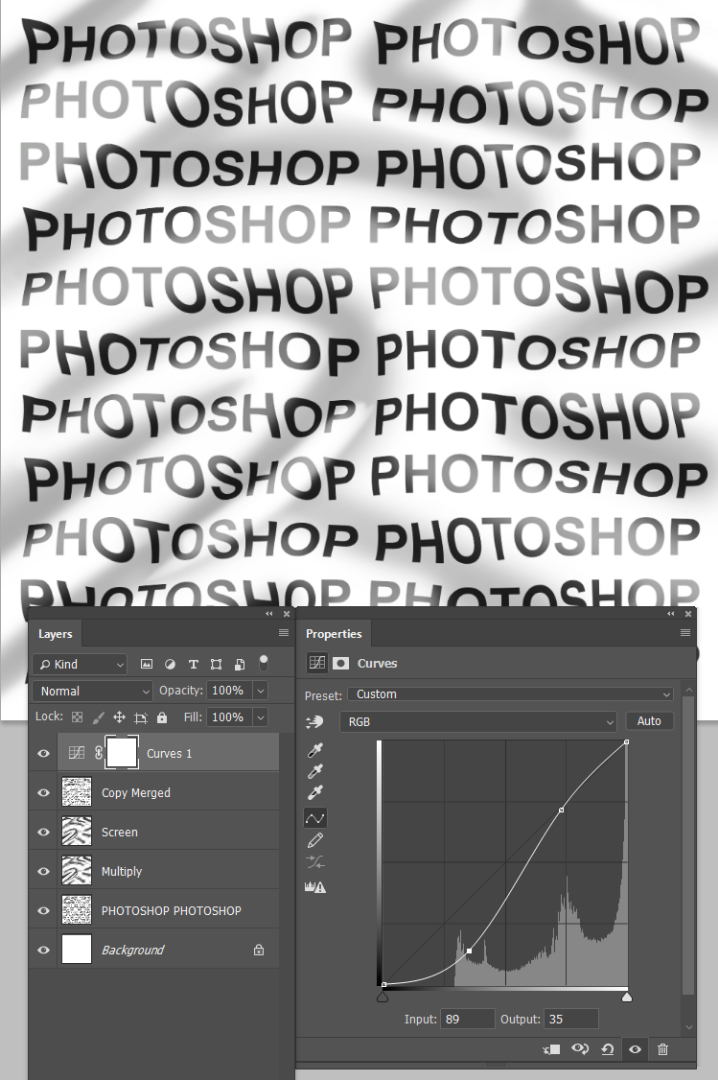
Copy link to clipboard
Copied
You can also try using the Liquify filter:
Copy link to clipboard
Copied
Hi, You can create this effect by multiple tools in photoshop. Here is the one method.
First make Text layer then select it and Go to Filter and then Select the Distort option there and then select the Wave option and then make setting according to your requirments in the wave control panel and hitt okay.
It will apply a effect on your text layer. After that you text edibility option will be disable and it will convert the text layer into simple
Rasterize layer.
AS shown in image.