- Home
- Photoshop ecosystem
- Discussions
- How to delete background on added photo?
- How to delete background on added photo?
How to delete background on added photo?
Copy link to clipboard
Copied
Hello. I have photo, and then I added another picture in jpeg extension, so it has white background. How to delete this background and then move this picture without background?
Explore related tutorials & articles
Copy link to clipboard
Copied
I think you're talking about a "cut-out", where you remove the background on one image (or more) so it can appear on top of another. There are several ways of doing this and the choice will depend on the kind of image and your skills.
As you mentioned, JPGs can't have transparency so you might use say the Quick Selection Tool to remove the white background and save it as a layered PSD file.
Best to use this in conjunction with a Layer Mask, so the selection is non-destructive (meaning you can make further adjustments) and Select and Mask for fine tuning. You should find lots of tutorials on You Tube and elsewhere.
One tip, when you've finalised your layered PSD image you might want to save it as a JPG for maybe sending to someone, always keep your layered original Photoshop file so you can return to it to make further changes if required.
Copy link to clipboard
Copied

Hi there, I am sending you something quick
Select the Quick selection tool, in the add to selection mode
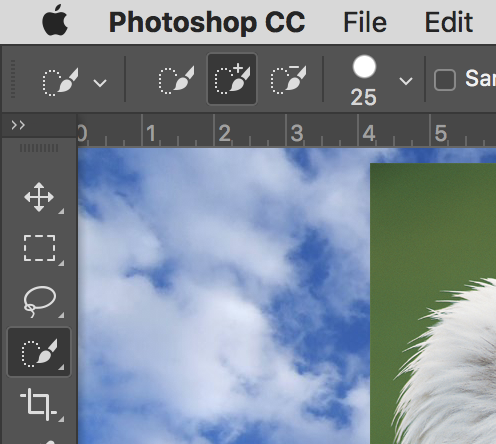
Use the subtract mode if you want to remove selections
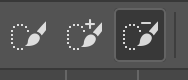
Use the select and mask from the top
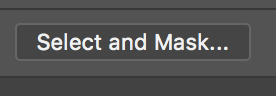
Play with the edge detection
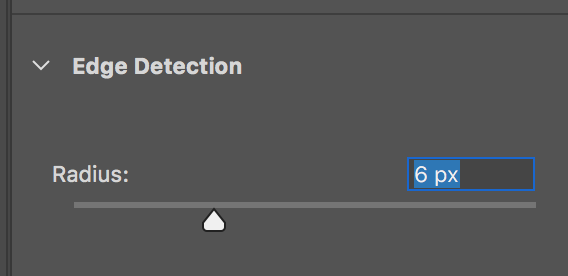
Play with the output options
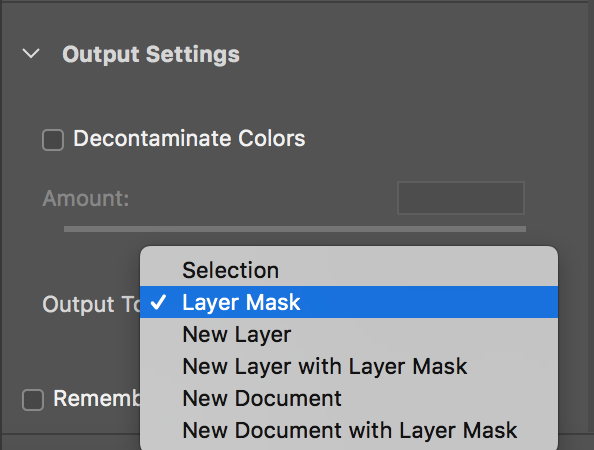
Done
Copy link to clipboard
Copied
If the image has a white background and doesn't have white inside it, this is an easy technique that could work for you.
Right-click on the layer and choose Blending Options.

In the Blend If section, move the highlight slider to the left. Hold down Alt/Option to split the slider for a smoother transition

This does not delete the pixels, it simply hides them.

