Copy link to clipboard
Copied
Hi,
I'm learning to digitally paint in Photoshop and I'm really inspired by the artist Simon Stalenhag.
I was wondering if anybody new how he was able to paint typographic letters and make them look
so clean. Are there any Photoshop tricks to help create this typographic painterly look?
He paints using canvas/gouache type textured brushes.
Also are there any good recommended digital painting forums which I could also post on ?
Cheers

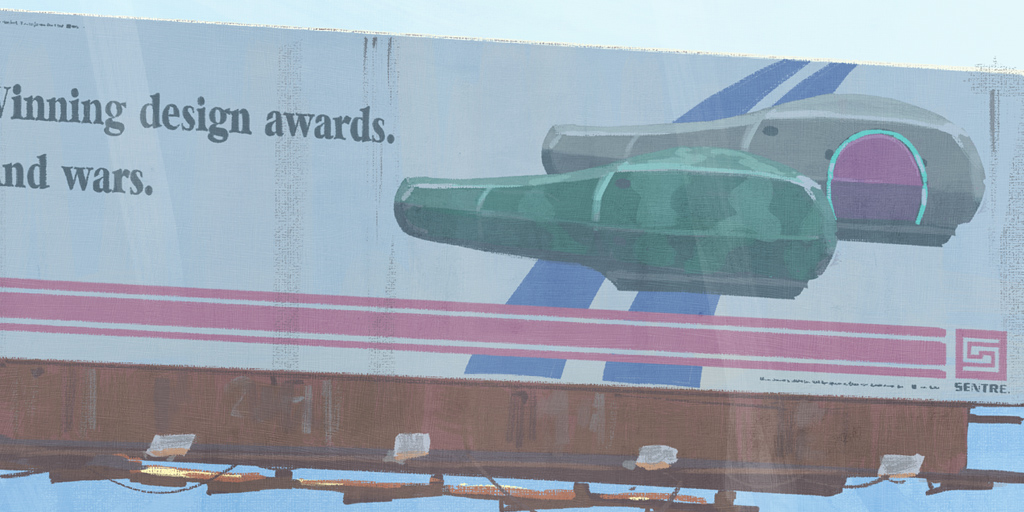

 1 Correct answer
1 Correct answer
Hi
There are several ways to do anything in Photoshop but one is:
1. Type your text on a normal text layer
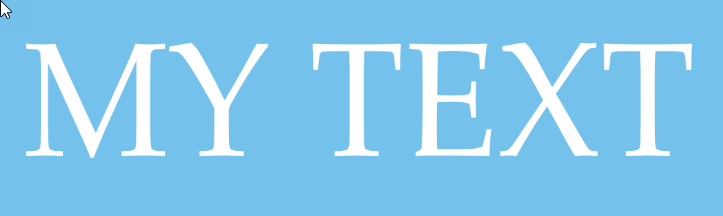
2. Use Warp text to bend the letters a little
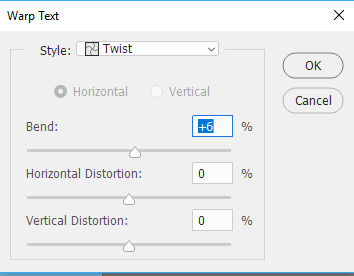

3. Right click on the text layer and choose "Blending Options" to open the layer styles dialogue.
Add a stroke set to Dissolve Blending mode". This will "roughen" the edges
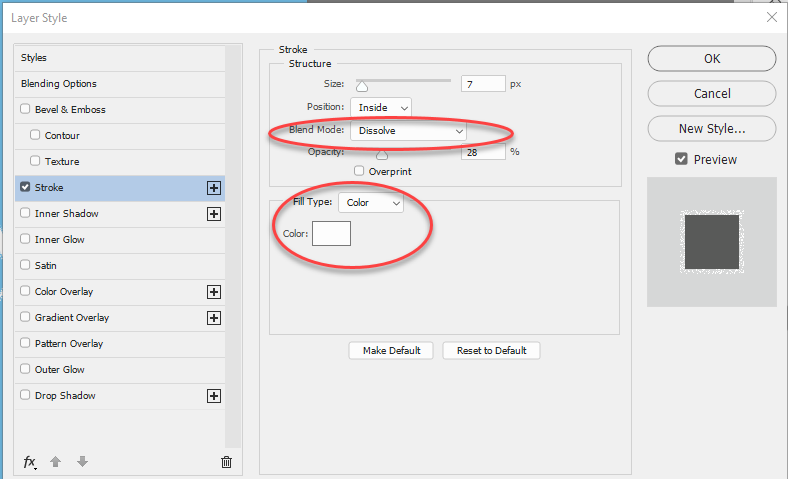
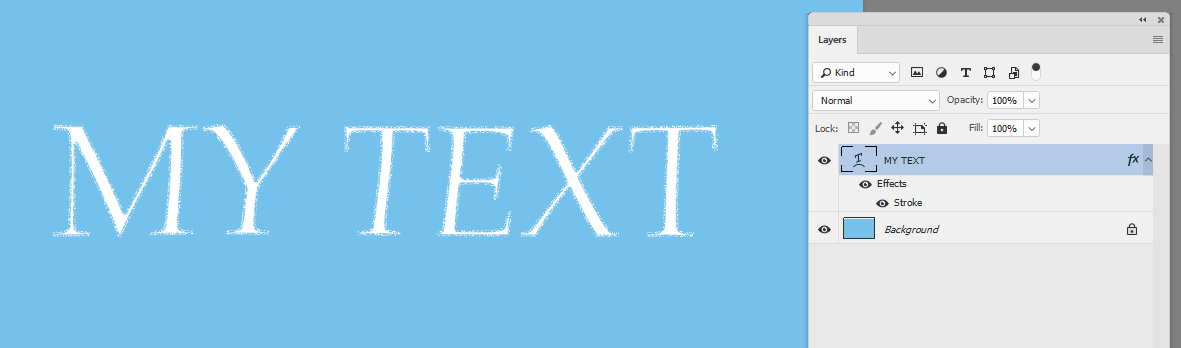
4. You can stop there or add another layer , above the text layer. Clip it to the text layer (Alt-Click on the border between the layers in the layers panel). Set that upper layer
...Explore related tutorials & articles
Copy link to clipboard
Copied
Hi
There are several ways to do anything in Photoshop but one is:
1. Type your text on a normal text layer
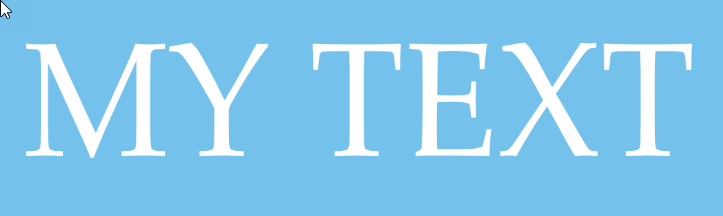
2. Use Warp text to bend the letters a little
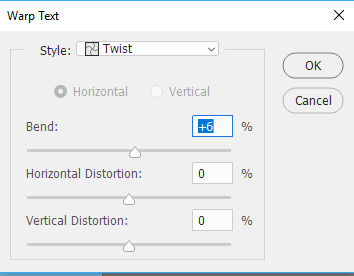

3. Right click on the text layer and choose "Blending Options" to open the layer styles dialogue.
Add a stroke set to Dissolve Blending mode". This will "roughen" the edges
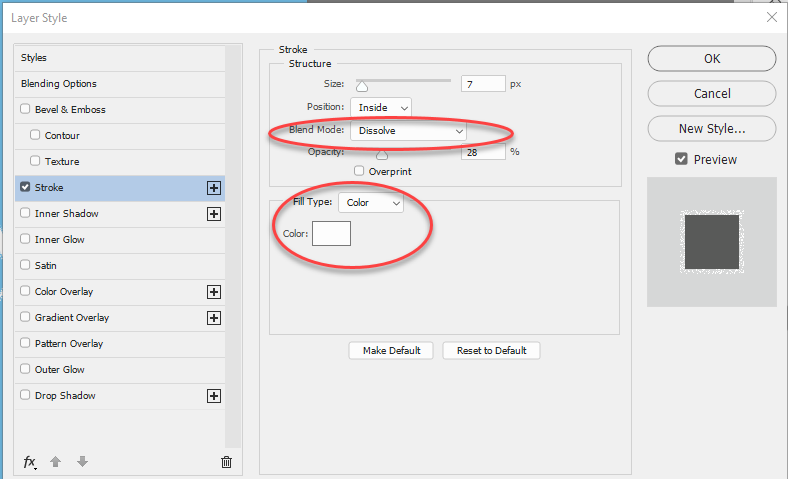
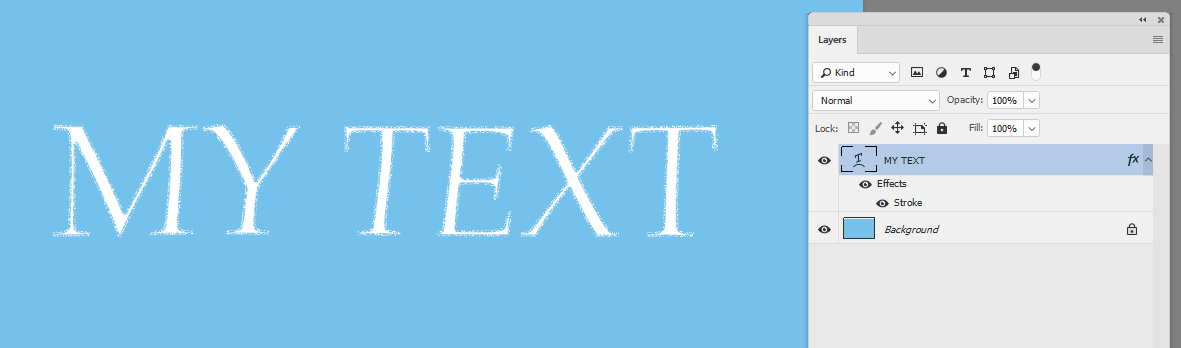
4. You can stop there or add another layer , above the text layer. Clip it to the text layer (Alt-Click on the border between the layers in the layers panel). Set that upper layer to dissolve then paint some additional strokes with the background colour.
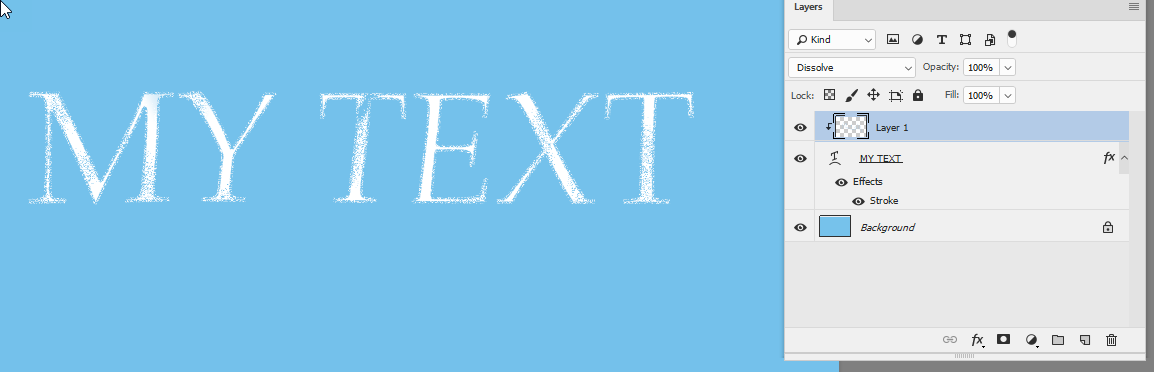
I hope that helps to get you started
Dave