- Home
- Photoshop ecosystem
- Discussions
- Re: how to turn off 3D mode in photoshop cc?
- Re: how to turn off 3D mode in photoshop cc?
Copy link to clipboard
Copied
hey guys i am new to photoshop so i turned on 3d mode to check it and it opened some 3d toll bar and stuff i want to turn it off how can i do it
{Moderator note: Edited the thread titled}
 1 Correct answer
1 Correct answer
Hi all,
You can turn off the 3D mode or exit from the 3D workspace by going to Photoshop > Windows Menu > Workspace > Select the "Essentials (Default)" option. For more info, check this out: https://helpx.adobe.com/photoshop/kb/3d-faq.html#turn-off-3d-mode
Also, Photoshop's 3D features are being discontinued. As for Photoshop 22.5, we are beginning the process of removing those features. For detailed info, refer to the following FAQ
Thanks,
Mohit
Explore related tutorials & articles
Copy link to clipboard
Copied
simply ya have to clear the check sign on last layer or 3D one
Copy link to clipboard
Copied
OK, guys, the workspaces are just saved views of your user interface. All panels can be manually hidden or made visible in the windows menu. This is where they all live. Changing the workspace, rearranges your panels by position and visibility. Photoshop comes with some presets by default. These are the ones listed in the workspace drop down list. You can enable, disable any panel and move them where you like. Then save it as a new workspace.
When a workspace is active and you change the visibility or position of a panel you are in an unsaved workspace state. This is your opportunity to save or reset back to the default.
In the workspace drop down, the reset menu item will state which workspace you are using. This lets you know, that you are not resetting the wrong workspace. Switching workspaces and returning you will find your set up the way you left it, even if you did not save the workspace. Think of the default as a starting point.
Just remember resetting the workspace does just that and there is no way to get back to the edited workspace unless you saved it first.
Copy link to clipboard
Copied
Hi there SilkRooster,
your answer may be correct but it is too vague and will not help the actual user solve the issue. I had the same problem as the OP but could not relate to your answer at all, what was needed (and provided by others on the page) was a little run-through of screen positions and buttons to press. Everyone is not a power-user, most want the answer in layman's terms, not the philosophy of the dev team, also, the OP identified himself as a new user.
Copy link to clipboard
Copied
Many users learn things from post like his other know what was posted. Users here help others. You were helped by other post and now realize what was posted in his post is correct you have gained knowledge now even you know how others see things. Users want help. You got what you needed to learn. Two years later your post IMO was not needed.
Copy link to clipboard
Copied
Hi JJ, If you read my statement again, you should see that its intention is to try and avoid overcomplicated answers to simple questions. It is marked as the "Correct" answer, however, it clearly is not. These are the first right answers to the OP's question.
GSchmukler Sep 30, 2015 11:26 AM (in response to Sk-14)
Switch back to Essentials mode, and add new layer.
and
10. Re: how to turn off 3D mode in photoshop cc?
dylandoesyt18 May 8, 2016 12:10 PM (in response to Sk-14)
Hey There!
I heard you had trouble switching back to Essentials, and out of 3D mode.
Here Are The Steps!
- Go To Top Right You Should See "3D" Or "Essentials.
- If says "3D" switch to "Essentials" and that should work.
- If says "Essentials" switch to "3D" then switch back to "Essentials"
I really Hope That Helped!
The date is not relevant to the correctness of the answer, as the feature still exists. It is common for people to overlook the constructive element in criticism, but don't take it so badly it was not personal.
Copy link to clipboard
Copied
I appreciate the critiquing, however keep in mind not ever one needs hand holding. If someone could not find the workspace option in the top tool bar, I am sure they would ask.
Most of the time I try to show screen shots, but am just a volunteer like yourself and may only have a few moments to spare.
I do agree using numerical steps can be helpful, however I don't agree with using If statements for most menu options. As it can be look as we are looking down on a new user rather than as an equal. This is a small issue though as there are time where it may be useful as we all don't know what the future holds. So don't view my disagreement as an attack on you in any way. As that is not the intention.
Copy link to clipboard
Copied
Thanks SilkRooster very gracious. JJ owns this thread it seems no one else is allowed to comment, he fires back so quickly there is no time for grammar or spellcheck 😉
Copy link to clipboard
Copied
IMO there is no Right or Wrong way to use Photoshop and one does not need to switch between workspaces to do different things in Photoshop.
One should develop their own wokflow using Photoshop.
Yes I can not TYPE or SPELL and all spellcheckers and grammer checkers do not work well with the Jive that this site uses. Jive's spellchecker on this site is not the best.
Still the Forums are good just try to help others and get what you can from what others post. If some post wrong INFO try to help.
I do not feel I own anything here I just try to help and I do make a lot of typo.
Usere here in general do the best that they can to help.
Copy link to clipboard
Copied
I'm looking at all of this 2/4 years later and I didn't know there were workspaces. I got into 3D accidentally and had no idea what those toggles mean in the upper right. But after reading all the nonsense at the top, I got to the simple "go here do this" answer and ta-da! I appreciate the simplicity of dylandoesyt18's answer and would've been fine with the details and condecension of Silkrooster's answer if it'd still answered my question. The guy was a beginner, a beginner answer may be hand-holding, but it doesn't matter if it doesn't help.
Copy link to clipboard
Copied
andrewb17604438 Thanks man you save my day. After searching the way to switch to essentials I able to do it because of your answer.
Copy link to clipboard
Copied
In PHP CC 2018, top menu: WINDOW--> WORKSPACE-->ESSENTIAL
Copy link to clipboard
Copied
thanks, this was the only straightforward response here lmao
Copy link to clipboard
Copied
I just live for the forum arguments. Amazing. Long live the trolls! *waits at email inbox for response notification* I've got a lot of feelings and how-to forums are where I express 'em!
Copy link to clipboard
Copied
This was the only helpful comment in the whole thread -- Thank you!
Copy link to clipboard
Copied
You have to switch from 3D to Essentials
How:
Go to top
Window < Workspace (second option bellow Arrange) < (3D is checked, you need to switch it to default) Essentials (Default)
Copy link to clipboard
Copied
thank you
Copy link to clipboard
Copied
THANK YOU! for the effective SHORT answer and straigh to the point instead of giving me a dissertation about it.
Copy link to clipboard
Copied
THANK YOU SO MUCH!!!! SIMPLE & CONCISE! Exactly what I was looking for.
Copy link to clipboard
Copied
Gracias no sabia como ejecutar el cambio...
Copy link to clipboard
Copied
I do not think there is a way to get rid of the 3d on a layer. I dont think the original question was asking about switching in between modes. from 3d to essential etc. Or even rasterizing the layer after the 3d was created. What the original post's question is
How can you turn off the 3d effects of a certain layer to get it to go back to the original graphic before making it a 3d editable object.
I dont think there is a way to do this. Photoshop should add a feature where you can turn it on and off as easy as you can turn on and off a style like a drop shadow or outer glow or adjustment layer.
To be safe just create a copied layer of the graphic that you will turn into a 3d object. before making it 3d.
Copy link to clipboard
Copied
When a path or layer has been converted to a 3d object, you can edit the original path or layer.
I am not on my computer at the moment, but it I recall right clicking the 3d layer in the layers panel will show the edit the original menu option.
If you can't find it, let us know and someone can be more specific, or tonight when I am on my system, I can verify how to access that command.
Copy link to clipboard
Copied
In photoshop now. not seeing it there either
Copy link to clipboard
Copied
Sorry, took me awhile to find it.
1) Double click the thumbnail in the layers panel to open the 3d panel (if it is not already open)
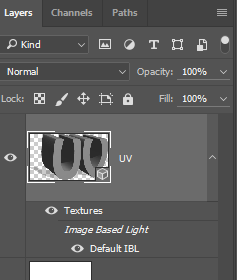
2) In the 3d panel double click the icon before the objects name to bring up the 3d properties panel for that object
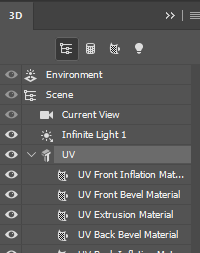
3) At bottom of the 3d properties panel you will find the button for edit source.
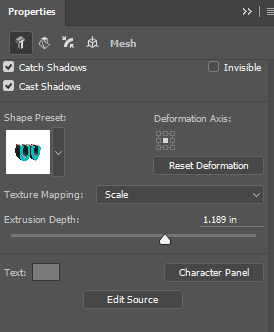
3d Mesh
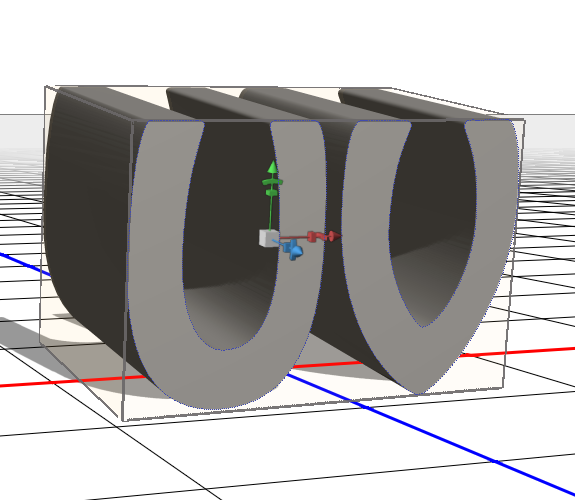
Source
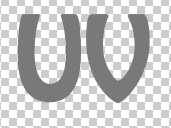
Copy link to clipboard
Copied
WINNER!!! thanks for the reply. learn something new everyday
Copy link to clipboard
Copied
just delete 3d layer in layer panel


