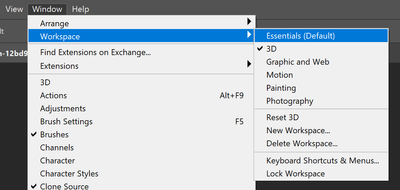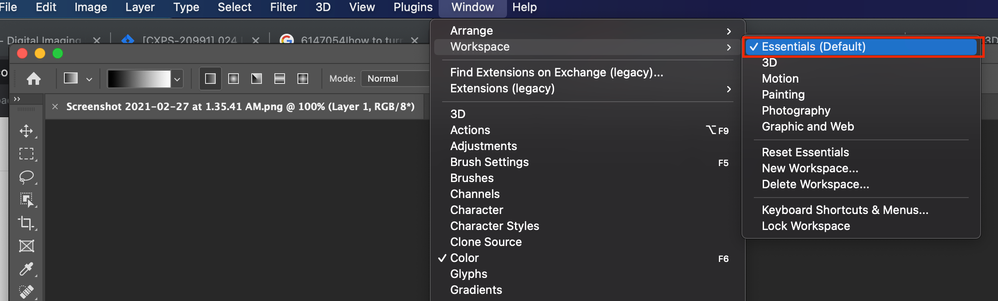- Home
- Photoshop ecosystem
- Discussions
- How to disable 3D mode in Photoshop? [2014]
- How to disable 3D mode in Photoshop? [2014]
Copy link to clipboard
Copied
hey guys i am new to photoshop so i turned on 3d mode to check it and it opened some 3d toll bar and stuff i want to turn it off how can i do it
{Moderator note: Edited the thread titled}
 1 Correct answer
1 Correct answer
Hi all,
You can turn off the 3D mode or exit from the 3D workspace by going to Photoshop > Windows Menu > Workspace > Select the "Essentials (Default)" option. For more info, check this out: https://helpx.adobe.com/photoshop/kb/3d-faq.html#turn-off-3d-mode
Also, Photoshop's 3D features are being discontinued. As for Photoshop 22.5, we are beginning the process of removing those features. For detailed info, refer to the following FAQ
Thanks,
Mohit
Explore related tutorials & articles
Copy link to clipboard
Copied
but then that deletes the object you want to keep. You can edit the original. Read the past comments above with the screenshots
Copy link to clipboard
Copied
Way activate a two year old thread to express your opinion of a two year old reply.
Copy link to clipboard
Copied
Having read a number of answers and your explanation as to why you provided information as you did I would call to your attention the fact that one of the first obligations of someone answering a question is to understand the question. There is no point in discussing "the birds and the bees" when when a child asks where he came from if all he wants to know is, "Did I come from New York?
It's a good idea to find out what information is being sought before adding to the confusion in order to demonstrate your superiority. Moreover, criticizing another for decrying his having been denigrated merely adds to your unfortunate assumption of the need in the absence of easily obtained information so as to declare your innocense as the cause of the issue.
Copy link to clipboard
Copied
Hey, this looks mostly correct and I found it after this but, with the new updates since 2016 it is now under the "Window" button then "Workspace". Thx.
Copy link to clipboard
Copied
None of these options worked for me (possibly because I'm on a Mac), but I discovered another way that solved it.
- Click on the main "Photoshop" drop down menu (to the left of File).
- Select "Preferences."
- Select "General..."
- Select the box "Reset Preferences On Quit."
- Select "Ok."
- Close out of Photoshop.
When you open it back up, everything should be back to normal.
Copy link to clipboard
Copied
I'd been struggling with this recently in Photoshop CC 20.x. The answer by Silkrooster either was incorrect or not applicable to me, and JJMack's answer admittedly glazed right past my eyes after he said "3D is not a mode you turn on and off" though in the end his instructions were accurate.
As of Photoshop CC 20.0.3, here's what I've found to exit the 3D workspace i.e. "turn 3D mode off" (including a screenshot for the more visually minded people):
- Find the Window menu.
- Find the Workspace menu within.
- Choose the workspace you'd like to switch into (likely Essentials if you're here asking this, but feel free to explore the other workspaces now that you know where to find them)
Copy link to clipboard
Copied
Hi all,
You can turn off the 3D mode or exit from the 3D workspace by going to Photoshop > Windows Menu > Workspace > Select the "Essentials (Default)" option. Check out the below screenshot for your reference:
To know more about Photoshop workspace, refer to https://helpx.adobe.com/in/photoshop/using/workspace-basics.html
Hope it helps.
Thanks,
Mohit
Copy link to clipboard
Copied
thank you so much!! a lifesaver
Copy link to clipboard
Copied
helped me too thanks, chatting with photsohop was crazy...asking me about graphics card..uhhg thanks for the simple fix
Copy link to clipboard
Copied
Hi all,
You can turn off the 3D mode or exit from the 3D workspace by going to Photoshop > Windows Menu > Workspace > Select the "Essentials (Default)" option. For more info, check this out: https://helpx.adobe.com/photoshop/kb/3d-faq.html#turn-off-3d-mode
Also, Photoshop's 3D features are being discontinued. As for Photoshop 22.5, we are beginning the process of removing those features. For detailed info, refer to the following FAQ
Thanks,
Mohit
Copy link to clipboard
Copied
i have the same issue- i was happily designing a flyer an accidentally clicked on 3D - not realising it might do something irreversible. there is no clear way to get back to my work. What has happened to this planet?
Copy link to clipboard
Copied
My workspace says "essentials" but I am unable to use my eyedropper tool or my paintbucket tool. It will not get out of 3D mode! Thanks.
Copy link to clipboard
Copied
Thank you! This was super helpful to fix! 🙂
Find more inspiration, events, and resources on the new Adobe Community
Explore Now