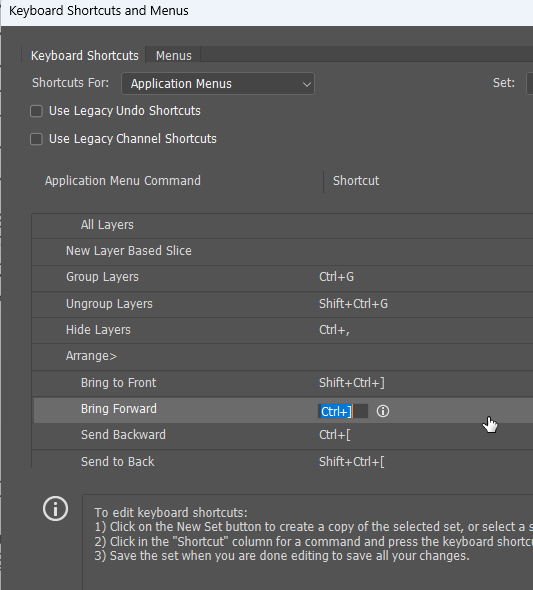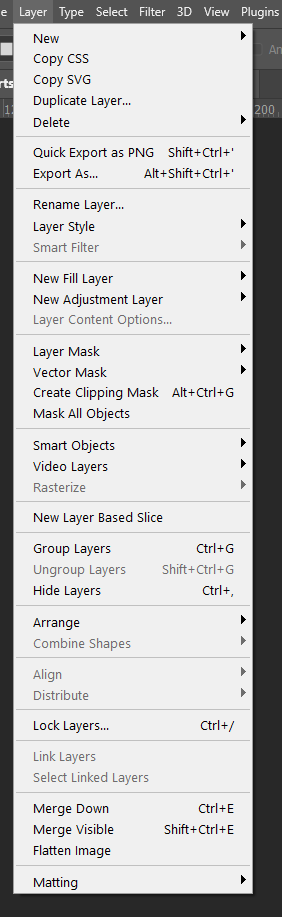- Home
- Photoshop ecosystem
- Discussions
- How to disable keyboard shortcut option [ ], which...
- How to disable keyboard shortcut option [ ], which...
How to disable keyboard shortcut option [ ], which cycles layers.
Copy link to clipboard
Copied
Hello,
Does anyone know to disable keyboard shortcut option [ ], which cycles layers? I've looked through the keyboard shorcut menus and I can't find it.
The problem is when I'm airbrushing with my Wacom tablet and I'm sampling colors with the option key on my tablet and also using the touch ring to change brush size, I sometime inadvertently will try to adjust my brush size while pressing the option key, which is the same as pressing option + [ or ], which is the command to cycle through the layers. What happens is I end up airbrushing on the wrong layer. Super annoying!
Thanks in advance!
Explore related tutorials & articles
Copy link to clipboard
Copied
Sorry spoke to soon.
The suggestion i posted doesn't work.
That must be one of those Keyboard Shortcuts that is hardwired into Photoshop and has no provision to change it.
Copy link to clipboard
Copied
Hi Jeff,
Yes, right. I did see the post just before you edited or deleted it. What you were suggesting was the key command for brush size which is [ ]. What I'm hoping to do is disable " option + [ " and " option + ] " Which when pressed repeatedly will cycle through the layers.
Thanks for you post.
Copy link to clipboard
Copied
I'm having to think about this one, and I had to remember to select Essentials before checking because shortcuts save with workspaces.
Move layer up and down can be edited
But there is nothing in the Layers menu for 'selecting' layers, and IME a function usually needs to be there in the menu to be edited. So I really think you are right. It's hard wired.
Copy link to clipboard
Copied
Hi Trevor,
Thanks so much for your reply.
I appreciate you taking the time to research this, although I hope you're not right about it being hard wired into the software. 😉 I've have to trash layers that I've spent a considerable amount of time working to create. It's so frustrating.
Copy link to clipboard
Copied
You shouldn't need to delete any layers, if I am understanding you correctly. Even without knowing your workflow for certain sure, it sounds like a good time to save out to different file names. We routinely reccommend that anyway, for major projects, because of posts from people whose systems have crashed midway through saving the only version of their project, and leaving the file unusable. I can actually remember a thread where the OP knew his laptop battery was almost dead, but thought he could 'just' get finished and saved before it died. He was wrong, and he lost the project.
Copy link to clipboard
Copied
Yes I do save frequently and for larger projects I will save versions, but when I've spent 10 minutes airbrushing skin on the wrong layer, and not knowing I'm on the wrong layer, that layer is trash and I have delete it, redo that work for the layer I have to delete plus finish the airbrushing on the proper layer and hope that I don't inadvertently change layers again. 😖
Copy link to clipboard
Copied
What sort of work do you do, out of interest? It's years since I worked as a photographer, so I am out of touch with the sort of workflow you are using. Can you assign some of the steps to actions or scripts, or ACR presets?
Copy link to clipboard
Copied
I shoot portrait and lifestyle mostly for advertising. There are 3rd party AI plug-ins that do airbrushing skin most of the time I don't like the like of it. The task I'm speaking of and having issues with is very painterly and manual. An action wouldn't work.
https://www.tylerjacobsen.com/
Find more inspiration, events, and resources on the new Adobe Community
Explore Now