- Home
- Photoshop ecosystem
- Discussions
- How to easily add a weathered effect to text
- How to easily add a weathered effect to text
Copy link to clipboard
Copied
Im trying to achieve a certain look in my designs using Photoshop CC on my PC. I'm a beginner but all the tutorials I've found aren't quite what I'm looking for. I will attach a photo of the effect I want and if anyone has any ideas on how it was created, please let me know.
 1 Correct answer
1 Correct answer
You could to this with a pattern overlay in Layer styles on your text layer
Or ..
Pick an image with your required texture and place it on a layer above your text layer. Then Alt-Click on the border in the layers panel to clip the texture layer to the text. I've use a rough texture here but you can use whatever suits.
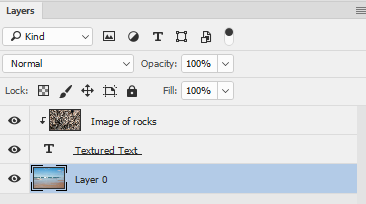

Dave
Explore related tutorials & articles
Copy link to clipboard
Copied
You could to this with a pattern overlay in Layer styles on your text layer
Or ..
Pick an image with your required texture and place it on a layer above your text layer. Then Alt-Click on the border in the layers panel to clip the texture layer to the text. I've use a rough texture here but you can use whatever suits.
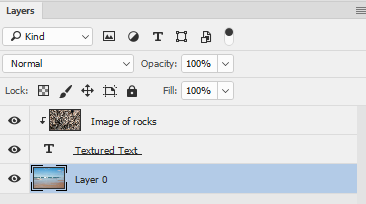

Dave
Copy link to clipboard
Copied
Thanks! I will try this.
Copy link to clipboard
Copied
There are several ways to achieve a weathered... an aged look.
One way is to create the logo or text that you want.
Find a grunge brush on the internet.
On a new layer make splotches using the grunge brush. Use the magic wand tool to select the pattern. Then select similar.
With out turning the selection off go to the original layer and hit delete.
Second way....
Have the logo or text in the bottom layer.
Then crumple up a piece of paper... I mean reallly crumple it up in your hand.
Scan the or photograph the crumbled paper so that you can see all the creases you made.
Pull that into photoshop. Invert the image.... adjust with the brightness and contrast. Then select the creases.
Go back to the original layer and hit delete.
The second way is the way I used to do it all the time. Lots of tutorials online featuring the second method.
Here are some other ways. Find out which works best for you and the project. And remember there is always more than one solution!
How to make a distressed effect in Photoshop - YouTube
Photoshop Tutorial : Using Textures as Layer Masks - YouTube
How to create a believable vintage faded logo - 99designs Blog
