- Home
- Photoshop ecosystem
- Discussions
- How to easily align text properly
- How to easily align text properly
How to easily align text properly
Copy link to clipboard
Copied
Here is an ongoing issue I face every single day in Photoshop CC and I'm hoping there is some more creative answer to it.
I have multiple text items; like these: Test Testing i am another test
When I select all three and do alignment (so Align vertical centers) it ends up that they are in a place where the "e" in all 3 are not on the same horizontal line. Because the first word has a caps and the second has a "g" and the third has neither - Photoshop can't center them "properly"
One trick I try is to use the TT (All Caps) then Align vertical and then TT again... and that works in this test! But it fails if the font has a character with a dangly bit like a Y or something (happens time to time).
Is there some other method other than the TT and then manually drawing a line under each one to ensure they are on the same line?
Explore related tutorials & articles
Copy link to clipboard
Copied
Hi, Please see this video how you can easy align the text.
Thanks.
Copy link to clipboard
Copied
Hi, Or check this video for alignment tips.
Copy link to clipboard
Copied
If you have InDesign or Illustrator, then press Tab once between columns and set the tab marker with the Tabs panel.
Photoshop is not a text editor and does not let you set the position of a tab character, so you have to do work-arounds to cope with ascenders, descenders, and varying type sizes.
You could drag out a text frame and put them all in one frame to keep the baseline consistent. Then enable the grid or choose View > New Guide Layout to add column guides to make a best guess or measure for an exact number.
Copy link to clipboard
Copied
Try this Align text layers to baseline v1.1 script from here:
https://www.adobeexchange.com/creativecloud.details.100407.html
before running script

after running script
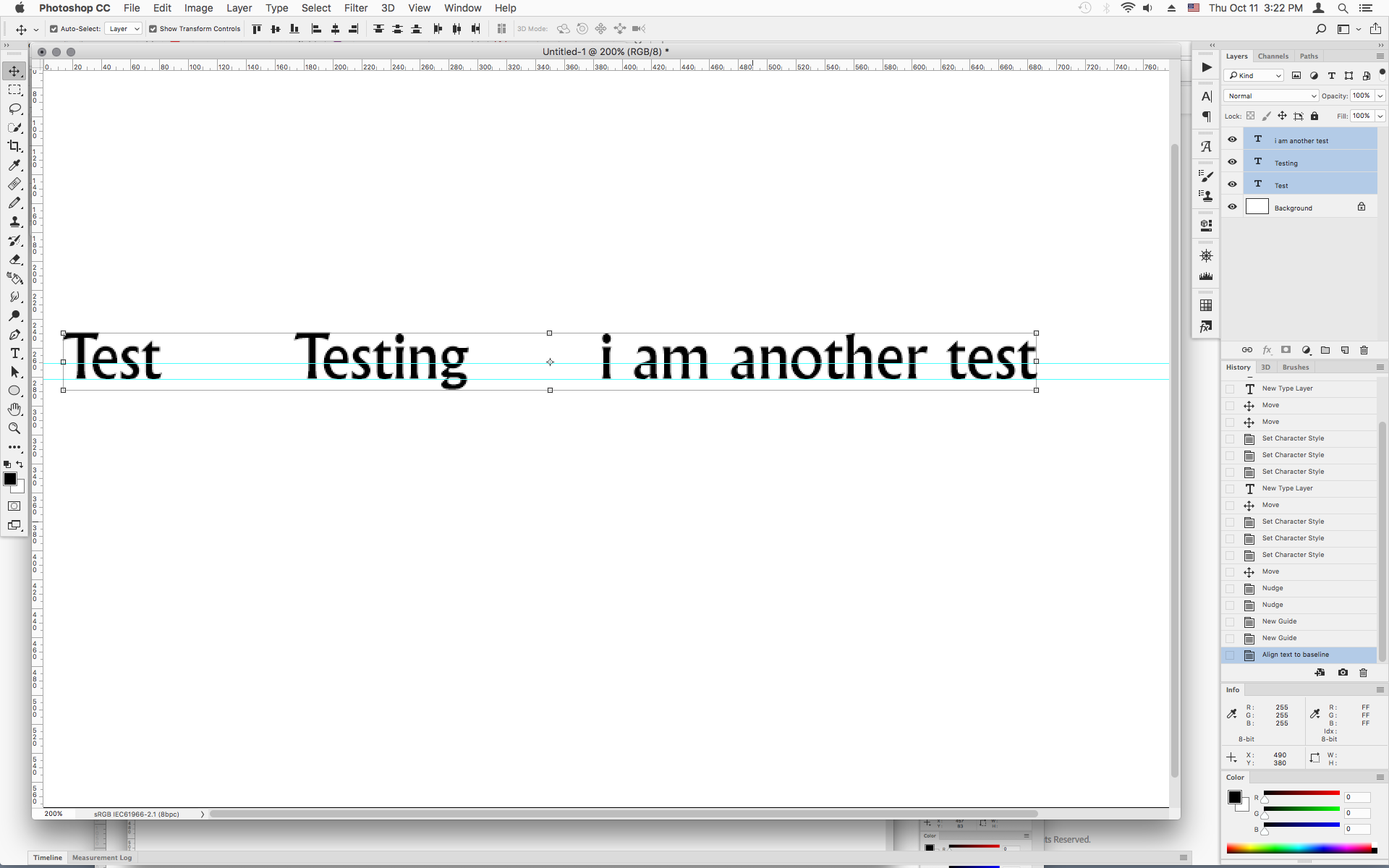
Find more inspiration, events, and resources on the new Adobe Community
Explore Now
