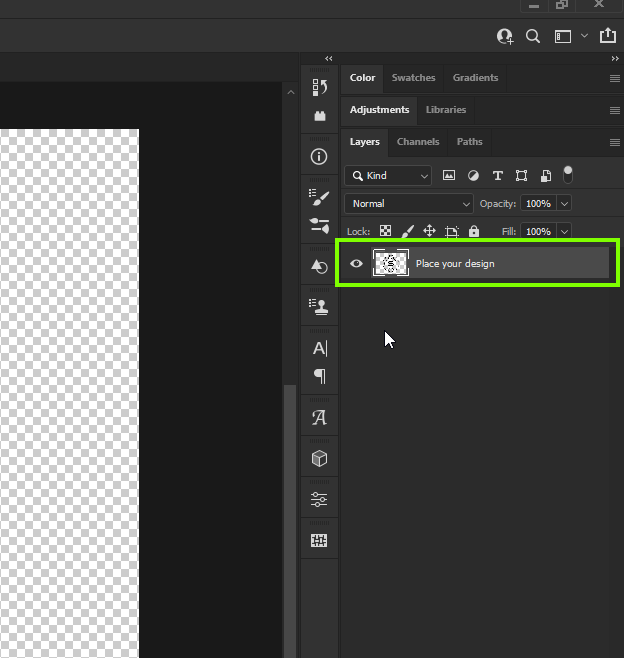- Home
- Photoshop ecosystem
- Discussions
- How to edit a Photoshop Template
- How to edit a Photoshop Template
How to edit a Photoshop Template
Copy link to clipboard
Copied
I have downloaded a Photoshop template on Adobe Stock that I would like to use as a logo with my own text. Is it possible to change the text in this template? How on earth can I do it? I really would like som help because I have to make a logo like this during this week. It is perfect but the text is not. My skills in Illustrator is very bad so I can´t do my own logo there, so I searched for a template.
331496832
Explore related tutorials & articles
Copy link to clipboard
Copied
You must have PSD file (.psd) extension. Look in Layers panel, probably you will see layer named edit text or similar. You can also take screenshot of Layers panel and post it here so we can figure out and point you in right direction.
Copy link to clipboard
Copied
Copy link to clipboard
Copied
Your text to edit is wrapped inside Smart Object layer. You need to edit Smart Object layer to see editable text layer in the Layers panel. Learn how to edit Smart Object content for feature use of Stock templates.
Instructions:
Double click on Edit this layer thumbnail then look in the Layers panel for Type layer. Double click on Type layer and retype text. After retyping text confirm on checkmark in the Options bar that is just below menu, Save and Close to return to template tab. There may be and some instructions alongside in some layer that is temporary hidden (eyeball icon on the left side of thumbnail is not visible). If you have problem after double clicking on Edit this layer thumbnail post another screenshot.
Update: edit Smart Object as explained above then create your design, save and close. Existing content hide or delete after creating/placing your design. I think it is probably very important to not change dimensions of file but feel free to delete default content inside Smart Object layer.
Copy link to clipboard
Copied
The text layers have been rasterized so are not editable
Copy link to clipboard
Copied
Ok, if so - this template is quite useless...
Copy link to clipboard
Copied
Ok, if so - this template is quite useless...
Not really, it depends on what you want in your logo, you could create the 2 circles and add your own text around the inside of the circles to get a similar look
Copy link to clipboard
Copied
That is a great idea. The problem is that my lack of Photoshop skills... How do I do that?
Copy link to clipboard
Copied
Take a look at this tutorial
https://photoshoptrainingchannel.com/type-text-circle-photoshop/
Copy link to clipboard
Copied
Templates are Photoshop document. You edit them like any other Photoshop document. If the template you downloads has a PSDT extension You save your edited version as MyTemplateName.PSD or PSDT.
Copy link to clipboard
Copied
Stock images almost never have real text. They usually have a picture of text; you delete this and add your own. I have not checked how this template works, though.
Copy link to clipboard
Copied
Copy link to clipboard
Copied
Target the layer then use menu Layer>Delete.
Copy link to clipboard
Copied
You might prefer to keep the old layer (no longer a text layer) as a guide until you have added the new text layer. Then delete (or just hide) the old layer.