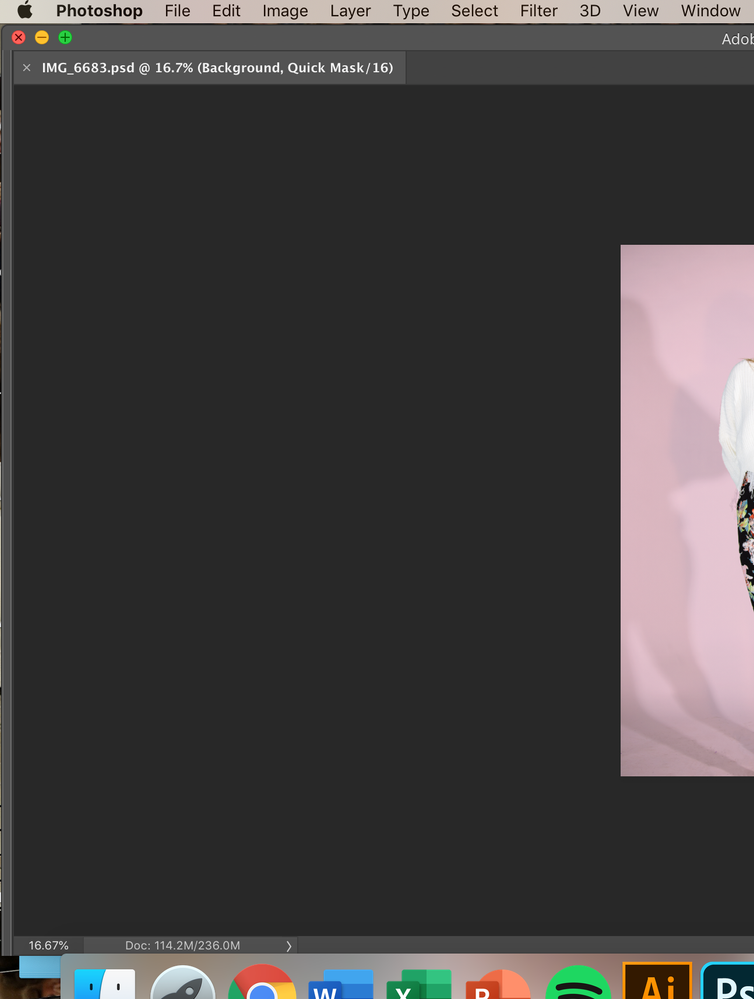Adobe Community
Adobe Community
- Home
- Photoshop ecosystem
- Discussions
- Re: How to Exit Q model. (No toolbar or anything b...
- Re: How to Exit Q model. (No toolbar or anything b...
Copy link to clipboard
Copied
Hi:
I'm not sure which mode I'm in. Whiling I'm editing this Picture, (I may press Q or COM+Q) I get into this mode. No tool bar but look at the pictures. When I quit and open the image again, it's still in this Mode. Any help? 😞
{Thread renamed by moderator}
 1 Correct answer
1 Correct answer
Press the tab key to get the tool bar back. press the q key to take it back out of quickmask mode.
Explore related tutorials & articles
Copy link to clipboard
Copied
Hi there,
Could you please try switching or resetting the workspace and see if it helps? https://helpx.adobe.com/in/photoshop/using/workspace-basics.html#save_and_switch_workspaces
If that does not help, then try resetting the preferences of Photoshop.
https://helpx.adobe.com/photoshop/using/preferences.html
Note: Make sure that you back up all your custom presets, brushes & actions before restoring Photoshop's preferences. Migrate presets, actions, and settings
Regards,
Sahil
Copy link to clipboard
Copied
Hi:
Thanks for your help!! I did not try the Workshop but resetting. It works well. Just do not want to reset every single time.
Best!!
Have a nice day!!
Copy link to clipboard
Copied
Press the tab key to get the tool bar back. press the q key to take it back out of quickmask mode.
Copy link to clipboard
Copied
Hi,
I did not try Tab Key but the Q key. It will just switch from quick mask mode to normal mode. Just try Tab Key. it works!!