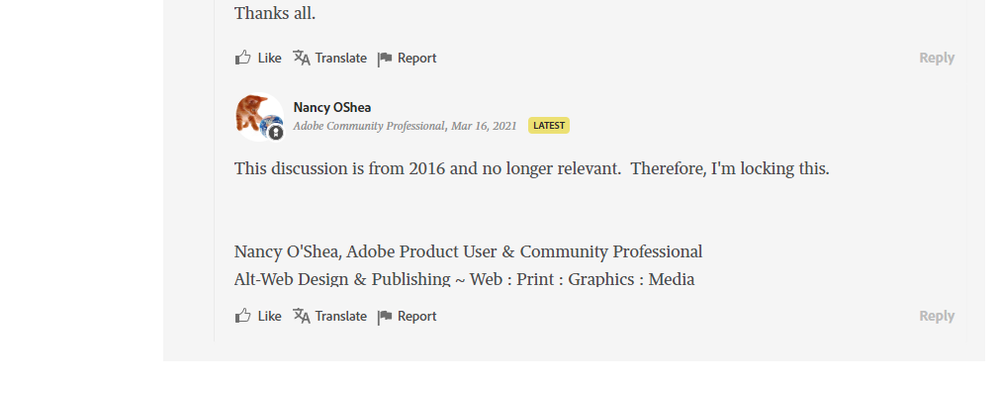- Home
- Photoshop ecosystem
- Discussions
- How to export a JPEG with 300dpi? PS keeps exporti...
- How to export a JPEG with 300dpi? PS keeps exporti...
Copy link to clipboard
Copied
So this is not a new issue with photoshop and Adobe and apparently a new thread needs to be opened on an issue that dates back to 2016 dealing with JPG formats, exportsing, save for web... Why is it so difficult to save at a higher resolution other than 96 or 72DPI? Not everything that is created using photoshop is for web only.
What really gets the water boiling is how threads are closed down by supposed Adobe Community Professionals but there was never a resolution to the problem, just another kick to that can down the road. Now almost 6 years later and the problem still exists. Sure there are workarounds like using Bridge or Lightroom or even using File>Script>Image Processor but without doing your own research you would never have found it since Adobe is so very helpful. I literally just figured that one out from a locked blog post that I can not ask or discuss further because it is locked. I mean why the heck not lock down a discussion and all with no real answer or solution. That seems to be an appropriate and standard operating procedure for Adobe. Especially since it was still being discussed a couple of months ago. Bravo Adobe, Bravo!
It is as if they are saving money by requiring us to test their software... We are the R & D department for Adobe... They should pay us.
 2 Correct answers
2 Correct answers
Export is designed for web use. As such it exports with no PPI metadata. PPI is meaningless for screen use as it is just data used by a print driver to work out a physical print size from the pixel dimensions.
If you see 72 or 96 on reopening it is because applications add a nominal value when the PPI data is not present in the file.
If you want a jpeg with PPI metadata maintained, then use Save As rather than export.
Dave
Export strips the ppi metadata.
Save As/Save a Copy retains the ppi metadata.
It really is as simple as that, so if you wnat to retain it, Save - don't Export.
Explore related tutorials & articles
Copy link to clipboard
Copied
I get it. I do. I even get that display is the default. But I also think that adding the option at the time of saving isn't such a big ask. A check box for Save for Print which includes the dpi.
Copy link to clipboard
Copied
…I also think that adding the option at the time of saving isn't such a big ask. A check box for Save for Print which includes the dpi.
By @22tanguera
That’s a good idea. Part of the problem is that nothing was originally labeled for print because 20 to 30 years ago it was pretty much assumed that print was always the final delivery medium. Today, providing a print-specific export might be as justifiable as the way they provide web-specific export.
Consider creating a feature request on the Ideas forum here.
Copy link to clipboard
Copied
Lumigraphics is entirely right. There is no flaw, there is no bug, this is all by (sensible) design and the way it's supposed to work.
You don't use Export or Save For Web for print files. That is for web/screen/mobile devices, intended to produce the smallest possible file. Anything unnecessary is stripped out. Since ppi is irrelevant for that purpose, it's stripped out.
Use Save As or Save A Copy for print files, they both preserve the ppi number. That's all there is to it.
Copy link to clipboard
Copied
Unless I have "legacy save as" checked in preferences, "Save As" does not give me an option to save as a JPG.
When I Save A Copy, it renames my file, creating a whole other set of steps I have to take.
Why is the default now for display purposes. Why isn't that left to the user at the time they want to save, the way it used to be. This may be the current feature, and it may be "working properly", but it in no way makes it "easier" for those who want to print their images.
Copy link to clipboard
Copied
Save As will offer you the option to Save As a jpeg IF your document can be contained in the jpeg format. That means no layers (background only), no additional channels, 8 bit only...etc
The older behaviour would offer jpeg in Save As, with a document that did not comply, but it discarded unsupported features and flattened your layers. That can still be re-instated by enabling Legacy Save As.
Dave
Copy link to clipboard
Copied
many answers say to use save as / save copy. I could only do what was wanted by using save a copy. The other option only allows saving a PSD or other project file type, not a jpeg. Just sayin. Save a Copy did allow various formats.
Copy link to clipboard
Copied
many answers say to use save as / save copy. I could only do what was wanted by using save a copy. The other option only allows saving a PSD or other project file type, not a jpeg. Just sayin. Save a Copy did allow various formats.
By @Steve38449955o2mi
You need to enable legacy save as in your file handling preferences.
Copy link to clipboard
Copied
many answers say to use save as / save copy. I could only do what was wanted by using save a copy. The other option only allows saving a PSD or other project file type, not a jpeg. Just sayin. Save a Copy did allow various formats.
By @Steve38449955o2mi
This is normal and expected, and you will find that it works the same way in many, many other applications, even those not made by Adobe:
The Save As command supports native formats only, because if it supported non-native formats such as JPEG, then someone might save a lower quality non-layered JPEG over a full quality layered native format file and permanently lose their layers.
The Save a Copy command does support non-native formats because it always saves a separate copy, to avoid the data loss danger of saving a JPEG in place of the full quality layered file.
Maybe Photoshop didn’t work this way in the past, but that was back when Photoshop was inconsistent with other apps. Now that Photoshop has fixed this, it works more safely as many other graphics applications do, which also restrict Save As formats to those which will not lose quality and editing ability. So if you want a JPEG with ppi metadata, you want to choose File > Save a Copy.
Copy link to clipboard
Copied
I spent hours in finding a way to create a 300 dpi file and then stilll have it 300 dpi once you save it:
1. File > New -- make sure Resolution is set to 300 (mine actually says 299.9... Pixels/Inch)
2. Create
once you are ready to save the file:
3. File > Save a Copy (.jpg)retains the ppi metadata.
4. click Save
quality is maximum (12)
format is progressive
5. OK
to test file:
right-click on the file you just saved
choose Properties > Details
-
- 1
- 2
Find more inspiration, events, and resources on the new Adobe Community
Explore Now