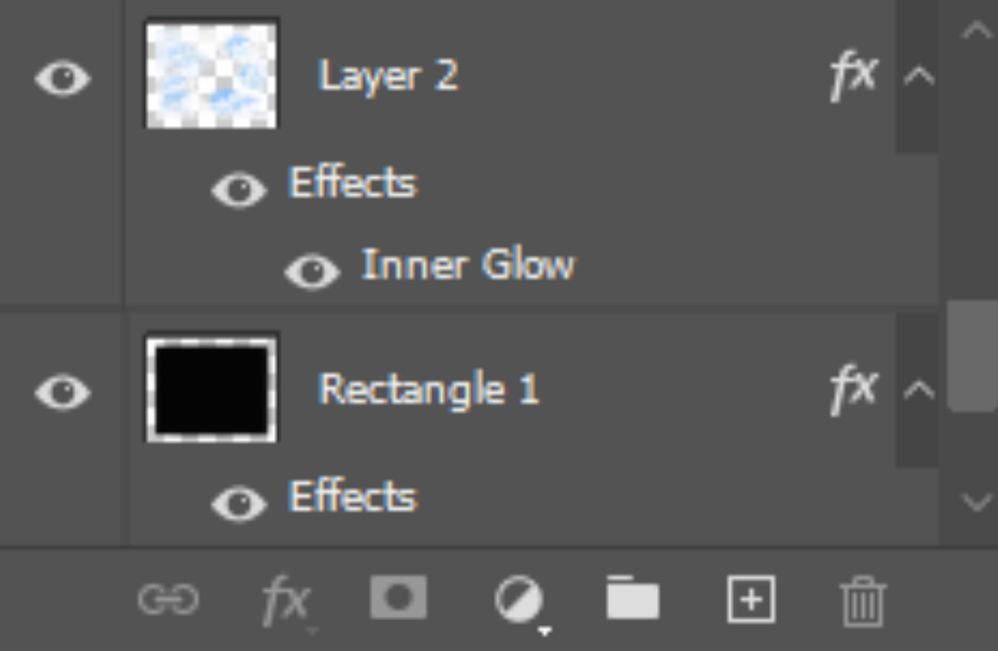- Home
- Photoshop ecosystem
- Discussions
- How to Fade Edges of Image... Seriously!?
- How to Fade Edges of Image... Seriously!?
Copy link to clipboard
Copied
Hi Photoshop community,
I feel really annoyed and stupid. I cannot fade the edges of an image to save my life!
I have been searching through the forums and use cases yet everything is extremely complicated and ineffective.
This seems like such an easy task. I want to fade the edges of my images all at the same standard, while keeping the image shape (in this case a square).
can someone provide me a how to to create images like this...
I did this in word (sadly):
 - Word.png)
My Goal:
Create a square shape with the proper feather edges and then layer mask each image I want to fade in, so that I can produce these type of images (in single serving) rapid fire.
Can someone PLEASE explain to me how to properly feather edges in photoshop?
This has been my Achilles heel.
Thank you very much for the support!
 1 Correct answer
1 Correct answer
Of course you could just use a layer style adding a white inner glow from the edge
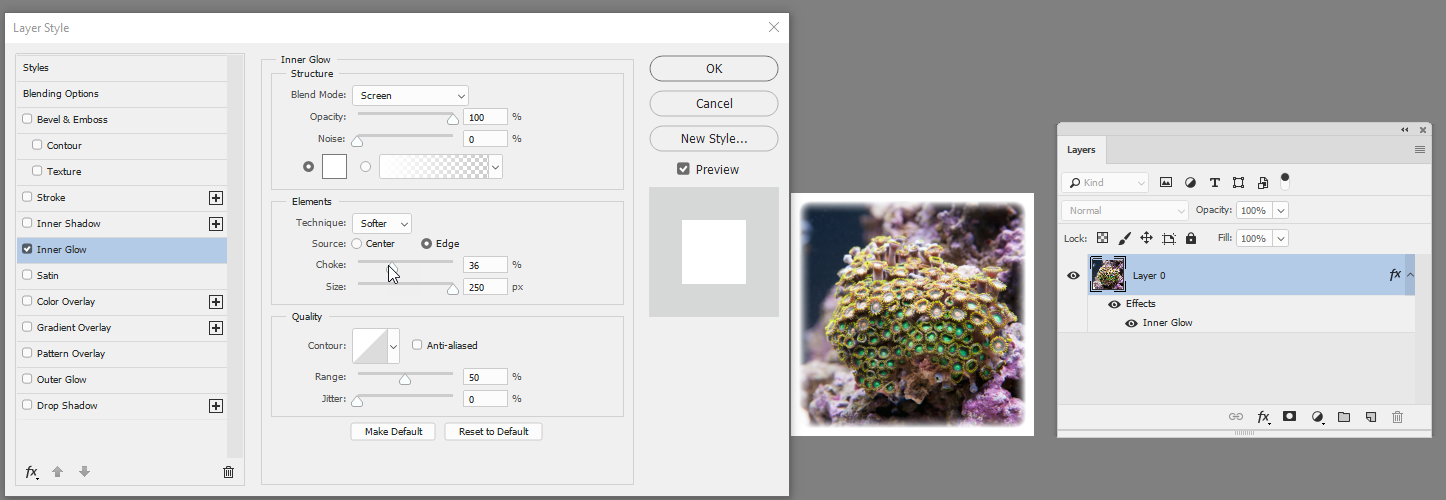
You can then save that style (click on New Style) and add it to your library for other images
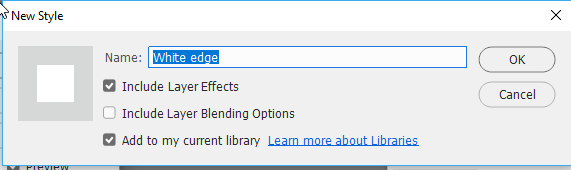
Dave
Explore related tutorials & articles
Copy link to clipboard
Copied
Hi @Casey5FED
Please show a screen shot of the Effects panel for Layer 2 so we can see your settings. Also, what are the Effects you have on the Layer called "Rectangle 1"?
~ Jane
Copy link to clipboard
Copied
The correct answer below just illustrates how complicated and unintuitive Photoshop is. I would never think of searching on "Inner Glow" to find out how fade an edge. And then "blend mode" is "screen"? I would never have found that either. There has to a simpler way to do something so common and obvious.
Copy link to clipboard
Copied
How to feather the edges of a layer from solid to 0% opacity. Select the layer to be affected. From the menu, go to Select, Select and Mask. The tool should open on the right side to a blank layer.
Press and drag in that layer to fill in the image/layer.
Modify the feather and smooth options until you are satisfied with the look.
Select Ok when you are finished. You will notice the affect is not showing, just a selection marquee. That's normal. With a selection tool active, right click in that selection marquee and choose Select Inverse. Now Choose the eraser and start erasing that inverse area and you will see it erase up to your feather options you made earlier.
Finally, Save it as a PNG and it will load with that feather opacity.
-
- 1
- 2
Find more inspiration, events, and resources on the new Adobe Community
Explore Now