- Home
- Photoshop ecosystem
- Discussions
- Re: How to find info for Missing Linked Smart Obje...
- Re: How to find info for Missing Linked Smart Obje...
Copy link to clipboard
Copied
I received a file from another vendor, and they have a linked smart object layer inside the photoshop file which is missing.
Is there any way to determine the file name/path/owner of the layer? In Illustrator and InDesign, this is possible, but I don't see any way to determine any info on the link. I need this to communicate to the vendor what is missing.
 1 Correct answer
1 Correct answer
Hi,
You don't get the missing link dialog?
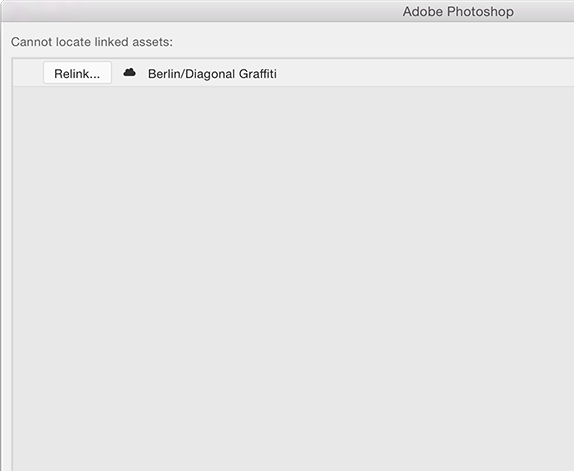
Another place to look is in the Properties panel with the layer targeted.
steve
Explore related tutorials & articles
Copy link to clipboard
Copied
Hi,
If they still have the source PSD, they can run the File> Package... command and send you that.
regards,
steve
Package Linked Smart Objects
You can package the Linked Smart Objects in a Photoshop document, such that their source files are saved to a folder on your computer. A copy of the Photoshop document is saved along with the source files in the folder.
- Choose File > Package.
- Select a location where you want to place the source files and a copy of the Photoshop document.
Any audio or video Linked Smart Objects in the document are packaged as well.
Note:
You must save a file before packaging the Linked Smart Objects that it contains.
Copy link to clipboard
Copied
If they still have the source PSD, they can run the File> Package... command and send you that.
Thanks, but that is the problem. The files often come from several different (and often, quite large) agencies (who aren't too knowlegeable most of the time), and it's possible that they won't know exactly who worked on the file at the time the link was created. it's also very possible that the file was provided to them from a different agency, and they may need to know where it came from.
I believe I have found something that may get me closer. The file data has the file path if the smart object is a linked file:
<xmpMM:Ingredients>
<rdf:Bag>
<rdf:li rdf:parseType="Resource">
<stRef:linkForm>ReferenceStream</stRef:linkForm>
<stRef:filePath>file://System/Users/macuser/Desktop/This_Is_My_File_Name.png</stRef:filePath>
The last line has the file path (including file name) of what was linked.
But, if the smart object is linked to the cloud, then I get a cloud ID, and I don't see anywhere I can decipher the actual file name. And, unfortunately, the file I'm working on has a cloud asset link.
<xmpMM:Ingredients>
<rdf:Bag>
<rdf:li rdf:parseType="Resource">
<stRef:linkForm>ReferenceStream</stRef:linkForm>
<stRef:filePath>cloud-asset://cc-api-storage.adobe.io/assets/adobe-libraries/cd1db8fb-eed4-4bbc-9d64-be75baeff4ae;node=8dcd2a0e-2510-4e90-8cc1-d95c11f047d9</stRef:filePath>
<stRef:DocumentID>uuid:c79fae39-ac85-3345-81ba-5166cb1930a3</stRef:DocumentID>
Copy link to clipboard
Copied
Hi,
You don't get the missing link dialog?
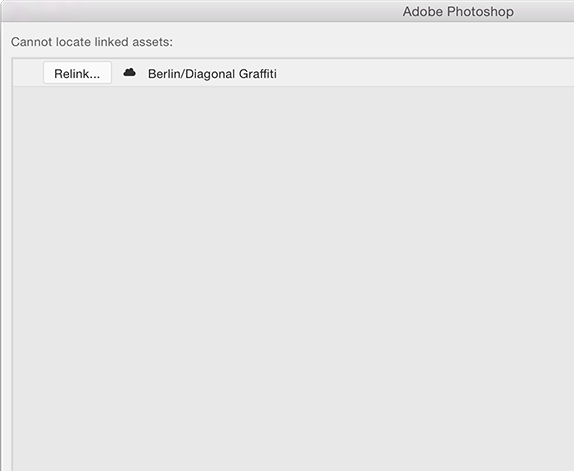
Another place to look is in the Properties panel with the layer targeted.
steve
Copy link to clipboard
Copied
Yes, I do get that, but it's useless to me in this case.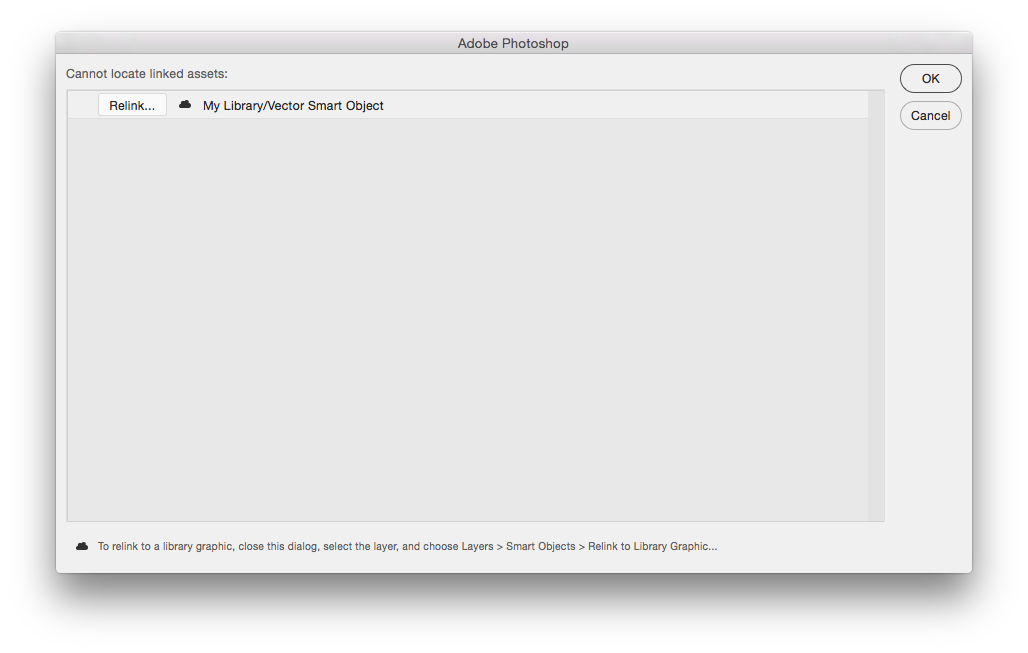
I guess that probably is the actual file name that was placed in this file, but since it is so generic, I did't realize that it was. I was hoping for more information than that. I can get the full path (which often includes helpful information such as drive names and any other user folders within the folder path) from any Illustrator or Indesign file, so I was hoping for something like that here.
I'm guessing that what I am looking for is just not possible.
Thanks for the assistance.
Copy link to clipboard
Copied
I've too had this problem when working at an agency, I think the default of creating a library causes a lot more problems when passing over a psd file, even if they share their library from you, people end up using more than one library and not all files are uploaded. at to a certain point since they are missing the files themselves (still working off of missing clouded files) they are unable to package the files.
The library system doesn't work as well as it should which in the end creates more of a nightmare.
Copy link to clipboard
Copied
Look here to use filters to solve this quickly and easily - Work with Smart Objects in Photoshop - scroll down to mid page
Filter the Layers panel by Smart Objects | Photoshop CC
- In the Layers panel, select Smart Object from the filtering pop-up menu.

- Click one of the following icons:
 Filter for up-to-date Linked Smart Objects
Filter for up-to-date Linked Smart Objects Filter for out-of-synch Linked Smart Objects
Filter for out-of-synch Linked Smart Objects Filter for missing Linked Smart Objects
Filter for missing Linked Smart Objects Filter for embedded Smart Objects
Filter for embedded Smart Objects
Copy link to clipboard
Copied
WOW!!!!!
Thanks, I never post a thank you, but this so deserves it! Answered my exact query.
Copy link to clipboard
Copied
Did you ever get this resolved, as we've run into exactly the same issue?
Copy link to clipboard
Copied
Yeah, so have I, and the above solution isn't working. Photoshop is still telling me that it won't package because I am missing linked Smart Objects - but when I filter for Linked Smart Objects there are only two. And they are both fine. Annoying.
Copy link to clipboard
Copied
I need help the same problem. absolute nightmare.
Copy link to clipboard
Copied
Was facing the same issu. Until now when I discovered how to do it!
- simply cTrl + S (save your file and close it
- then close the file and reopen it
- a dialog box will open showing the missing link, click the replace option and replace it with any random picture.
- The picture or the link file gets replaced with the new one.
Now you know which file was linked mistakenly / purposely .
Delete the layer and import the required image/ requirement again
Tadaa you are done!
Copy link to clipboard
Copied
I've hit exactly the same issue with some third party assets I've just been sent. None of the above workarounds are working for me and I can't see any of the links missing. If I try and open the file in a different colour profile I get a notification saying it can't open the file due to missing links. If I open the file in the colour profile it was created in, it opens, but then it won't let me edit/crop the canvas or convert folders to Smart Objects because of the same missing link problem. Ironically, I just opened up the file in an old 2021 Photoshop I have an my old Mac and it opened fine, no problems whatsoever, so I'm having to edit it on that. (Might I add that despite it being a 14 year-old iMac running legacy software, it's way, way faster and responsive than the 2025 version. Shocking!). Could the problem be something to do with colour profile assignment?
Copy link to clipboard
Copied
@cyclopsdx , please provide the file.
Converting a missing linked Smart Object to a Smart Object should, in my experience usually not be a problem.
I wonder if they or the containing document might have been created without embedding the profile?
Copy link to clipboard
Copied
Possibly. Either that or they're pulling files off a shared server, or from a Cloud-based library, both of which I don't have access to. But it's just strange that a 4 year-old version of the software can simply just crunch its way through, no problem.
Copy link to clipboard
Copied
Please provide the file.
Edit: A Smart Object instance is represented by pixel content, so it would be interesting to see under which circumstances that pixel content cannot be utilized (for example for converting the instance to a Smart Object).
Copy link to clipboard
Copied
Unfortunately all elements of the image are under strict client confidentiality so I cannot share the file. I'll just carry on with 2021 for the time being. At least that's working for me.
Find more inspiration, events, and resources on the new Adobe Community
Explore Now