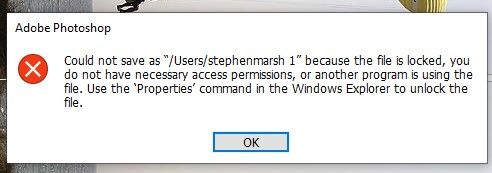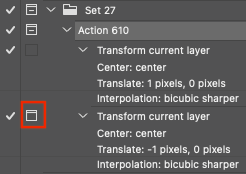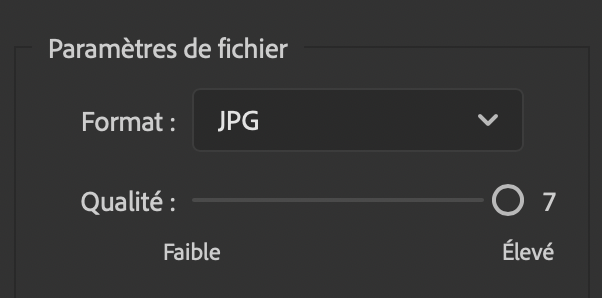- Home
- Photoshop ecosystem
- Discussions
- How to lock default jpeg compression to quality 12...
- How to lock default jpeg compression to quality 12...
How to lock default jpeg compression to quality 12?
Copy link to clipboard
Copied
I posted about this a few years back and never got an answer but I might not have been explaining myself very well.
When I close Photoshop and reopen it, the next time I go to do a jpeg save, the compression level defaults to what it was at the last time I closed Photoshop.
For instance, if I save an image at quality 6 and shut down Photoshop...it will continue to default to 6 for all of my jpeg saves with my next session unless I manually change it for each save. If I want to change it so that it defaults to quality 12, I must save an image at quality 12 and then close Photoshop, reopen Photoshop and then all my saves will default to 12.
This is particularily frustrating if I'm running an action on mulitple images and then realize many images in, that all of my saves are at a too high of compression. So this issue also applies to saves recorded in actions. Even if an action was recored at quality 12, those saves in the actions, default to whatever the last jpeg save was the last time I closed Photoshop.
This has been the case through mulitple genrations of Photoshop on mulitple computers both Mac and PC. The last time I posted about it I was told that this wasn't actually happening or no one else could duplicate the issue so I think I might not have explained myself very well then. Hopefully this is more clear. This is happening.
I don't know if this can be changed and if not, it would at least be nice to understand the reasoning behind this behavior.
Explore related tutorials & articles
Copy link to clipboard
Copied
Would exporting using either of these methods be an option for you?
File > Export > Export As…
Layer > Export As…
Within the Export tab of the Photoshop Preferences is a Quick Export Format section. This can be used to control the Quick Export option accessible via the following…
File > Export > Quick Export as [file type]…
Copy link to clipboard
Copied
Thanks Michael...It might work but it's outside of my standard workflow. I work on one image at the time, finish and then save...sometimes by over writing the original file or sometimes in a seperate folder leaving the original file in tact. Depends what I'm doing. I simply need to find a way for those save to not default to the last jpeg quality setting I had set in Photoshop the last time I closde the program.
Copy link to clipboard
Copied
It is possible to lock in default settings using an action that does not include the save name/path:
BROKENACTIONLINKREMOVED
Or this can be scripted.
Either way, a keyboard shortcut can be applied to the action or script.
Hope this helps!
Copy link to clipboard
Copied
Thanks Stephen...I download those actions and tried them but got this warning...
Copy link to clipboard
Copied
Thank you, it used to work, I have removed the download for now.
Copy link to clipboard
Copied
The quality setting is sticky. You can raise a feature request at the link below , where it will be seen by Adobe staff.
https://feedback.photoshop.com/photoshop_family
As an aside , you mention overwriting jpegs. Jpeg is not a good format for storing files that may be re-edited. The effects of jpeg compression are lossy and cumulative. It is much better to save your master files as layered PSD/PSB or TIFF files which use lossless compression and then export a jpeg when you need a flattened copy for single use (such as sending over the web etc).
Dave
Copy link to clipboard
Copied
Thanks Dave...I'll make this as a feature request now that I'm fairly certain it is normal behavior of Photoshop.
Yes, I'm fully aware of the limitations and constrainst of over writing Jpeps files after editing. There is a time and a place though where it's a workflow fit without unreasonable sacrifices. Appreciate your want to educate 🙂
Copy link to clipboard
Copied
Hello Dave...I went to that link but it's not clear there where to make a feature request...post under "ideas" perhaps?
Copy link to clipboard
Copied
As long as you, and others who read the thread, understand the implications of saving as jpegs then you are making an informed choice.
Yes , just post the feture request as an "idea".
Dave
Copy link to clipboard
Copied
Still..this problem persists. My workaround now is to work with Tiff files initailly and convert to JPEGs after which in the end is a better way to work anyway. Still though - saves in actions shouldn't be affected by changes to saves outside of actions. The quality setting of a recorded JPEG save in an action should should also be recorded and not change to the last setting used in a Jpeg save outside of the action. Makes no sense why you'd want this the way it is and its dangerous.
Copy link to clipboard
Copied
The jpeg compression setting is recorded in actions, both Save As and Save For Web (Export is moot because it can't be actioned at all).
So if you want a certain compression, make an action (and assign an F-key). I have several of these.
Copy link to clipboard
Copied
It may be as a "save as" but not as a "save" where it is overwriting the existing file. It defaults to what the last quality setting was when working in Photoshop outside of the action. At least it did the last time I checked no too long ago.
Copy link to clipboard
Copied
The answer to that is very simple: you shouldn't resave jpegs. Save out a new one from the master PSD/TIFF.
Copy link to clipboard
Copied
This is happening to me since i have added photoshop to new mac, its driving me crazy!!!!!!!! when you get an answer please put me out of my misery ... it would always save to 12 quality , and now it defaults at 8 ...
Copy link to clipboard
Copied
Make an action using either Save As or Save For Web. The jpeg compression level is recorded in the action. Assign an F-key to the action. Then you just need to press a single key.
Copy link to clipboard
Copied
Make an action using either Save As or Save For Web. The jpeg compression level is recorded in the action. Assign an F-key to the action. Then you just need to press a single key.
By @D Fosse
Agreed, however, as actions record the absolute path to the save, the modal control will need to be on so that this is interactive allowing one to change the save location as needed (some people do save derivative files to a fixed location without the modal).
Another options is a script:
/*
Default JPEG Save to Baseline Standard.jsx
https://community.adobe.com/t5/photoshop-ecosystem-discussions/save-as-jpeg-again/td-p/12650865
Stephen Marsh, 12th January 2022 - v1.0
Info: Uses the standard Photoshop interface with preset JPEG options
*/
#target photoshop
if (app.documents.length > 0) {
var docName = app.activeDocument.name.replace(/\.[^\.]+$/, '');
try {
// Use the previously saved path
var docPath = app.activeDocument.path;
} catch (e) {
// If unsaved, prompt for save directory
var docPath = Folder.selectDialog("Unsaved base file, select the output folder:");
}
saveJPEG(12);
} else {
alert("You must have a document open!");
}
function saveJPEG(compValue) {
// Using the standard Photoshop dialog windows
var ID = function (s) {
return app.stringIDToTypeID(s);
};
var AD = new ActionDescriptor();
AD.putInteger(ID("extendedQuality"), compValue);
AD.putEnumerated(ID("matteColor"), ID("matteColor"), ID("none"));
AD.putObject(ID("as"), ID("JPEG"), AD);
AD.putPath(ID("in"), new File(docPath + "/" + docName + ".jpg"));
AD.putEnumerated(ID("saveStage"), ID("saveStageType"), ID("saveSucceeded"));
executeAction(ID("save"), AD, DialogModes.ALL);
}Copy link to clipboard
Copied
allowing one to change the save location as needed
By @Stephen Marsh
I used to think that too - until one fine day I suddenly realized that all these jpegs weren't for me, they were all going somewhere. So I just made an "outbox"-folder on my desktop, and that where all my actions point.
Copy link to clipboard
Copied
So I just made an "outbox"-folder on my desktop, and that where all my actions point.
By @D Fosse
Yes, it comes down to workflow, that approach may work for some but not others.
Copy link to clipboard
Copied
A lot of people told me not to overwrite my files which I absolutely understand the wisdom of and didn't need to be told that but it was a workflow issue when doing quick photoshop edits for files being sold at low budget. In the end we got rid of doing low budget files. Now we're working only with Tiff files and there's no issue with that.
What I found is that I would have to do a save at the compression I wanted as an overwrite and then close Photoshop. Once I would open Photoshop again, it would then begin saving at the resolution I last closed Photoshop on. Now the save in the action was again where I wanted it.
Hope that helps.
Copy link to clipboard
Copied
Really not what I was asking about. yeah I know. It's a workflow issue when doing budget photoshopping
Copy link to clipboard
Copied
Maybe you could record an action of saving with the wanted file and quality ratio and add a shortcut for further repeating use ?
Also I noticed that JPEG quality is up to only 7 with Photoshop export as…
Copy link to clipboard
Copied
The quality setting is an arbitary number and '7' in one function can equate to '100' in another. It just means there are less interim steps.
Dave
Copy link to clipboard
Copied
Maybe you could record an action of saving with the wanted file and quality ratio and add a shortcut for further repeating use ?
Also I noticed that JPEG quality is up to only 7 with Photoshop export as…
By @didiermazier
Save As uses a different algorithm than Export As or Legacy Export As. Just as Save for Web is different. Just as Generator is different. Just as Adobe Camera Raw is different.
I did take the time to compare the different settings of Save As vs. Save for Web vs. Export As. Once minor metadata file size differences are taken into account, file sizes are pretty much equivalent:
| Photoshop 2021 | |||||
| Save As | Save for Web (Legacy) | Export As | |||
| Save As JPEG, Level 12 Baseline Standard | 3,382,351 bytes (3.4 MB on disk) | Save for Web (Legacy), Quality 100 | 3,035,739 bytes (3 MB on disk) | Export As, Great (7) | 2,951,329 bytes (3 MB on disk) |
| Save As JPEG, Level 11 Baseline Standard | 2,549,259 bytes (2.6 MB on disk) | Save for Web (Legacy), Quality 92 | 2,520,944 bytes (2.5 MB on disk) | ||
| Save As JPEG, Level 10 Baseline Standard | 2,072,956 bytes (2.1 MB on disk) | Save for Web (Legacy), Quality 84 | 2,128,221 bytes (2.1 MB on disk) | ||
| Save As JPEG, Level 9 Baseline Standard | 1,813,312 bytes (1.8 MB on disk) | Save for Web (Legacy), Quality 76 | 1,826,102 bytes (1.8 MB on disk) | Export As, Excellent (6) | 1,835,030 bytes (1.8 MB on disk) |
| Save As JPEG, Level 8 Baseline Standard | 1,597,234 bytes (1.6 MB on disk) | Save for Web (Legacy), Quality 68 | 1,579,870 bytes (1.6 MB on disk) | ||
| Save As JPEG, Level 7 Baseline Standard | 1,245,822 bytes (1.2 MB on disk) | Save for Web (Legacy), Quality 60 | 1,301,819 bytes (1.3 MB on disk) | Export As, Very Good (5) | 1,324,234 bytes (1.3 MB on disk) |
| Save As JPEG, Level 6 Baseline Standard | 905,668 bytes (909 KB on disk) | Save for Web (Legacy), Quality 52 | 1,173,631 bytes (1.2 MB on disk) | ||
| Save As JPEG, Level 5 Baseline Standard | 837,439 bytes (840 KB on disk) | Save for Web (Legacy), Quality 44 | 742,928 bytes (745 KB on disk) | Export As, Good (4) | 695,320 bytes (696 KB on disk) |
| Save As JPEG, Level 4 Baseline Standard | 786,204 bytes (786 KB on disk) | Save for Web (Legacy), Quality 36 | 658,904 bytes (659 KB on disk) | ||
| Save As JPEG, Level 3 Baseline Standard | 740,953 bytes (741 KB on disk) | Save for Web (Legacy), Quality 28 | 596,724 bytes (598 KB on disk) | Export As, Fair (3) | 590,963 bytes (594 KB on disk) |
| Save As JPEG, Level 2 Baseline Standard | 753,850 bytes (758 KB on disk) | Save for Web (Legacy), Quality 20 | 546,622 bytes (549 KB on disk) | Export As, Poor (2) | 563,817 bytes (565 KB on disk) |
| Save As JPEG, Level 1 Baseline Standard | 709,518 bytes (713 KB on disk) | Save for Web (Legacy), Quality 12 | 437,863 bytes (438 KB on disk) | Export As, Very Poor (1) | 498,396 bytes (500 KB on disk) |
Copy link to clipboard
Copied
I had this problem and it was due to my own error when I created the action. For some reason when I created the action I accidently saved my jpg compression at 4 instead of my usual 9 and it corrupted my entire batch, fortunately I had backup files and I hadn't done any editing. It took me awhile to figure it out something so simple, lol. But with the action now all the files are defaulting to 9. I would suggest delete your old action and redo it.
-
- 1
- 2
Find more inspiration, events, and resources on the new Adobe Community
Explore Now