How to make a box like this?
Copy link to clipboard
Copied
Can anyone kindly brief me and tell me how can I make an image like this or atleast how can I change the picture text of the picture using Photoshop?

Explore related tutorials & articles
Copy link to clipboard
Copied
You add text to an image using the Text tool
You can add a border by selecting the image area with the Rectangular Marquee Tool and using Stroke (Edit > Stroke) to add the border and choose the width, color and so on.
Copy link to clipboard
Copied
Certainly, I'm not correctly able to identify a proper background image of that white box. If you can help me out with it, it'd be really great!
Alongside that, how do I place and get that very background image that appears in the center of the box?
Copy link to clipboard
Copied
If you mean the actual images that appear in the screen, I can't help you as, apart from anything else, they are probably someone else's copyright.
Copy link to clipboard
Copied
Build it up in layers and use the opacity setting in the layers panel
So my example below has a background image
A white text layer with the opacity reduced to 88% in the layers panel
A text layer
Another image layer (this one at 100%

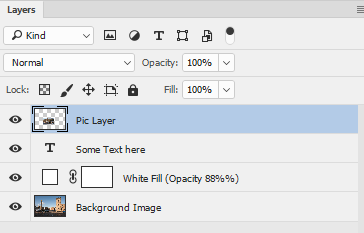
Although I did not use it in the example above, you can also add a layer mask to any layer. Where the mask is white the layer shows - where it is black, the layer(s) beneath it show. If it is a shade of gray - it is semi-transparent.
Dave
