- Home
- Photoshop ecosystem
- Discussions
- Re: how to match foreground and background colors
- Re: how to match foreground and background colors
how to match foreground and background colors
Copy link to clipboard
Copied
Super simple project... was able to copy an image i drew on kraft paper and past it onto a picture i took of the same kraft paper. Lighting is off a hair and i cannot figure out how to simply "lighten" or "darken" the background image. Theres only options for colors, hues, gradiants and stuff.
Explore related tutorials & articles
Copy link to clipboard
Copied
Good day!
Please post a screenshot including the Layers Panel.
Theres only options for colors, hues, gradiants and stuff.
Layers (except the Background Layer) can be assigned Blending Modes like »Darken«, »Lighten«, »Multiply«, »Screen«, …
Which functions or menu items are you talking about specifically?
Regards,
Pfaffenbichler
Copy link to clipboard
Copied
Can you use the Color Sampler tool to grab RGB color values from your image?
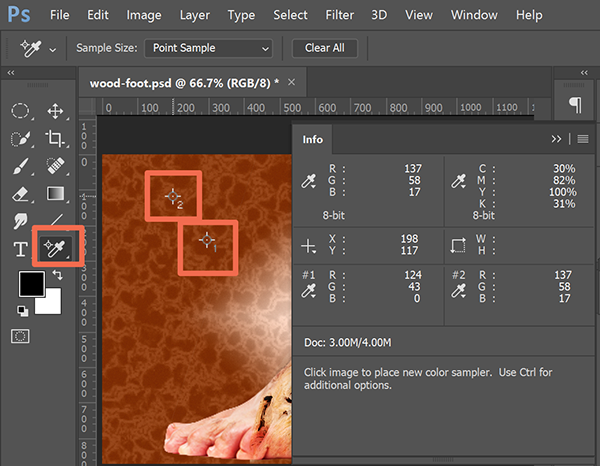
Copy link to clipboard
Copied
Hi!
I thought of an idea that might work is the drawing is in black and white. If you turn the drawing layer to grayscale, you can set the layer to Overlay or Soft light (or Hard Light) to impose it onto your background. If the gray of the Overlay layer is too dark and affects the background, adjust the darkness of the gray layer using curves or levels to get it to a neutral gray.
See if that gives you the effect you are looking for and let us know if it works for your project.
Michelle
Copy link to clipboard
Copied
Thank you to everyone who has answered! The issue is that it’s on kraft brown paper so blending the background and the cut and pasted top layer is impossible so I’ve been spending hours trying to make each patch white.
Sent from my iPhone
Copy link to clipboard
Copied
Once again: Please post a screenshot including the Layers Panel.
And maybe post some sample images themselves.
Find more inspiration, events, and resources on the new Adobe Community
Explore Now
