Copy link to clipboard
Copied
I'm using CC in Windows 10. I would like to be able to open several snapshots of the same ACR image into PS simultaneously, each snapshot on its own layer. Is there a way to do that?
 1 Correct answer
1 Correct answer
Do you mean the same camera RAW file with different ACR settings? If so you open the RAW file into a Photoshop Document through ACR as a Smart Object layer. The you use ment Layer>Smart Obhect>Nes Smart Obkect via Copy. The will add an independent Smart Object layer for the image. You can then open the new smart objevt layer's object by double clicking on the layer content in the Layers Palette. The Work raw file will open in ACR. Change the ACR Setting and click OK in ACR. Photoshop will upda
...Explore related tutorials & articles
Copy link to clipboard
Copied
Do you mean the same camera RAW file with different ACR settings? If so you open the RAW file into a Photoshop Document through ACR as a Smart Object layer. The you use ment Layer>Smart Obhect>Nes Smart Obkect via Copy. The will add an independent Smart Object layer for the image. You can then open the new smart objevt layer's object by double clicking on the layer content in the Layers Palette. The Work raw file will open in ACR. Change the ACR Setting and click OK in ACR. Photoshop will update the new smart object layer RAW object ACR setting.
If you wand different images you could use menu File>Scripts>Load Files into a Stack. However the layers would not be S,art Object layers. If You want all layer to be smart Object layers you would open the first image as a smart Object Layer then Place in the additional image file as smart object layers.
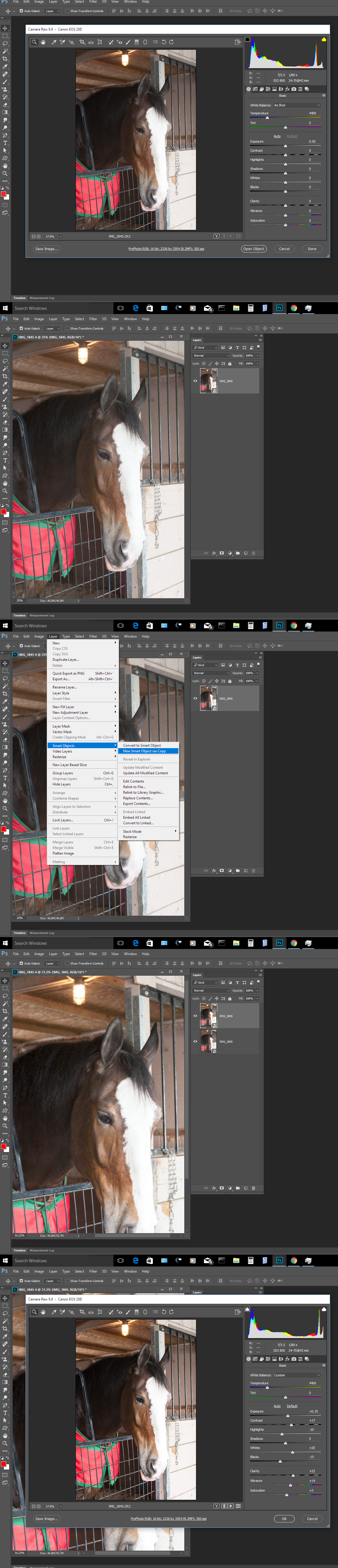
Copy link to clipboard
Copied
Thanks, JJ. (Yes, I meant the same image. So, I'll do different versions of the same image with different exposure, contrast, saturation. Then, I'll bring them into PS on separate layers and use layer masks to blend the different versions into a single image. Thanks, again.)
