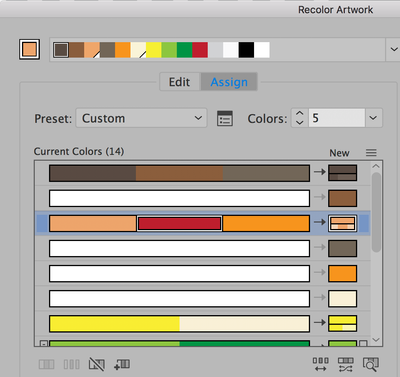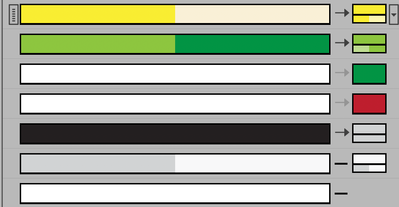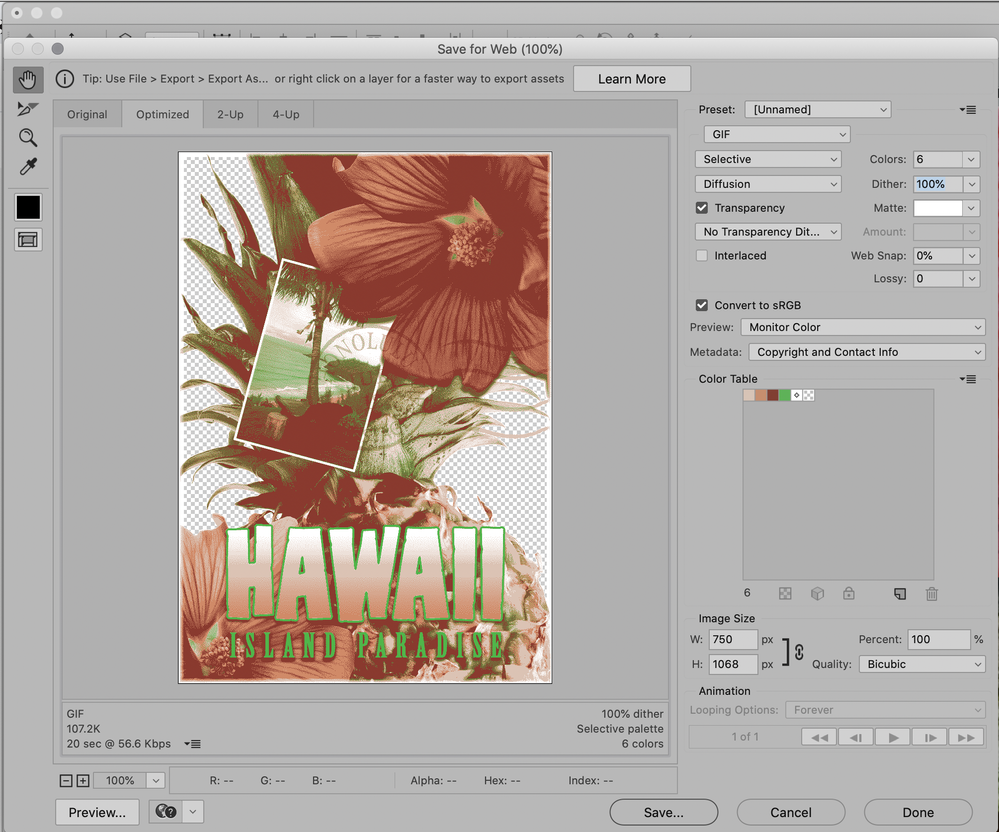- Home
- Photoshop ecosystem
- Discussions
- How to reduce number of colors in an image [2012]
- How to reduce number of colors in an image [2012]
Copy link to clipboard
Copied
I am fairly new to Photoshop and I'm learning as I go, so I apologize for using your time. I haven't worked with images that much - I've used MS Digital Image Suite with photos from my camera. That's the extent of my knowledge.
I am taking over a job from someone who is gone and I can't ask him how to do this. He used Photoshop to reduce the number of colors in an image (for example, a color drawing or clipart) to 2-6 colors. I haven't been able to figure this out. I've visited this site that explains how to reduce tones but it's still a lot of colors. I thought I might learn something from this link that explained how to make Photoshop cartoons, but I didn't. I've done a lot of searching but nothing seems to explain this. I know that the other guy had some knowledge of Photoshop but he wasn't a power user.
Thanks to anyone who will help me. (I am using CS5.)
 2 Correct answers
2 Correct answers
Are you sure that he was using Photoshop? (see my third solution)
1) There are some plug-ins for Photoshop, but they basically do the same as the posterize or index mode: http://www.topazlabs.com/simplify/ (commercial) see this panel for colorizing comic art: http://vimeo.com/user3771002/videos
2)I would rather use posterize, as an adjustment layer, as you can control it.
Try with this layer stack, from bottom to top:
Convert the original image in a Smart Object, in order to use Smart filters
...how to reduce number of colors in an image is easy in Photoshop.
try to save as GIF. or save for Web and Devices (Alt+Ctrl+Shift S)
Preset using GIF
colors to 4
Explore related tutorials & articles
Copy link to clipboard
Copied
Naturally there are several options for what you are asking – but it also depends on what you really need as end result.
One possibility might be
Layer > New Adjustment Layer > Posterize
Another one would be to create copy of the image and use
Image > Mode > Indexed Color
and then edit the Palette (number of colors for example) and Options as needed.
Copy link to clipboard
Copied
It sounds like you are talking about a cartoon type gif image, and the Indexed colour is definitely the way to do that as above, but if you want to keep it as a jpg then Save for Web is a very useful tool, and you can see what affect it has on file size as you adjust the output options. But I think you already had the right answer.
Copy link to clipboard
Copied
Sorry I didn't put in more detail. These are for drawings that belong to me or that I have a license for. They're png and jpg files but they are not going on the web. I need to reduce the colors down to no more than 4. I tried the posterize idea, and earlier today I found a 'Save for web and devices' idea which does something very similar to the Image>Mode>Indexed color idea above, which I just tried (thanks, c.pf).
I don't know what this other guy did (the one I talked about in my first message) but they insist he did it very easily using Photoshop (CS5). I tried a lot of things before and after I wrote this help message, based on web suggestions. But I realized with these last two ideas I tried that this can't be done, at least not completely. In my head, I thought that I would be able to reduce the picture to (for this example) 4 colors of my choosing. The colors can be any pms color.
So, based on your help I found that if the areas were enclosed I could make them black and white and use color fill. But some of the items aren't one color even though they look like it. I would have to paint the pixels one color and this would take a long time even if they were enclosed. They tell me he just made these and he didn't have much of a knowledge of Photoshop, either. But it's looking like it's not that simple. Thanks again for your help.
Copy link to clipboard
Copied
It is not clear to me what your issues are with the previous suggestions.
If you change your image to index color mode, specify 4 colors, force custom colors and select your choice of 4 Pantone colors then it would seem that ALL your criteria are met. Perhaps you could post an example of an original & modified imaged that the previous designer produced and specify what is wrong with the index color approach, someone might be able to help.
Paulo
Copy link to clipboard
Copied
Are you sure that he was using Photoshop? (see my third solution)
1) There are some plug-ins for Photoshop, but they basically do the same as the posterize or index mode: http://www.topazlabs.com/simplify/ (commercial) see this panel for colorizing comic art: http://vimeo.com/user3771002/videos
2)I would rather use posterize, as an adjustment layer, as you can control it.
Try with this layer stack, from bottom to top:
Convert the original image in a Smart Object, in order to use Smart filters and blur the image (Gaussian Blur, or noise>median or blur>smart blur or blur>surface blur could be interesting internatives) would be useful, to make smoother posterized areas.
A dodge/burn layers (a neutral gray layer in overlay mode) to adjust areas using the Dodge/burn tools.
the Posterize Adjustment layer, with very few colors
On top of it, put a gradient map adjustment layer, to control the posterized colors
3) Vectorizing in Illustrator can also be used to reduce the number of colors. Live Trace: http://help.adobe.com/en_US/illustrator/cs/using/WS714a382cdf7d304e7e07d0100196cbc5f-6229a.html
More on the topic: http://help.adobe.com/en_US/illustrator/cs/using/WS714a382cdf7d304e7e07d0100196cbc5f-622aa.html
Copy link to clipboard
Copied
I think the original query concerned an easy way to simplify colours with Photoshop and I was also trying to find a way to emulate the painted travel posters from a previous age that tended to use simplified block colours with little textural details. This painted / screen print effect was popular for advertising cruises and railway yourneys and more recently was emulated in the opening titles of The Durrells TV series based on Corfu in the 1930's.
I think the starting point with a photo in Photoshop is to select Filters > Artistic > Cutout and thereeafter you can fine tune the apparent 'illustrator' type effect to suit you requirements. I was amazed at the simplified illustration type image it produced even witout further adjustment.
Hope this may help others trying to achieve this simplified colour effect.
Copy link to clipboard
Copied
I appologize, I know this post is super outdated, but I am having almost a similar issue.
My issue however, involves taking a vector image in EPS format with 52 original colors down to only 6 colors in order to have the logo printed onto tshirts.
I am still pretty green, but I do know how to do quite a bit in Adobe Creative Cloud.
I have only done graphics for web.
TShirt printinig is totally new to me, and I have a friend who desprately needs my help.
I pray that you are able and available after all this time, to help me.
Thank you,
Tabbatha
Copy link to clipboard
Copied
"taking a vector image in EPS format"
Hi
Your EPS vector image should be edited in Illustrator, not Photoshop.
Select the artwork, then go to Edit > Edit Colors > Recolor Artwork. In the Assign tab, you will see all 52 original colors. Choose the six that you want to keep, then drag the other 46 to share space with those six and become that color. You'll see the preview of the actual artwork as you work.
Copy the artwork to a new artboard or document first, of course.
~ Jane
Copy link to clipboard
Copied
how to reduce number of colors in an image is easy in Photoshop.
try to save as GIF. or save for Web and Devices (Alt+Ctrl+Shift S)
Preset using GIF
colors to 4
Copy link to clipboard
Copied
Can you show how to do this on mac's version or maybe a more recent release of photoshop? This looks like something I saw back in the 90s
Copy link to clipboard
Copied
Can you show how to do this on mac's version or maybe a more recent release of photoshop? This looks like something I saw back in the 90s
By @Sean98A5
This is on a Mac with PS 22. Nothing has changed with Save for Web (Legacy).
~ Jane
Copy link to clipboard
Copied
THANK YOU THANK YOU THANK YOU
I cannot say thank you enough. Over the years, I always wandered back into this problem and, again, would wander lost through many programs and apps...all massive failures. I would give up frustrated and months later come back to it.
YOUR solution is The One.
May the IT powers guide you, May Creativity shine its light on you
May clients exhalt your abilities, May none of your computer keys stick
and May you have a great week!
Copy link to clipboard
Copied
I'm here to say the same thing! Thank you internet stranger. You just made my life so much easier.
Find more inspiration, events, and resources on the new Adobe Community
Explore Now