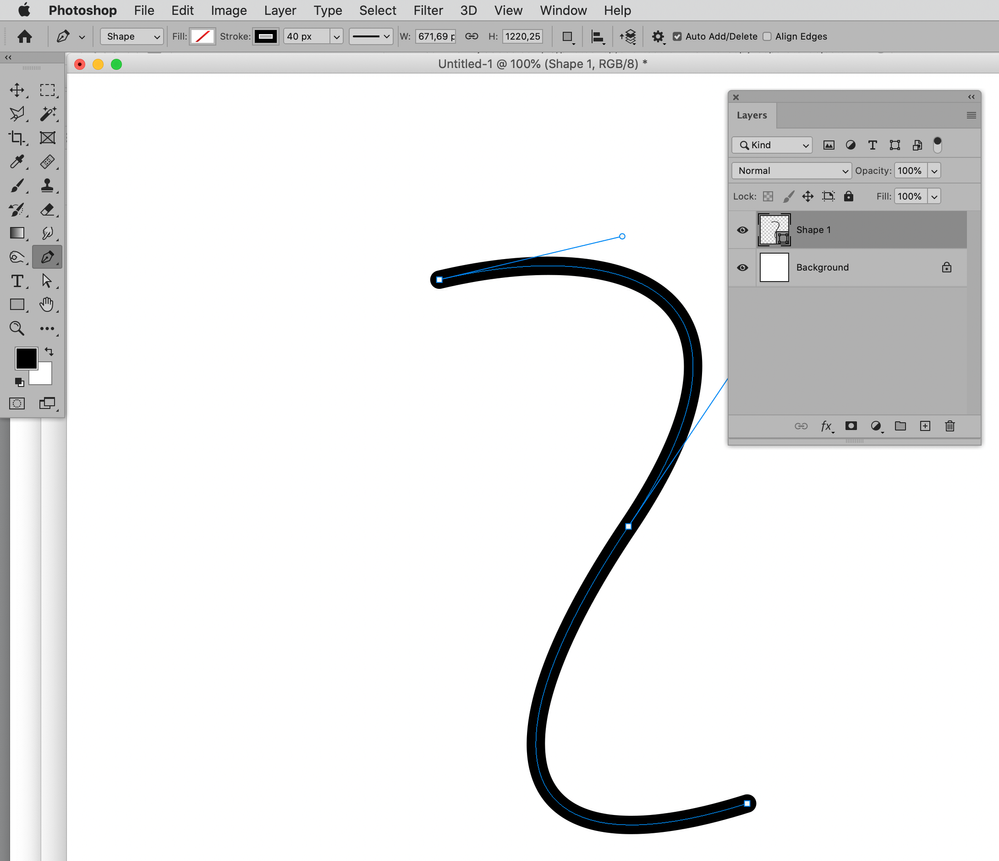Adobe Community
Adobe Community
- Home
- Photoshop ecosystem
- Discussions
- How to remove or add tapered ends to brush strokes...
- How to remove or add tapered ends to brush strokes...
How to remove or add tapered ends to brush strokes added to pen tool paths?
Copy link to clipboard
Copied
In Photoshop 2020, I am just stroking pen tool paths with a brush. I don't know where the settings are for the brush that are creating these tapered ends. (see attached image please).

Explore related tutorials & articles
Copy link to clipboard
Copied
When you alt-click the »Stroke Path«-icon what are the settings?
Copy link to clipboard
Copied
If you don’t want tapering anyway why don’t you use Shape Layers with a Stroke?
Edit:
Copy link to clipboard
Copied
Open the Paths panel menu, and click on "Stroke Path . . .". You will then see this dialog:
Un-click "Simulate Pressure". Also, look in the Brush Settings panel (not the controls in the option bar), be sure that under "Shape Dynamics", the Size Jitter control is not set to Pen Pressure, and likewise under "Transfer" that the Opacity Jitter control is not pen pressure.
Hi,
I have the same issue but when I change size jitter to 'Off' instead of 'Pen Pressure' it just automatically changes back to 'Pen Pressure' no matter what I press. I want to paint a mask without the taper on the brush so would prefer not to use paths. Thanks!
Copy link to clipboard
Copied
Could you please post screenshots with the pertinent Panels (Toolbar, Layers, Options Bar, Brush Settings, …) visible to illustrate what you are talking about?