 Adobe Community
Adobe Community
- Home
- Photoshop ecosystem
- Discussions
- Re: How to rotate canvas without losing my place
- Re: How to rotate canvas without losing my place
How to rotate canvas without losing my place
Copy link to clipboard
Copied
When I'm drawing in Photoshop, I can switch to the rotate view to change the rotation angle of the canvas, so that even when I'm zoomed in, I'm still in the same area of the canvas before and after rotation.
If I use Image>Image Rotation>90°, however, the image rotates along the images center, so if I'm zoomed in, I completely lose my place.
I'd like to have a button that allows me to rotate the canvas a preset amount, without losing my place. Is there a way to do this?
Thanks,
Adam
Explore related tutorials & articles
Copy link to clipboard
Copied
hi,
Try using the rotate Hand Tool, the short for this tool is R.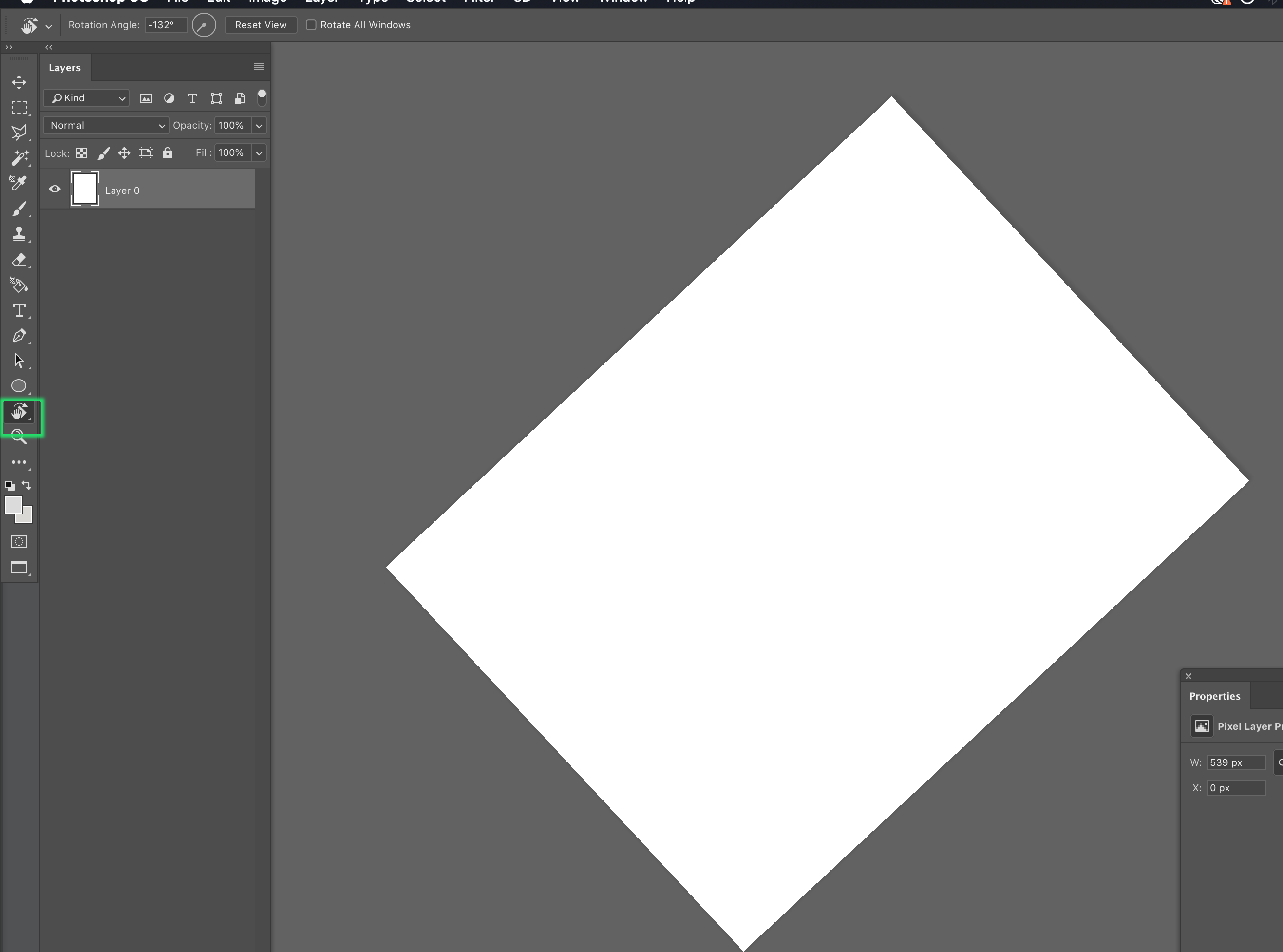
Cheers,
Sim
Copy link to clipboard
Copied
Thanks,
Is there a way to have the rotate hand tool move by a fixed increment? Ideally I'd like to press a button and have the view move 30 degrees. I tried to make an action to do this but it seems like you can't use the rotate tool to make an action.
Copy link to clipboard
Copied
I can direct you to the PS scripting forum Photoshop Scripting
Just make it clear you want to rotate the view and not the image itself.
You could assign a hotkey to Image > Image Rotation > 90 degrees clockwise, but you are rewriting the image pixels every time you do this and you have to rewrite them back to get back to your original orientation.
Copy link to clipboard
Copied
Yes, just trying to rotate the view.
The problem with Image>Image rotation is that if I'm zoomed on, I lose the place where I was working and need to go find it. The rotate tool doesn't have this problem, bit doesn't allow me to easily move in fixed increments.
Copy link to clipboard
Copied
adam731 wrote
Yes, just trying to rotate the view.
The problem with Image>Image rotation is that if I'm zoomed on, I lose the place where I was working and need to go find it. The rotate tool doesn't have this problem, bit doesn't allow me to easily move in fixed increments.
Adam, I'm a bit confused here. You do know that the Rotate tool and Rotate Canvas a very different functions? Totally different in fact. One is a viewing aid rotating the canvas temporarily, and the other Transforms the image permanently.
Rotate Canvas is also one of the 'Spring Loaded' tools. It operates while the 'R' key is depressed, and returns to the previously used tool as soon as the 'R' key is released. Hitting Escape returns the Canvas to is normal state.

Image Rotation is arbitrary and permanent. It automatically expands the Canvas to fit the new limits of the image, and there is no way back short of undoing it.

Are you aware of another of Spring Loaded functions which uses the H key? If your image is zoomed in to a point where it overflows the screen, if you press and hold down the 'H' key, it works rather like the Navigator panel. The canvas temporarily zooms back to 'Fit to Screen, and you have a rectangle that you can move about the screen. When you release the H key, it will zoom back in to that location.
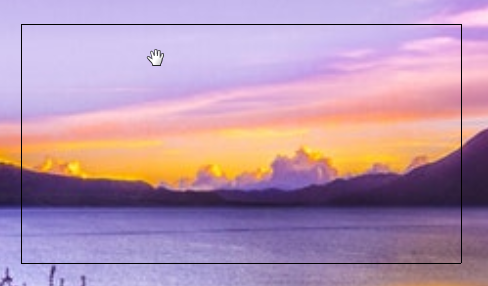
Copy link to clipboard
Copied
The solution he is looking for is a 90 degree rotate view he can implement as a button. Rotate View can't be a Tool Preset or Action, so I'm hoping there is a script that will do this.
Gene
Copy link to clipboard
Copied
Just to be clear, do you want to rotate the canvas or rotate the view on screen? Only use Rotate Canvas if you mean to keep it there.
Rotate view is like turning a piece of paper so you get a better drawing angle, it does not change the canvas.
Using the Rotate Tool, you can enter 90 degrees and not lose your place. Esc on your keyboard resets it when done.
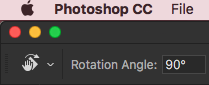
Copy link to clipboard
Copied
Thanks, the rotate tool works great, but I'd like to be able to press a button to rotate the view by a fixed amount. With the hand tool it seems like I can only click and drag, or enter the specific angle.
Do you know of a way to rotate the view in a fixed increment, like you can when you rotate the canvas 90 degrees?


