- Home
- Photoshop ecosystem
- Discussions
- Re: How to save JPG with path for masking the back...
- Re: How to save JPG with path for masking the back...
Copy link to clipboard
Copied
I have some old JPG files that come with the path in each one so when I placed them in Indesign, it automatically remove the background for me. I wonder how I can save the jpg file like that?
I tried to create a path for a new image and save it but when I placed it in Indesign, it didn't remove the background. Is there anything that I missed?
I am using windows 7 and PS cs6.
 1 Correct answer
1 Correct answer
In Paths panel in PS, go to the menu in corner of it and choose Clipping Path. Then select the path you want (It's name becomes bold in Path panel). It can't be work path so you need to rename it first. Then you don't need anything in ID.
Explore related tutorials & articles
Copy link to clipboard
Copied
in Photoshop :
Go to window -> path, if the path is named " work path " double Click on it and click OK ( the work path will be converted to Path to be used inside InDesign).
when you place the file in indesign, Go to Object -> clipping path -> Options or ( ctrl + alt + shift + K )
From Type: Select Photoshop Path as shown in the image below , Hope this will help.
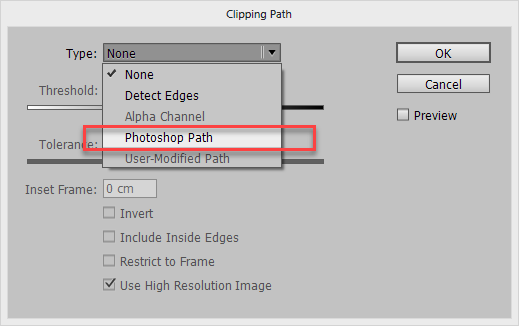
Copy link to clipboard
Copied
Thanks for the suggestion! I did and yes it worked but for the old JPG photos, I could skipped the whole indesign step. I didn't have to go to "Object -> clipping path ..." or do anything special in Indesign. Just "place". That's it. That's what confused me.
Copy link to clipboard
Copied
In Paths panel in PS, go to the menu in corner of it and choose Clipping Path. Then select the path you want (It's name becomes bold in Path panel). It can't be work path so you need to rename it first. Then you don't need anything in ID.
Copy link to clipboard
Copied
That's it!! Thanks a lot!!
Find more inspiration, events, and resources on the new Adobe Community
Explore Now