- Home
- Photoshop ecosystem
- Discussions
- How to select specific area in shapes and move it
- How to select specific area in shapes and move it
Copy link to clipboard
Copied
Hello,
I am wondering how to accomplish the figures below in Photoshop. I've been searching and the ones I got were to cut or delete certain parts. However, what I want to learn is how to cut shapes without deletion. Like, I just want to select a specific area from the shape and move it a little as shown in the figures.
Moreover, I found this link Move, copy, and delete selected pixels in Photoshop, but it's not working for me.
Please help. Thank you in advance!
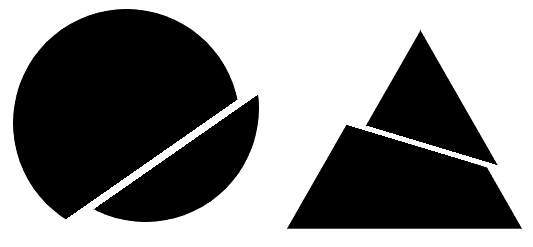
 1 Correct answer
1 Correct answer
No worries!
Have you tried rasterizing the layer before trying to move the selection? Simply right click on the layer > "Rasterize layer. "
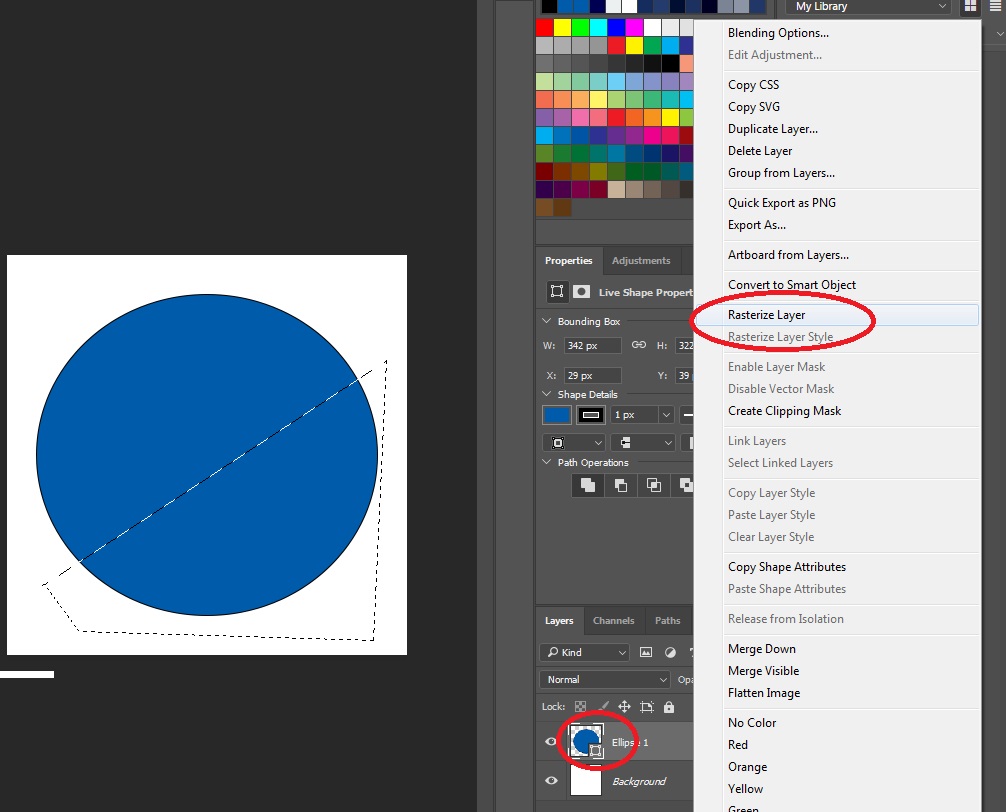
Let me know how it goes ![]()
Explore related tutorials & articles
Copy link to clipboard
Copied
Hi aianee,
Could you clarify what is going wrong when you try to follow the steps as indicated in the link you've added?
Simply selecting the area you want to move, and then dragging it into the desired direction should work.
- You can use the Polygonal Lasso tool to make the desired selection
(right click on the lasso tool > select "Polygonal Lasso tool"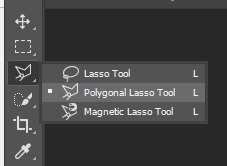
- Now select the part of the shape you want to move
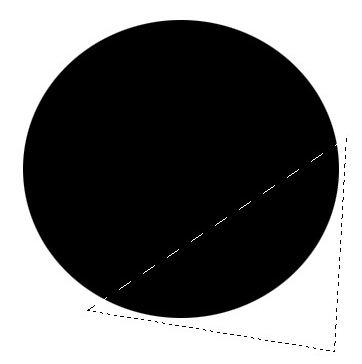
- Switch to the "Move Tool" > Drag the selection to the desired location
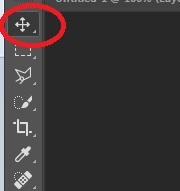
That should do the trick
Daphne.
Copy link to clipboard
Copied
Thanks for the response Daphne!
Whenever I select the part I want to move, the entire shape moves instead. I noticed when I'm going to move the selected area, the pointer doesn't show the "scissor" icon, it was always the cross arrowhead. Once, I was able to cut and move a certain part but it was the background not the desired shape ![]()
Copy link to clipboard
Copied
No worries!
Have you tried rasterizing the layer before trying to move the selection? Simply right click on the layer > "Rasterize layer. "
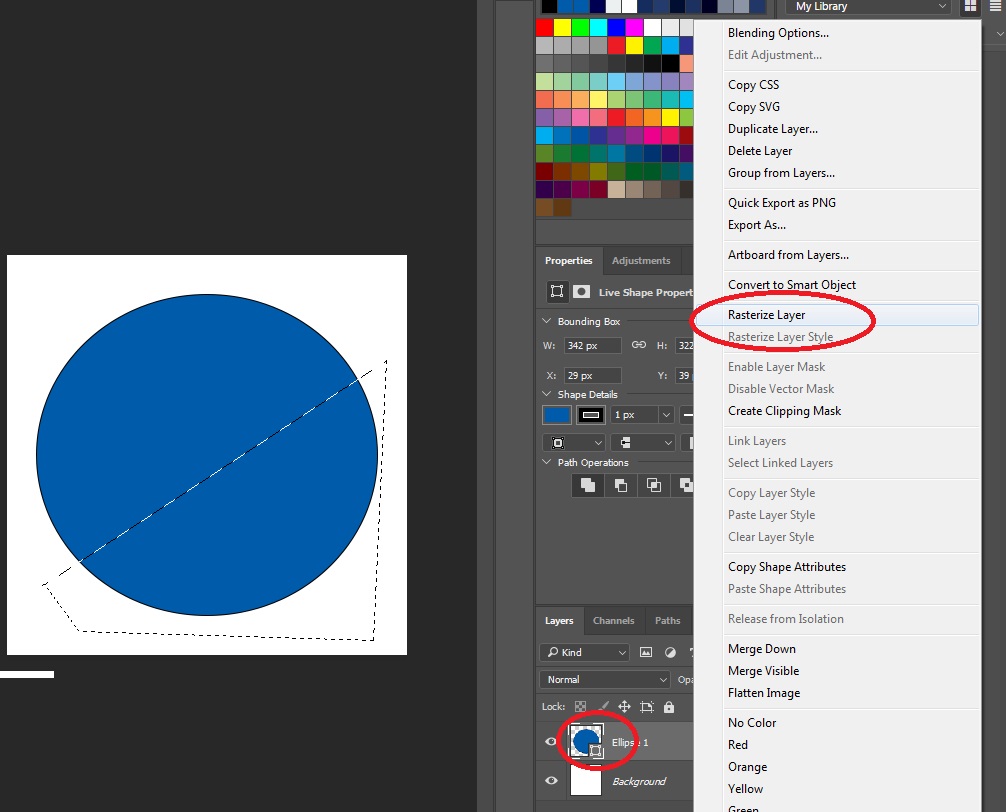
Let me know how it goes ![]()
Copy link to clipboard
Copied
Oh it worked! Thank you so much for the tip! ![]() I'm not familiar with "rasterizing" therefore I had no idea to use it.
I'm not familiar with "rasterizing" therefore I had no idea to use it.
Curious though, does this trick possible for multiple overlapping shapes with different layers? Or does the shapes must be on 1 layer only?
Copy link to clipboard
Copied
Hi aianee,
Make sure you create your shape on a Layer of it's own.
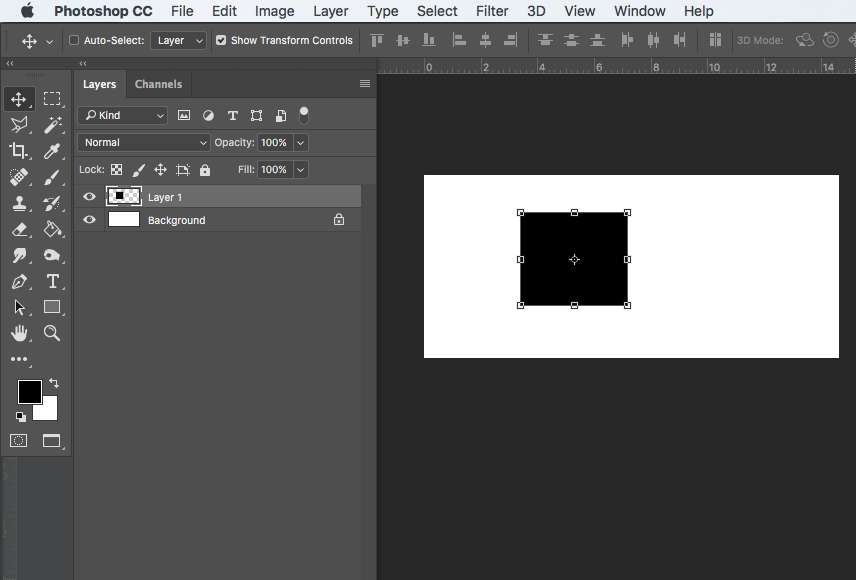
Next select the area you would like to move with the Polyagonal Lasso Tool as Daphne suggested.
Next select the Move Tool and try using the arrow keys to move the selected area to the position you would like.
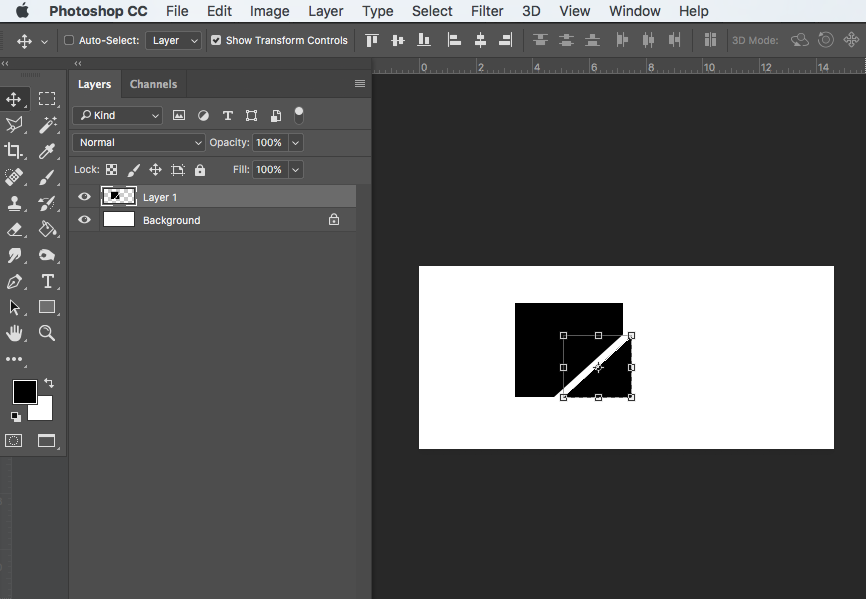
Copy link to clipboard
Copied
Hi Simmer,
Thanks for the feedback.
Yes the shape has it's own layer.
