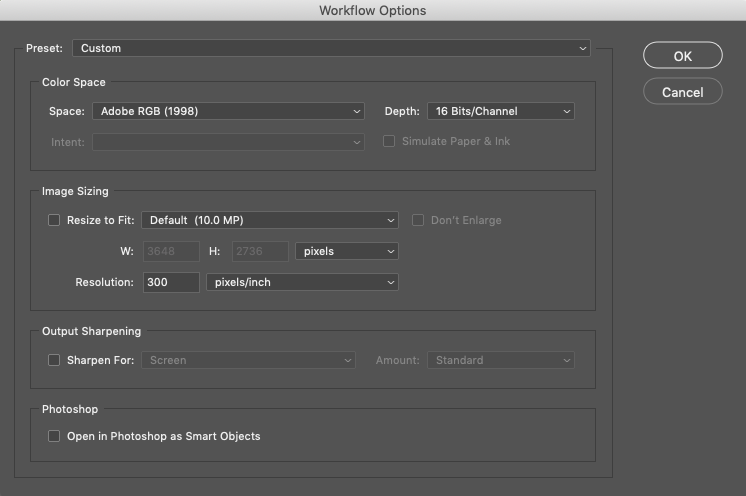How to set a DPI higher than 300 when uploading images to PS CC 2020 from SD card
Copy link to clipboard
Copied
When uploading images from an SD card in PS CC 2020, what is the highest DPI the original images can be and how to set that preference. I used to be able to transfer at a high DPI, then after editing/cropping I would change the DPI to 300 in Image Size. How upload at the highest DPI over 300?
Explore related tutorials & articles
Copy link to clipboard
Copied
You need to understand that ppi - not dpi - is not a property of the file. It's metadata. Ppi can be as high or low as you like and it doesn't change a thing.
Pixels per inch, ppi, is strictly a print parameter. It means exactly what it says: how many pixels per inch of paper.
Now, in ACR (I assume you're talking about raw files from a camera) you have the option to upsample the file to higher pixel dimensions. That is not something you want to do unless you have very good reasons. Upsampling is always harmful to the file's integrity and quality. Very few cases justify the reduced quality.
Copy link to clipboard
Copied
The image has a fixed number of pixels; that's all that matters in terms of the import. PPI has absolutely no role in quality per se. It is simply a resolution tag. The tag provides a possible size IF used to divide up those pixels.
The tag could be 72PPI or 180PPI or 300PPI or higher, but it doesn't have an inherent meaning, only what you could produce with the number of pixels you have at your disposal. Work with pixels! For example, let us say you have 1000x1000 pixels to keep the math simple. And to simplify this further, let's only consider the horizontal axis. If you have 1000 pixels and divide that by 72, that is, you provide 72 pixels per inch, you could end up with 13.8 inches using that division (1000/72=13.8). Let's now say you divide up your 1000 pixels using 180 instead. 1000/180=5.5. In both cases, you had 1000 total pixels. The document itself doesn't have a size, other than what space it takes up on your hard drive. The sizes above are examples of what could be produced if you divided up the total number of pixels you have, with some number of which is just a tag within the document. In Photoshop, if you use the Image Size dialog, turn resample OFF (do not allow it to create more or remove pixels), you can enter any value, 72, 180, 1000 into the resolution field and the resulting size is calculated for you. But you haven’t changed the document or the data at all. You just changed a theoretical 'size' if you output your 1000 pixels using that resolution. So again, it's meaningless until you output the data. At that point, lets say you print the image, you can decide how big you wish it to appear and/or how many pixels you want to devote to the output. You have 1000 pixels and someone tells you that you must use 300DPI (which isn't true but that's a different story). 1000/300 would produce a 3.3 inch print.
Copy link to clipboard
Copied
I'm trying to wrap my head around your information which is great actually. In the end, if I'm cropping an image, I want the best resolution I can get for a large image, say 20x24. So it's all in the PPI?
Copy link to clipboard
Copied
What you mean by best resolution? What is destination of that image? Printer? Ask print provider what resolution they print then multiply inches x print resolution and set that pixel dimension not bigger.
The main problem is that you can not understand quickly what is going on. Start with "best resolution". There isn't best resolution for print although you can say that best resolution is exact resolution that printer needs. Start by determining at which resolution you will print images then set that resolution in Image > Image Size with Resample turned off then use the Crop Tool to crop at desired dimension in inches what can be set in the Options bar.
By the way, you can set dimensions in inches plus resolution in the Options bar with Crop Tool active and you can also save that as preset for later use.
Copy link to clipboard
Copied
I'm trying to wrap my head around your information which is great actually. In the end, if I'm cropping an image, I want the best resolution I can get for a large image, say 20x24. So it's all in the PPI?
See:
http://digitaldog.net/files/Resolution.pdf
https://www.digitalphotopro.com/technique/photography-workflow/the-right-resolution/
Copy link to clipboard
Copied
"I'm trying to wrap my head around"
Start by wrapping your head around this: pixels per inch. Those three words actually give the whole game away. They mean exactly what they say, no more, no less. It's all in those three words.
An image is just pixels, so many pixels high by so many pixels wide. There is nothing more. A pixel has no size, it's just a data point.
So it follows that an image has no size - until you define one. That's the ppi number.
Copy link to clipboard
Copied
Gottcha!! Your last post was perfect. Thank you so much. I'm now understanding more about it.
Copy link to clipboard
Copied
jabodeely wrote: “In the end, if I'm cropping an image, I want the best resolution I can get for a large image, say 20x24.”
That is determined by the print size you choose and the degree of cropping, both relative to the resolution of your camera sensor. I don’t think the camera sensor resolution has been mentioned so as an example, let’s say your camera sensor captures 6000 x 4000 pixels. That’s 24 megapixels (6000 x 4000 = 24,000,000).
Now let’s say you decide to crop out half the height and width. The math says you must lose half the pixels along both dimensions. Your photo must now be 3000 x 2000 pixels. No way around it.
The final resolution depends on how large you want to print your 3000 x 2000 pixels.
If you want to print it 24 inches long, 3000 pixels divided by 24 inches is 125 pixels per inch. That is the resolution at that specific print size after cropping out 50% of the pixels your sensor gave you.
How can you get a higher ppi? Here are some options:
- Decrease the print size. If you lower the print size to 10 inches long, now 3000/10 = 300 ppi. A smaller print size lets the same number of pixels be denser (higher resolution) because they need to cover less area.
- Crop less. If you don’t have to crop the frame, so that you still have all 6000 x 4000 pixels, and you want 300 ppi, the maximum print size is 20 inches, because 6000 pixels/300 pixels per inch = 20 inches.
- Accept a lower print resolution. Maybe you don’t need 300 ppi. Sometimes 240 or less is close enough, depending on the content and paper used, especially if a print will not normally be seen up close.
- Use a higher resolution camera sensor. Obviously the more original pixels you can get from the sensor, the more you can crop while maintaining quality.
- Resample. This is a last resort. You tell Photoshop (in Image > Image Size) to increase the ppi by “making up” additional pixels based on the available pixels. Just be aware that it will not look as good as having enough original pixels in the first place, but it might look good enough until you get past 150% enlargement or so. So in the example where you cropped down to 3000 x 2000, you could tell Photoshop that you want that to be 24 inches long at 300 ppi even though there are not enough post-crop pixels to fill that. It will just make up fake pixels to get to 300 ppi.
Copy link to clipboard
Copied
Check/click your Adobe Camera Raw Workflow Options hyperlink text at the foot of the window/interface.
Copy link to clipboard
Copied
Very helpful. Thank you so much.