- Home
- Photoshop ecosystem
- Discussions
- Re: How to set rounded rectangle corner radius a d...
- Re: How to set rounded rectangle corner radius a d...
Copy link to clipboard
Copied
Hello. So i want to change my default size of corners on rounded rectangle tool from 10px to 40px how do i do that
Message was edited by: Sahil Chawla
 1 Correct answer
1 Correct answer
Hi
As far as I'm aware it's not possible to change the default setting, you could post a feature request over here Photoshop | Photoshop Family Customer Community
Explore related tutorials & articles
Copy link to clipboard
Copied
Hi there,
Assuming that the shape is already created. Select the shape layer and click the shape using Path selection tool (A). Then go to Window > Properties. Now there you can find all four corner radius values. Simply click and edit the radius values.
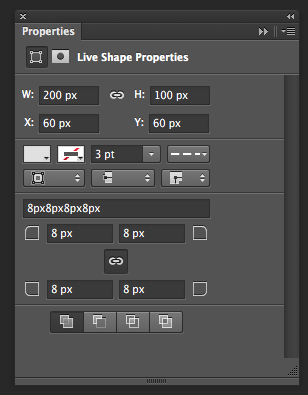
Regards,
Sahil
Copy link to clipboard
Copied
You don't need the path tool, the tool is irrelevant. Select your rectangle layer and open the properties panel to access the corner radius properties as in the screenshot above. Make sure the first icon at the top of panel is selected.
Copy link to clipboard
Copied
Hello Melissa and Sahil,
Thank you for your answers but I am not sure I said that correctly. I know how to change corner radius size, but what I don't know is how to set a new default size. Because its really time consuming since I must change it every time I draw a new rectangle. Is it even possible to change a default value of 10px to something different? And if so, how?
Thank you for your time and answers.

Copy link to clipboard
Copied
Hi
As far as I'm aware it's not possible to change the default setting, you could post a feature request over here Photoshop | Photoshop Family Customer Community
Copy link to clipboard
Copied
You have correct answer above my reply, however there should be a way to automate using actions or script. It is not very useful unless action is triggered by event of creating rectangle shape. Perhaps the process can be fully automated using File > Scripts > Script Events Manager but I cannot help you more beside to point to that option/capability in Photoshop.
Copy link to clipboard
Copied
Thank you again every single one of you for your answers. I really appreciate it! ❤️
Best regards,
Matej!
Find more inspiration, events, and resources on the new Adobe Community
Explore Now