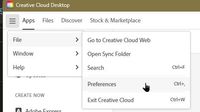- Home
- Photoshop ecosystem
- Discussions
- How to STOP Photoshop and other ADOBE applications...
- How to STOP Photoshop and other ADOBE applications...
Copy link to clipboard
Copied
Hello
How to STOP Photoshop and other ADOBE applications to update automatically?
This is getting very annoying to saying nicely ...
Photoshop update automatically and now I cannot save ANYTHING.
The other day, I had to unistalled PremierPro and installed a latest version for the same reason.
Just last week, I had to unistaaled Phtoshop for the same reason ...
[moderator deleted due to obscenity]
Yes, yes, yes ... I know , don't start with your mambo-yambo about that I have to update my laptop or take classes about how to fix my laptop ...
Just if I stop the automatically updates, I will be fine ...
 2 Correct answers
2 Correct answers
Go to your Creative Cloud Desktop App,
Click the blue button, and select Preferences
Select Apps in the left pane, turn off Auto-Update and click the blue Done button to make it final.
Preferences in Adobe Creative Cloud:
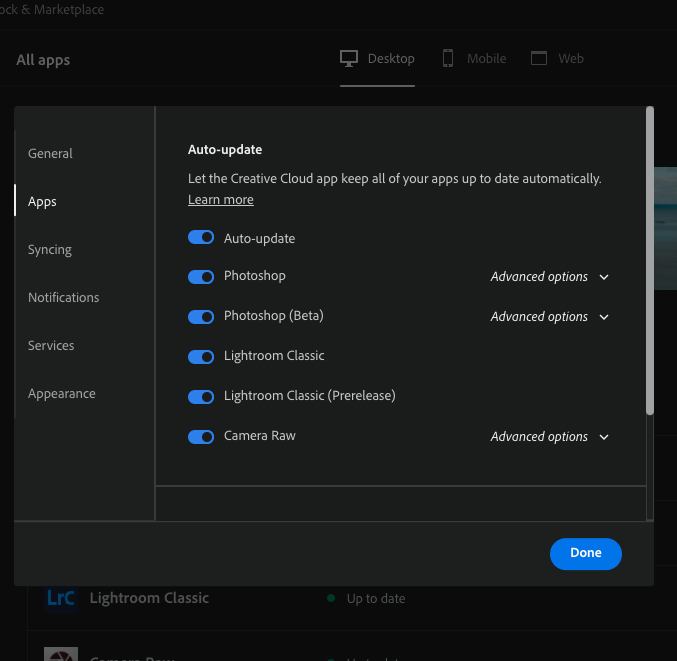
Zero mambo-yambo!
Explore related tutorials & articles
Copy link to clipboard
Copied
Go to your Creative Cloud Desktop App,
Click the blue button, and select Preferences
Select Apps in the left pane, turn off Auto-Update and click the blue Done button to make it final.
Copy link to clipboard
Copied
GRACIAS !!!
Thank you !!!
Copy link to clipboard
Copied
Preferences in Adobe Creative Cloud:
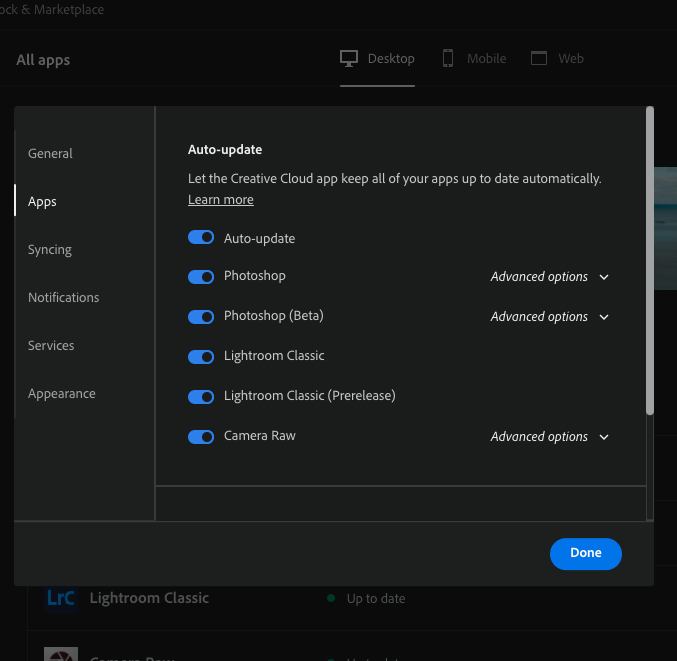
Zero mambo-yambo!
Copy link to clipboard
Copied
Awesome !!!!
Thank You !!!
Copy link to clipboard
Copied
Ok, I unistalled Photoshop 24. 1 or something like that and installed 23.5 and did the same thing.
I went all the way to 23.0 and is working (I'm able to save here)
DO NOT UPDATE unlease you are a wizard with your computer ...
Just saying ...
THANKS ADOBE 😞
Copy link to clipboard
Copied
24.1 runs just fine for me. 🧙
Some others too. 😉
Thanks Adobe.
Copy link to clipboard
Copied
I wanted to wait until his question was settled, but where did you get that particular screen, Digital Dog? I only know the Desktop App.
Copy link to clipboard
Copied
It is in the Desktop App-
Press [Ctrl+,] or the 'three lines' icon > File > Preferences-
Copy link to clipboard
Copied
Thanks Rob, it's the Windows CC Desktop version. The One I posted is the MacOS version. Same Preferences, different look. All clear now.
Copy link to clipboard
Copied
I have auto update turned off, always have, but it still keeps updating Dimension!