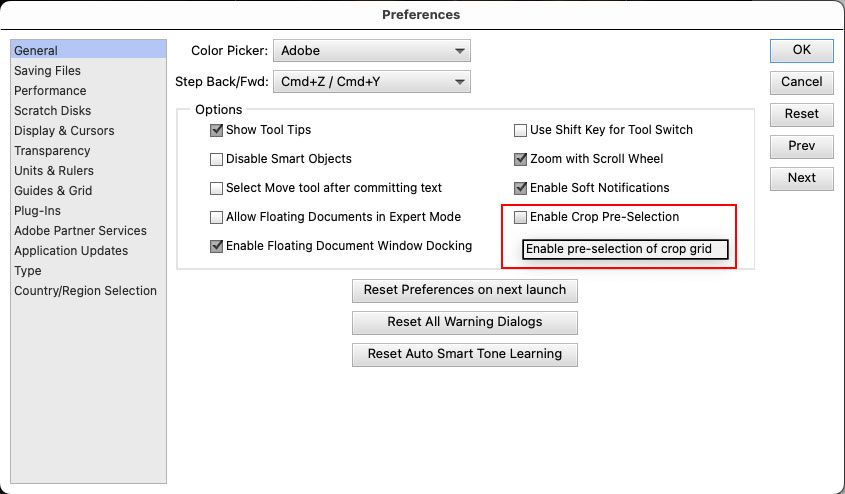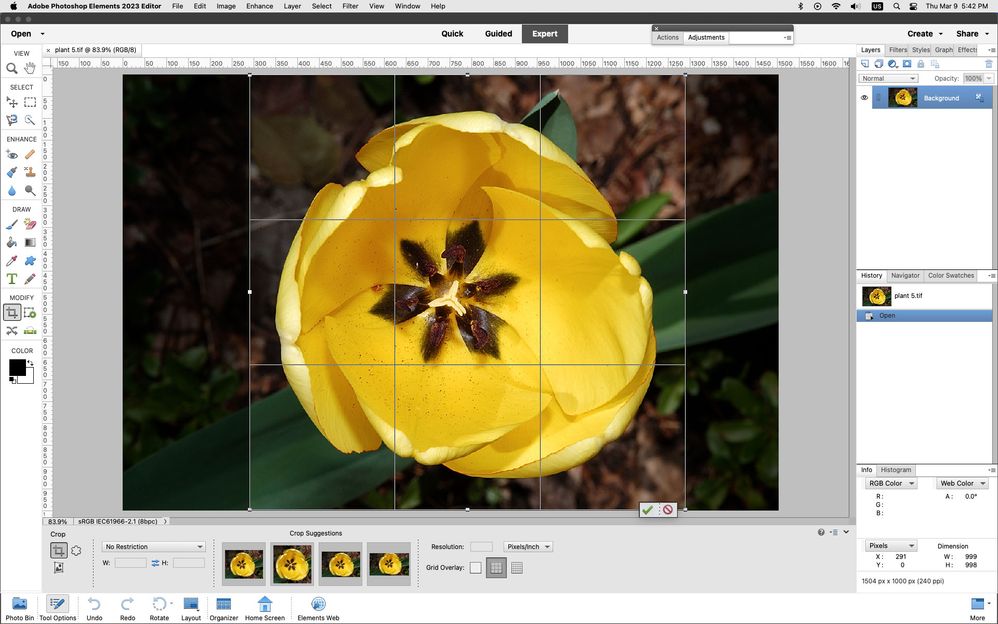- Home
- Photoshop ecosystem
- Discussions
- How to turn off auto crop when copying/pasting lay...
- How to turn off auto crop when copying/pasting lay...
How to turn off auto crop when copying/pasting layer?
Copy link to clipboard
Copied
Hello,
I have multiple sketches in a document with a 64x64 grid. The grid is there so that I can easily select and copy/copy merged, copy, and paste to a new document which will by my PNG export.
https://i.imgur.com/wTqYYYp.png
The problem is that when I copy or copy merged, PS crops the contents. If I make a perfect 256x256 selection, copy merged, it crops the clipboard to (just as example) 239x241 because my sketches don't touch the edges of the grid. When I paste it into a new 256x256 document, it pastes "centered", and the sketch is no longer in the exact position it was relative to the grid in my main document.
This is extremely annoying and a waste of time to fix manually. In the interest of iterating on art in a consistent and streamlined manner, I really need to find a way to disable auto crop on copy.
I searched, and found that PS Elements has a checkbox that does exactly what I want. This option is not present in my copy of PS CC:
https://i.imgur.com/OZnbEG4.png
How do I do this in CC?
Thanks.
Explore related tutorials & articles
Copy link to clipboard
Copied
Photoshop pastes the pixel bounding area within the selection, not the selection bounding area.
Copy link to clipboard
Copied
So how do I make it copy/paste the full selection bounding area?
Copy link to clipboard
Copied
Let's confirm, the selection contains transparency? The transparent area is the size of the selection, but the pixel content is smaller than the selection. Is that correct?
Copy link to clipboard
Copied
Correct.
For example lets say I have this large document full of art assets with irregular transparencies.

I use a grid size of 64x64 and I draw the art assets within the confines of the grid lines. Lets say I want to copy and export an individual asset. I would copy snapped to grid like this, in this example 128x128:

The issue is when I paste to a new document, it crops the copied image data to the boundries of the pixels, ignoring all transparency. So you get this, which is clearly not the expected 128x128 :

This issue is problematic, because whenever I iterate on the art assets, it will change the potential size of the exported image. This leads to inconsistancies of the "position" of the asset if say I am exporting these as textures for a game engine.The issue persists if I "uncrop" the pasted image in the new document up to 128x128, because any future iteration on the art will "shift" the art around when uncropped.
Copy link to clipboard
Copied
The grid is on a separate layer, right?
You are copying only the pixels on the layer above the grid, yes?
Transparent pixels are actually no pixels, the absence of pixels. The copy command can't copy what isn't there...
With only the required layer visible, create your selection, you can then create a pattern and then fill a new document with the pattern. This is a pretty poor workflow and workaround though. Many steps can be automated with an action, however it is still clunky.
What is probably better is just to use the Layer > Duplicate Layer command to a new document.
Copy link to clipboard
Copied
The grid is just Photoshop's own grid. It's not a layer.
About copying transparent pixels, I reproduced the example/technique I outlined above in GIMP, and it has no problem copying and pasting the full rectangular selection boundries, including fully transparent pixels. As I mentioned in my original post, there was also a checkbox in Photoshop Elements that allowed you to disable "crop selection", which solves this issue. Except that Photoshop CC doesn't have that checkbox.
If GIMP can do it, and Photoshop Elements can do it, I'm left wondering why can't Photoshop CC? I'm sorry but I feel like this is something Photoshop really should allow you to do, at least optionally.
Copy link to clipboard
Copied
I hear what you are saying. That would appear to be an "idea" (feature request), I can only comment on current features.
Did you try my suggestion of Layer > Duplicate Layer to a new doc?
Copy link to clipboard
Copied
The Enable Crop Pre-Selection in the photoshop elements preferences has to do with the
Crop suggestions (previews) that are shown when hovering over the thumbnails in the
Crop Tool options and not anything to do with copy and paste.
Copy link to clipboard
Copied
The problem is that when I copy or copy merged, PS crops the contents. If I make a perfect 256x256 selection, copy merged, it crops the clipboard to (just as example) 239x241 because my sketches don't touch the edges of the grid. When I paste it into a new 256x256 document, it pastes "centered", and the sketch is no longer in the exact position it was relative to the grid in my main document.
By @cloudscapes
I wonder if this might be overthinking it, or misdiagnosing it. If you are simply choosing Edit > Paste, then the selection dimensions shouldn’t affect anything. What should happen on a standard Paste is the default paste behavior, which is that a layer pastes at the center of the receiving document. That’s all.
If you don’t want it to paste in the center, choose Edit > Paste Special > Paste in Place, or press its keyboard shortcut shown next to the command. Paste in Place maintains the coordinates that the layer had in the document it was cut/copied from. Does that help resolve it and keep it aligned to the grid?
Find more inspiration, events, and resources on the new Adobe Community
Explore Now