Copy link to clipboard
Copied
hi Guys
I’m using the latest Ps CC 2018 in Windows 10. I’m Trying to select and delete from an image to leave a hole. But all I seem to get when I click delete is content aware or other options that are not straight forward delete. I thought there was a setting in ‘Edit’, like in the old days, but cannot find it.
Sorry this is soooo basic, but how can I just draw a box circle or use the pen tool to select and delete these days
Regards,
Graham
 1 Correct answer
1 Correct answer
Its the Layer locked? if so, trash the lock.
Explore related tutorials & articles
Copy link to clipboard
Copied
Its the Layer locked? if so, trash the lock.
Copy link to clipboard
Copied
THHHHHHHHHHHHHHHHHHHHHHHHANKKKKKKKKKKKKKKKKKKKKKKKKKKK you. I'm a newbi to Photoshop and was loving being abel to use the Magic Wand Tool to crop images to use in mockups and THEN stupid content aware kept popping up! You saved me another 2 hours, a video to my son who would go crazy mental and sending to my graphic design prof who would respond 3 hours after i figured it out...etc. Thank you!
Copy link to clipboard
Copied
"Trash the lock" doesn't explain what to do. How about some step by step instructions so those that do not know what that means or how to do it can get some real help.
Copy link to clipboard
Copied
I have not notice any change. Tot targers a normal pixels layer. Make the selection tot wand to delste ysinat any selection tools you want a,d delet the puxels selevted. Ther are many ways. menu Edit>Cut(Ctrl+X), menu Edit>Clear, Delete Key.
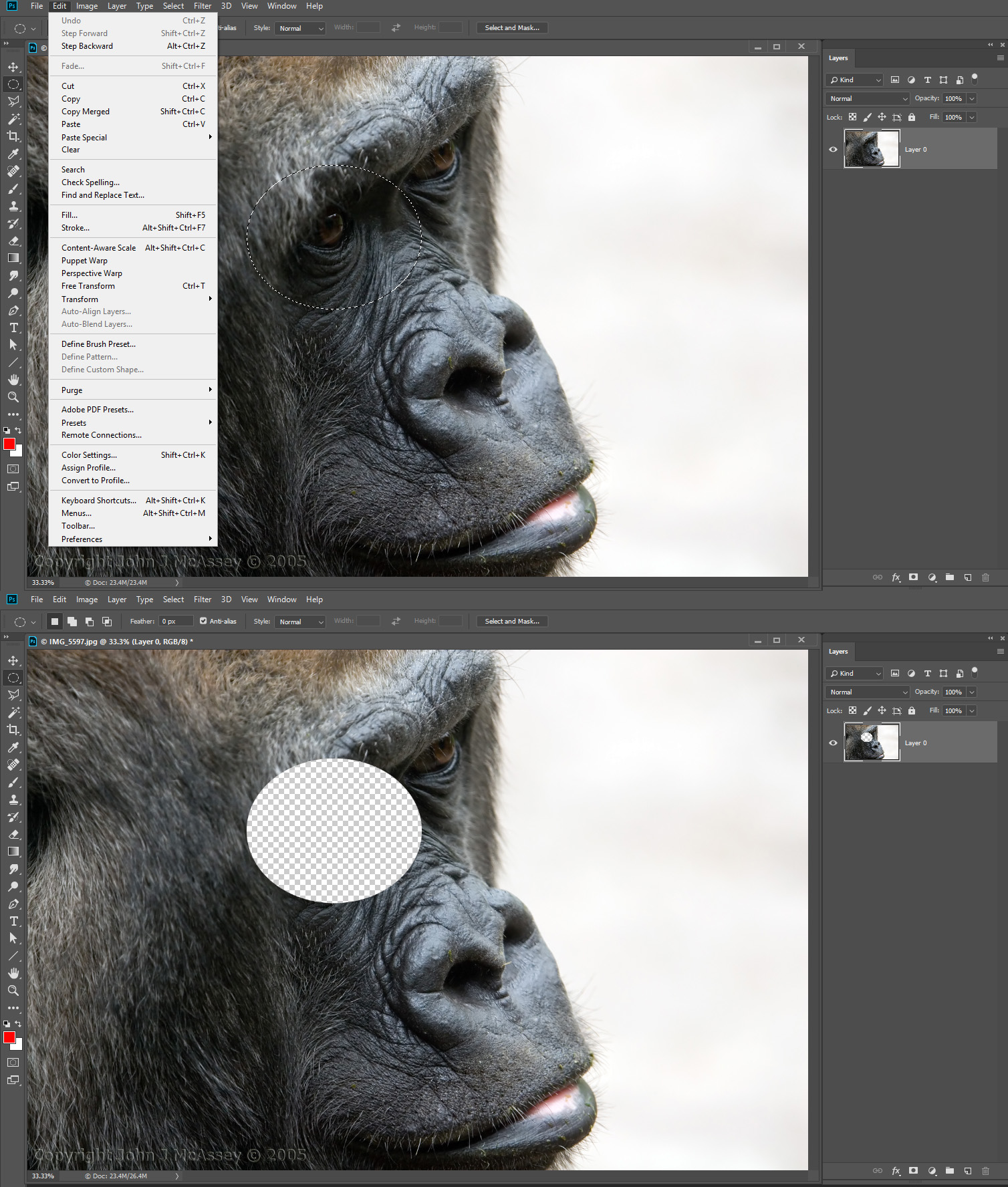
Copy link to clipboard
Copied
Just start with convert your Background to Layer. Click twice in Background name and use selection and Delete/Backspace key
If you work on Background using Delet or Backspace key with selection couse to Fill Command (content aware is selected)
pawels
Copy link to clipboard
Copied
Many thanks for your replies!
Find more inspiration, events, and resources on the new Adobe Community
Explore Now

