- Home
- Photoshop ecosystem
- Discussions
- Re: I can't set any layers to Overlay. How to fix ...
- Re: I can't set any layers to Overlay. How to fix ...
Copy link to clipboard
Copied
So for some reason, I can't set any layers to Overlay. I tried rasterizing the images, but that doesn't solve my problem. Plus, it's not just images, as far as I'm concerned. It's any type of layer. Please let me know if you have a solution.
 1 Correct answer
1 Correct answer
It's a 32-bit image. You can use Image > Mode to change it to 16-bit or 8-bit and Overlay will be available.

Explore related tutorials & articles
Copy link to clipboard
Copied
Capture your entire screen with the layers panel open and any collapsed layers, expanded so we can see them. In this case, could you also drop down the blend modes so we can see what is available?
Copy link to clipboard
Copied
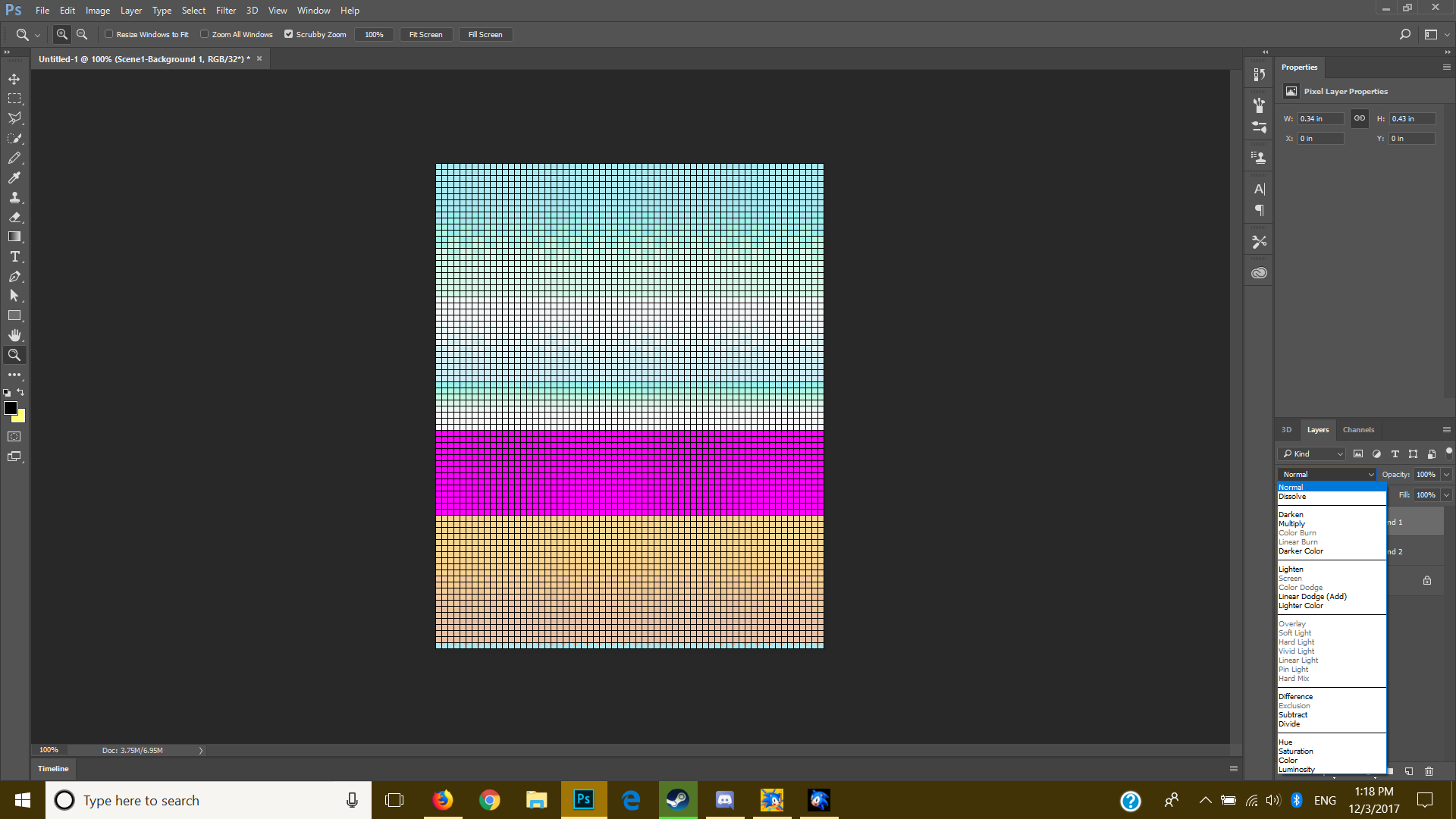 Here ya go.
Here ya go.
Also, I'm using the 2017.1 release of Photoshop CC. For some reason it didn't update yet.
Copy link to clipboard
Copied
Can you take a screenshot of your layers panel. Also what version of Photoshop and platform.
Copy link to clipboard
Copied
Reset your Photoshop preferences which you can do (in recent versions) under the General tab in Photoshop preferences.
Copy link to clipboard
Copied
It's a 32-bit image. You can use Image > Mode to change it to 16-bit or 8-bit and Overlay will be available.

Copy link to clipboard
Copied
That fixed it right up! Thank you very much!
Copy link to clipboard
Copied
Happy to help. ![]()
~Barb
Find more inspiration, events, and resources on the new Adobe Community
Explore Now
