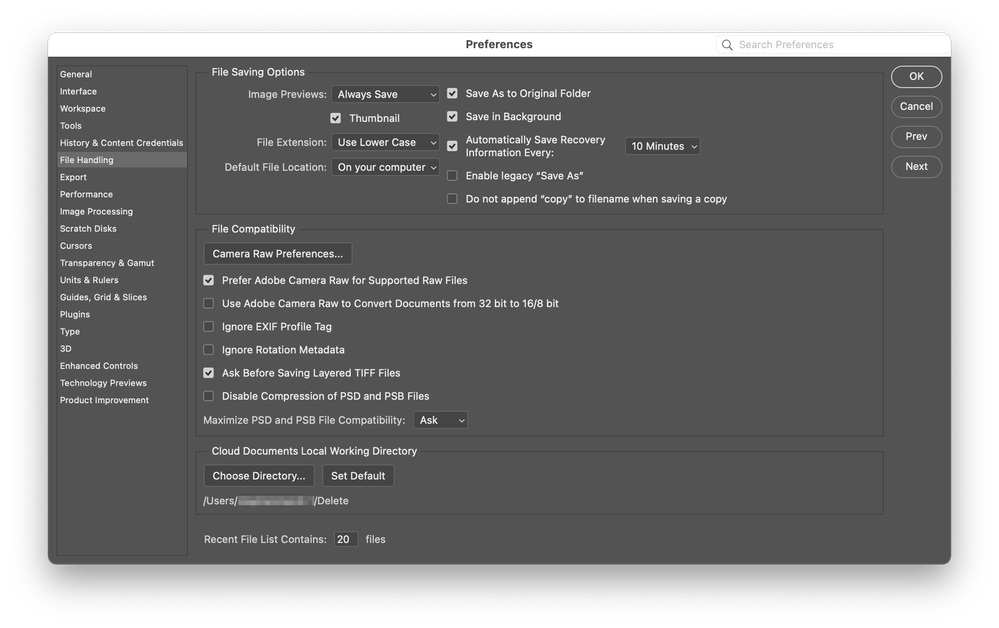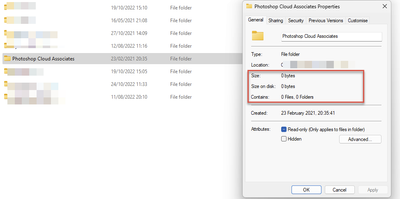- Home
- Photoshop ecosystem
- Discussions
- I don't want to use the cloud for my photos
- I don't want to use the cloud for my photos
I don't want to use the cloud for my photos
Copy link to clipboard
Copied
I have just moved to a different M1 Mac computer and find myself having to use Photoshop 2023. It is completely different from the 2019 version I was using and place more emphasis on using the cloud.
I am an unashamed luddite and want to keep full control of my photos on equipment I own and backup to where I decide to do so. - ie not where photoshop wants to push me.
Is there anyway that I can set the app up to ignore the cloud completely and stop it doing things like automatically allocating a folder to matcch cloud usage.
Explore related tutorials & articles
Copy link to clipboard
Copied
Preferences below will do this for you:
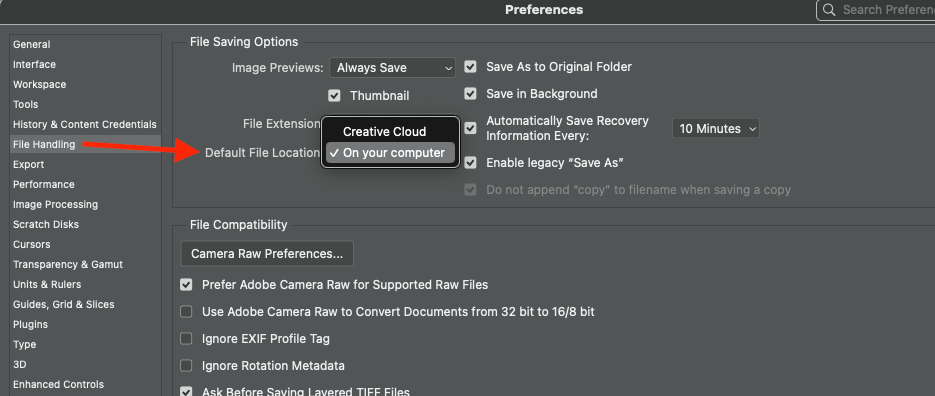
Copy link to clipboard
Copied
Thanks for the response.
However, this is where it is set but lower down it doesn't give me any option but to have a local Cloud Documents Working directory. It just allows me to choose where to put it. No doubt every time I delete it, it will recreate it!!!
Copy link to clipboard
Copied
However, this is where it is set but lower down it doesn't give me any option but to have a local Cloud Documents Working directory.
By @KeithR16
Lower down being this?
As you can see, I can click on the button and select my Desktop (or anywhere on my HD I wish).
Copy link to clipboard
Copied
Exactly, you make my point that I have to allocate space on my system for something I don't need, won't use and just resent having to do!!!
I bet it wouldn't let me set it up in trash which would be the appropriate place (not that I know how to do that!!!
Copy link to clipboard
Copied
You can save locally. Anywhere you desire.
You can save to the Adobe cloud.
You decide.
You asked ”Is there anyway that I can set the app up to ignore the cloud completely” and I showed how.
I don't know how to assist further.
Copy link to clipboard
Copied
I thank you for trying. I don't think you have given the correct answer because it is an insoluble question. Adobe just don't want to make it possible otherwise they would give me a simple option to opt out of using cloud storage completely. I fully expected that but had to try!!!
Copy link to clipboard
Copied
Can't help you further because I don't know what you want/need past the question I answered. You can opt out of their cloud storage.
Good luck.
Copy link to clipboard
Copied
I bet it wouldn't let me set it up in trash which would be the appropriate place (not that I know how to do that!!!
By @KeithR16
Looks like you can do this via scripting if you saved and ran the following script code:
#target photoshop
// Ensure that version 2022 or later is being used
var versionNumber = app.version.split(".");
var versionCheck = parseInt(versionNumber);
if (versionCheck < 23) {
alert("You must use Photoshop 2022 or later...");
} else {
var os = $.os.toLowerCase().indexOf("mac") >= 0 ? "mac" : "windows";
if (os === "mac") {
// Set the Mac Trash/Bin as the cloud storage location
var idset = stringIDToTypeID("set");
var desc210 = new ActionDescriptor();
var idnull = stringIDToTypeID("null");
var ref14 = new ActionReference();
var idproperty = stringIDToTypeID("property");
var idfileSavePrefs = stringIDToTypeID("fileSavePrefs");
ref14.putProperty(idproperty, idfileSavePrefs);
var idapplication = stringIDToTypeID("application");
var idordinal = stringIDToTypeID("ordinal");
var idtargetEnum = stringIDToTypeID("targetEnum");
ref14.putEnumerated(idapplication, idordinal, idtargetEnum);
desc210.putReference(idnull, ref14);
var idto = stringIDToTypeID("to");
var desc211 = new ActionDescriptor();
var idcloudWorkareaCustom = stringIDToTypeID("cloudWorkareaCustom");
desc211.putBoolean(idcloudWorkareaCustom, true);
var idcloudWorkareaDirectory = stringIDToTypeID("cloudWorkareaDirectory");
desc211.putPath(idcloudWorkareaDirectory, new File("~/Delete")); // Path to user trash/bin
var idfileSavePrefsClass = stringIDToTypeID("fileSavePrefsClass");
desc210.putObject(idto, idfileSavePrefsClass, desc211);
executeAction(idset, desc210, DialogModes.NO);
} else { }
// Set the save location to the local computer rather than the cloud
var idset = stringIDToTypeID("set");
var desc252 = new ActionDescriptor();
var idnull = stringIDToTypeID("null");
var ref3 = new ActionReference();
var idproperty = stringIDToTypeID("property");
var idfileSavePrefs = stringIDToTypeID("fileSavePrefs");
ref3.putProperty(idproperty, idfileSavePrefs);
var idapplication = stringIDToTypeID("application");
var idordinal = stringIDToTypeID("ordinal");
var idtargetEnum = stringIDToTypeID("targetEnum");
ref3.putEnumerated(idapplication, idordinal, idtargetEnum);
desc252.putReference(idnull, ref3);
var idto = stringIDToTypeID("to");
var desc253 = new ActionDescriptor();
var iddefaultCloudSave = stringIDToTypeID("defaultCloudSave");
desc253.putBoolean(iddefaultCloudSave, false); // true = cloud
var idfileSavePrefsClass = stringIDToTypeID("fileSavePrefsClass");
desc252.putObject(idto, idfileSavePrefsClass, desc253);
executeAction(idset, desc252, DialogModes.NO);
}
However, I doubt that you were truly serious and were probably writing in frustration and sarcasm...
Copy link to clipboard
Copied
I bet it wouldn't let me set it up in trash which would be the appropriate place (not that I know how to do that!!!
By @KeithR16
Looks like you can do this via scripting if you saved and ran the following script code:
By @Stephen Marsh
I was able to do this with a Folder Action using Automator.
Use the Folder Action "Move Finder Items to Trash".
Make a folder on the desktop called Photoshop Trash and assign that action:
Set this folder in the same preferences you (and I earlier) showed for this folder.
Make a new document, save it into that folder. A few seconds later, it's gone, in the Trash. Now just set that Trash to empty which is doable in a few ways.
WHY anyone would want to do this is beyond me, but it works.
Copy link to clipboard
Copied
- Can you show us a screenshot of your entire Preferences panel > File Handling?
While there should be an area under "File Saving Options" to select "On your computer" for the Default File Location, it may or may not be there. - Can you tell us your exact versions for macOS and Photoshop 2023?
This section accidentally disappeared in 24.0 and returned in 24.0.1. If you are using 24.1 and it is not there, you might need to revert to 24.0.1 until it is fixed.
Folks have reported identical configurations where most have this and some don't, so be sure to give details for the staff to sort it out.
This is a holiday weekend and Adobe staff will return on Tuesday. They can further advise. Also know that you are not alone in preferring to save to your own computer — there have been lots of threads on this, most of which have been merged.
Jane
Forum volunteer
Copy link to clipboard
Copied
Thank you all for your replies. It looks like this has reached the point where there is no benefit in pursuing it any further.
Copy link to clipboard
Copied
thedigitaldog gave the correct answer. I set up that way here - all files saved locally.
Just set up in Preferences the default File Location to be Local. Yes, you will still be asked where to put a folder for a local copy of cloud documents but that folder will contain nothing, zilch. The only room it takes up on your hard drive is the entry for it in your directory structure.
Dave