 Adobe Community
Adobe Community
- Home
- Photoshop ecosystem
- Discussions
- Re: I'm not able to add layers and do major adjust...
- Re: I'm not able to add layers and do major adjust...
Copy link to clipboard
Copied
Hi,
I am having incredible difficulty getting full editing functionality of Photoshop. I need to be able create and modify layers and whenever I open a DNG file it will open in a new window and I don't have access to the layers function. I'm sure it was working for me yesterday.
I can't update PhotoShop due to the fact that its a work program and computer.
The camera I use is a Nikon D750 and it's quite new which is why it won't work in RAW format. Everything works fine if I open the jpg version as it opens in the original window and I have full functionality but I would prefer to work with DNG or RAW.
My understanding was that converting RAW files to DNG was supposed to fix compatibility issues with Photoshop. I'm hoping it's just something silly that I'm doing wrong as I am a bit of a noob with photo editing but any help you can provide would be greatly appreciated.
I've included screenshots below if it helps.
Cheers,
Kyle.
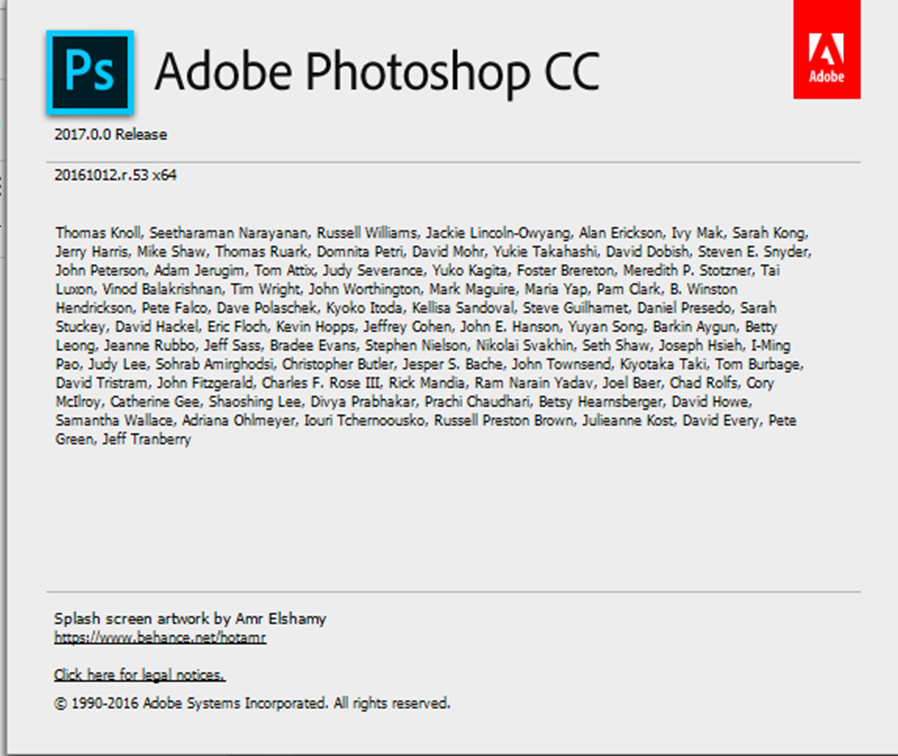
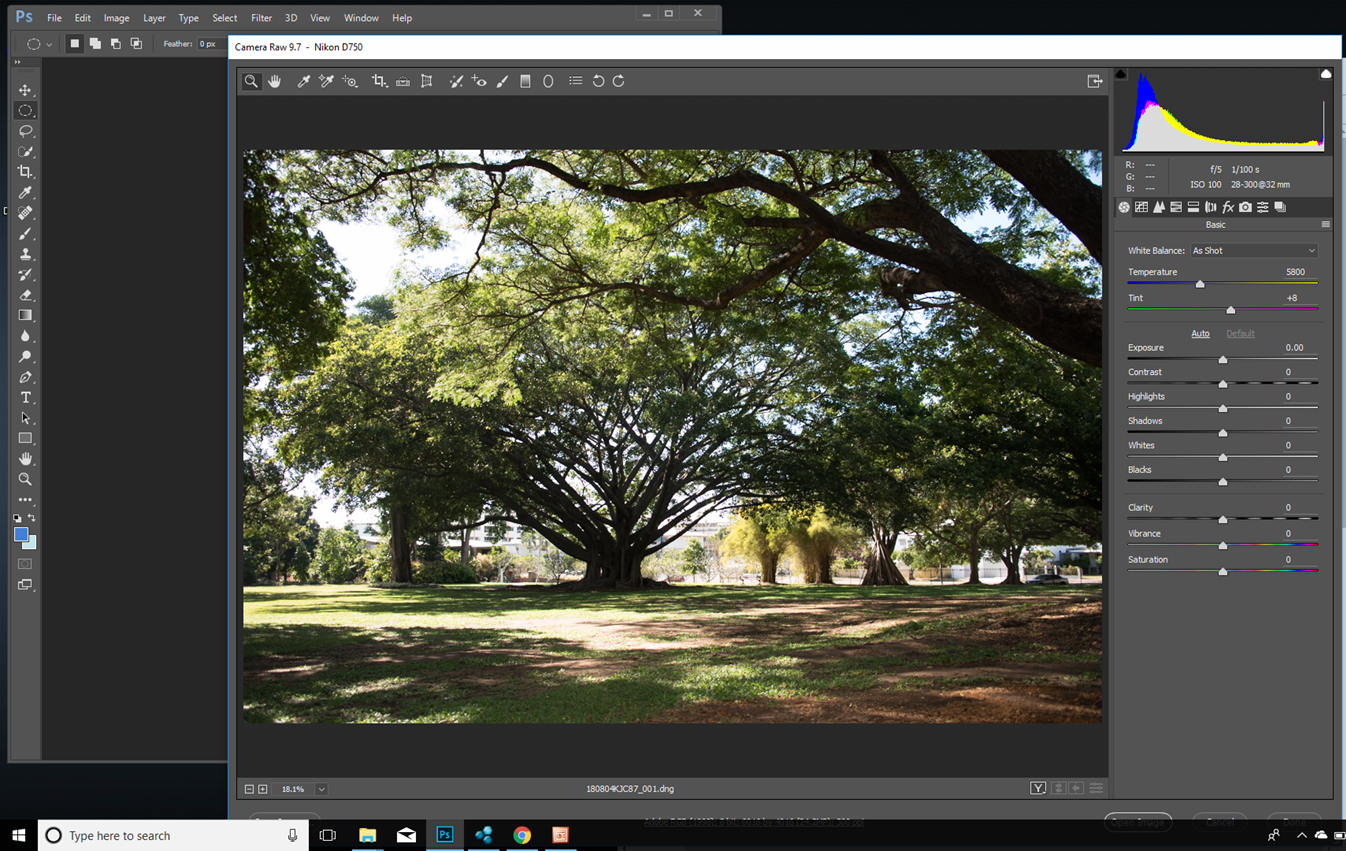
 1 Correct answer
1 Correct answer
That is because a DNG file does not allow Layers to be added and saved in the DNG format. You have to save the file in the TIFF or PSD format, File Extension, to save layers.
And if you use the PSD format you have to save it with Max Compatibility turned on.Otherwise LR won't be able to read and display the PSD file. If saved in the TIFF format then no need to turn that option on as a TIFF already contains a separate copy of the file with all layers flattened.
Explore related tutorials & articles
Copy link to clipboard
Copied
You should post this in the Photoshop forum and not in the Lightroom forum.
Copy link to clipboard
Copied
That is because a DNG file does not allow Layers to be added and saved in the DNG format. You have to save the file in the TIFF or PSD format, File Extension, to save layers.
And if you use the PSD format you have to save it with Max Compatibility turned on.Otherwise LR won't be able to read and display the PSD file. If saved in the TIFF format then no need to turn that option on as a TIFF already contains a separate copy of the file with all layers flattened.
Copy link to clipboard
Copied
Your screenshot is from Camera Raw, which is understandable. However, once the image has been opened in Photoshop it is no longer raw image data. It has been converted to RGB data and must be saved to a different format. Are you saying that, in Photoshop, you cannot create layers? That seems strange. Is the layer in the layers panel listed as layer 0? What would happen if you flattened the image so that it was now the background image? Would that make a difference?
Copy link to clipboard
Copied
If I try and open a nef or any image direct from Photoshop or or drag it into Photoshop there is no option for layers and more do I have any option to flatten the image or to view layers. I'm not sure if I'm answering your question exactly but I have no problems if I open a jpeg image or tiff image which from what I understand gives me the same editing capability as if I was editing an nef image
Copy link to clipboard
Copied
I will try to explain this again. NEF files and DNG files are two different varieties of Raw files. Raw files cannot be opened in Photoshop because Raws are substantially different from the sort of files that PS is designed to edit.
[A Raw file is no more than data regarding the intensity of light striking each individual pixel (sensel) on the camera's sensor and (as implied by its position in the grid) the color of the micro-filter in front of it. One chunk of bright/dark information for each pixel. Photoshop works with color files (like tiff or jpg) that are called RGB files because each pixel carries 3 chunks of data about the primary colors, Red, Green and Blue.]
Building an RGB image suitable for use in PS is done by an app called a Raw Converter. Each camera maker provides its own Raw converter and there are numerous third-party products that will do the job for a wide range of cameras. One of them is included in the price for Photoshop; it is called Camera Raw and it comes as a plugin, a sort of software that operates within a host program. CR's host is Photoshop or it can also be hosted in Bridge. Using either PS or Bridge, when the program identifies the file you want to open as a Raw file, CR is summoned in order to do the conversion. (The window in your second screen shot.) In either case the process is the same, the conversion to RGB, the PS suitable image, is done when you click on "Open Image". (Actually, at this point the RGB image exists only in the computer's memory, when you finish editing it you save it to disc as a tiff, jpg or whatever.)
"I have no problems if I open a jpeg image or tiff image which from what I understand gives me the same editing capability as if I was editing an nef image"
Editing the NEF in CR gives you much greater editing capability, flexibility and range than editing a tiff or jpg because you are working with all the previously unprocessed virgin data directly from the sensor. The one type of editing you can't do, however, is layered editing. The PS suitable format that retains the maximum amount of data derived from the NEF, although it is no longer virgin data, would be a 16 bit tiff or psd. 8 bit versions would have discarded a lot of that data and jpgs (8 bit and compressed) would have lost huge amounts of data - not necessarily a bad thing for viewing, but can be a limiting factor in editing.
Copy link to clipboard
Copied
kylej12626826 wrote
If I try and open a nef or any image direct from Photoshop or or drag it into Photoshop there is no option for layers and more do I have any option to flatten the image or to view layers. I'm not sure if I'm answering your question exactly but I have no problems if I open a jpeg image or tiff image which from what I understand gives me the same editing capability as if I was editing an nef image
Then the Layers panel/window is not being shown, Press the F7 Function key or go to the Window menu item and select Layers.
Because
Or in the Screen Shot you show in your first post was of the Adobe Camera Raw window and in that there are NO Layers. You have to click the button at the bottom that says Open to actually open the RAW, NEF, DNG file in Photoshop. ACR is just a RAW editor.
You need to set up your Workspace and save it.
Copy link to clipboard
Copied
Kyle, you are fundamentally misunderstanding how this works. You need to unthink what you think you know, and go back to start, because it's wrong.
Read elie_di's post #9 carefully. There's also this other thread you started, in which this was explained in very simple terms: https://forums.adobe.com/thread/2520783
Copy link to clipboard
Copied
Click the "Open Image" button and then use the layers menu to add adjustment layers or create new blank layers.
Copy link to clipboard
Copied
A DNG file converted from a NEF file is still a Raw file. It contains exactly the same Raw data in a somewhat different, and more compatible with Adobe products, wrapper. And because it is merely a different flavor of Raw, it cannot open directly into the main body of Photoshop without being processed to a rendered RGB image by the Adobe Camera Raw plugin, the same procedure that any other Raw file must go through. Before the final rendering you can make extensive changes to the image while still in ACR (but not add layers) and when you click on the Open Image button at the bottom right the edited RGB image will be be opened in Photoshop where you can do more editing, including creating and using layers.
Copy link to clipboard
Copied
Moved from Lightroom Classic CC — The desktop-focused app to Photoshop
Copy link to clipboard
Copied
Thanks everyone. Just shoot me's answer of converting to a tiff image was the easiest fix it just adds another step to the process. So I'm going to try and skip the dng conversion process if possible and just go straight to Adobe bridge to do the conversion to get it into a workable format.
Thanks again.
Kyle


