I really need help
Copy link to clipboard
Copied
So... I'm a high school student and not to long ago I took a multi-media class where I did this project in adobe photoshop were we took an image from a graphic novel and changed the colors to make it look like something much different, the problem is that I used a tool then that would really help me out now... but I don't have a single clue what it is! I remember what it did but it's a little hard for me to describe, but what I remember it doing was that it had a bot (or something I'm not entirely sure about it) detect all the line segments and shapes on the image and ungrouping them all automatically. So all you had to do was select a line segment and alter the color of it or whatever you wanted to do to it. I still sadly can not remember for the life of me what it is/was and I feel like a doofus for not knowing! And that brings me here, I just really hope someone can help me.
Explore related tutorials & articles
Copy link to clipboard
Copied
It sounds more like you used Adobe Illustrator rather than Photoshop for this activity. Can you check and come back to confirm which application you might have used.
Copy link to clipboard
Copied
https://forums.adobe.com/people/Derek+Cross wrote
It sounds more like you used Adobe Illustrator rather than Photoshop for this activity. Can you check and come back to confirm which application you might have used.
Blimey Derek, my post must have taken longer than I realised, although I did have to stop and feed the ct part way through. It seems we both think that a tool that would deconstruct an image would need to work on a vector image editor that records and stores its steps in a serial manner like Illustrator, or AutoCad and SketchUp, which leaves me wondering if there is an application favoured by Graphic Novel artists, and that said application is vector based?
Copy link to clipboard
Copied
This was definitely a Photoshop tool or plug-in?
michaelo52594884 wrote
[snip] what I remember it doing was that it had a bot (or something I'm not entirely sure about it) detect all the line segments and shapes on the image and ungrouping them all automatically.
ISTM that it would need to be a vector image, and one created in an app like Illustrator, in order to deconstruct the entire image. That's unlikely to be doable with an image from a graphic novel, however, even if the GN was digital. Its imagery is highly likely to be raster with something like JPG compression.
Having said that, the cartoon nature of a Graphic Novel would lend itself to the standard selection tools in Photoshop, so it is feasible.
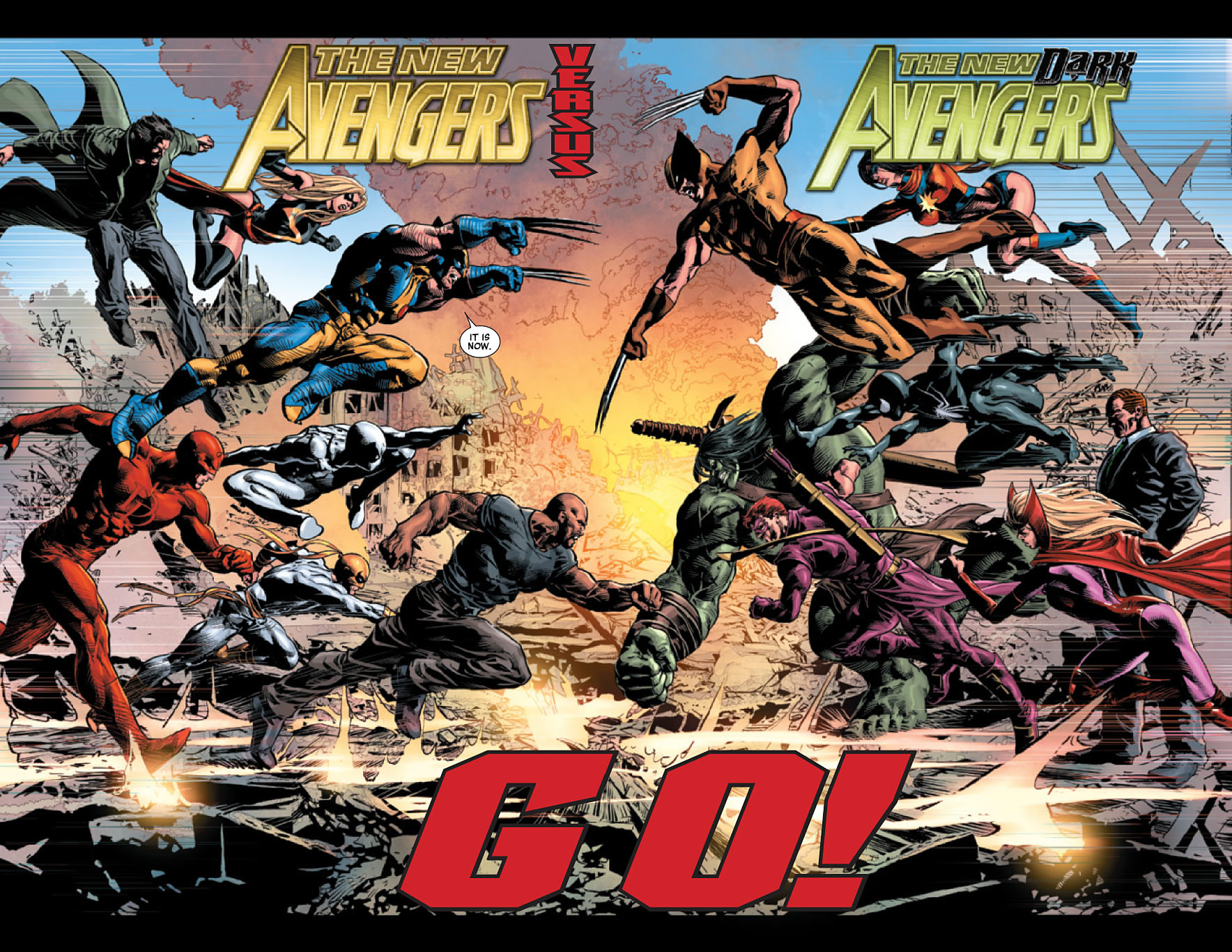
The red Avenger in the bottom left corner is an easy selection for instance, either with Select Color, or the Quick Select tool. From there you can copy to a new layer, and clip a Hue/Saturation layer to the copied layer, and drag the Hue slider to change its colour. The icon highlighted in green, clips the Hue/Sat layer to the layer beneath it.

Alternatively, if you add a hue sat adjustment layer with that selection in place, the Hue/Sat's layer mask will automatically mask out the rest of the image.

Another approach would be to add the Hue/Sat layer and use its drop-down and select a colour range. Below I selected the reds for instance, and adjusted the Hue slider.

Note the two colour bars at the bottom of the Properties panel. The upper bar shoes the original colour, and the lower what each colour range will become. The white indicators show the colour range being affected, and can be dragged to fine tune.
There are other tools like Replace Colour which is an extension of Select > Colour Range, but I find it way too flaky to be useful. The selection tools are the best approach IMO.

If you want to show us your project and explain what you'd like to achieve, I am sure someone here will be happy to help if you need it.
Good luck. ![]()
Copy link to clipboard
Copied
The description sounds like Image Trace in Adobe Illustrator
Dave
Copy link to clipboard
Copied
I automatically thought of Illustrator as well.
Copy link to clipboard
Copied
This sounds a lot like Image Trace in Illustrator. If you have access to Illustrator, you might try that. You'll find it under Object > Image Trace.

