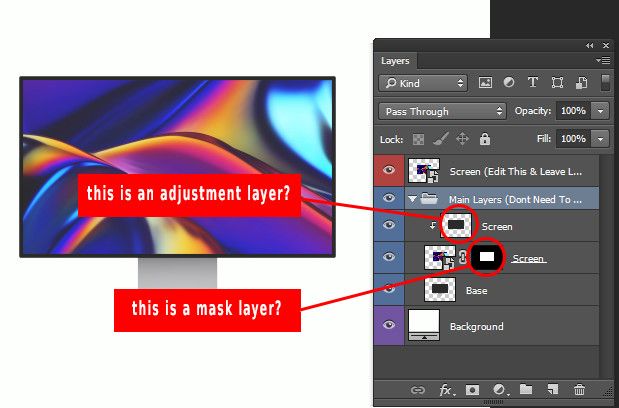- Home
- Photoshop ecosystem
- Discussions
- I want someone to explain me this photoshop file
- I want someone to explain me this photoshop file
Copy link to clipboard
Copied
Hi,
I downloaded a mockup and opened to photoshop cc 2015 and I want someone to explain me what the designer did in relation with layers etc.
I attach my screen.
Why layers have different colors? blue, red, purple
Why designer pointed to edit specific layer and not the rest?
Can you point me help links/doc pages on every technique designer did?
Ps: I use virtualization to load windows with photoshop as I'm in linux
 1 Correct answer
1 Correct answer
Explore related tutorials & articles
Copy link to clipboard
Copied
The colors are just to help easily visualize what layers more or less go together. The colors really do nothing else. As far as what the designer intended, you might want to attempt to contact them, to find out.
Copy link to clipboard
Copied
The colors in the Layers panel can be for the designer to help them recognize related layers, the colors have no inherent meaning in Photoshop. They are a lot like the color tags you might see in Adobe Bridge or Lightroom Classic, or on the desktop in some operating systems like macOS or iOS where they exist just for convenience, where the tag name and color can be whatever the user wants.
You will probably learn more from the layer names. The name of the red Screen layer indicates that is the layer you want to edit to put your own image on the screen area of that monitor illustration. The red Screen layer thumbnail preview has a Smart Object icon on it, so it looks like all you have to do to put your picture on that screen is to double-click the Screen layer, add your image there, and save.
The names of the layer group (folder) indicates that those are the layers of the monitor hardware illustration, which you probably don’t want to change. You would edit that layer group only if you wanted to change the look of the monitor frame or the stand.
Copy link to clipboard
Copied
I think in help I should look for mask & adjustment layers.
Copy link to clipboard
Copied
Copy link to clipboard
Copied
You can attribute a colour to a layer as you wish. The have no meaning, except the meaning you put in.
The mockup you loaded shows a screen, so the part you shoul not modify contains the screen.
The layer you should modify contains whatever you would like to get shown on the screen. As it is a smart layer, you will have to double click that to open.
You should, as you seem to be a Photoshop beginner, look into the tutorials: https://creativecloud.adobe.com/cc/learn/app/photoshop?locale=en
BTW: Photoshop 2015 is not the latest version, you should upgrade. On Windows there is no reason not to upgrade.
BTW 2: Virtualized CPUs and GPUs are not supported for Photoshop. It's better to run in a dual boot situation. Any troubles you will have from working with Photoshop may be related to your virtual server.
Copy link to clipboard
Copied
I droped windows & dual-booting in 2015 and I'm satisfied with the efficiency of virtualbox to load windows besides, I can't leave my host linux machine as there is my work.
In virtualbox Photoshop operates fast with no problems.
I haven't used advanced ps techniques the last years but I consider myself advanced user - I just need some hours to catch up!