- Home
- Photoshop ecosystem
- Discussions
- I want to circle an item in a photo? HELP!
- I want to circle an item in a photo? HELP!
I want to circle an item in a photo? HELP!
Copy link to clipboard
Copied
I do not understand, any help is appreciated. I want to circle a spot in a photo that looks like i did it with a marker. that is it. I am having trouble with videos. Any help is appreciated. This is a last minute piece of a project! Thank you in advance.
I currently have a circle on the image but it does not show up in the print, it is also blue and I would like it to be black...
Explore related tutorials & articles
Copy link to clipboard
Copied
I do not understand
Neither do I, frankly. Your post is at best vague and confusing. Nobody will be able make sense of this gobbledygook. You have to provide a better explanation of what you are actually doing and the relevant technical info e.g. like what printer and print settings you actualyl may be using. Otherwise nobody can even guess why your circle may not show up.
Mylenium
Copy link to clipboard
Copied
Hi
It sounds like you have made a circular path. You see the path but there are no pixels as at this stage the path is just a guideline.
Now you have a choice - either:
1. Make the path into a shape and give it an outline stroke
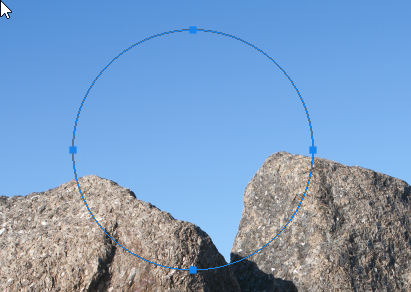


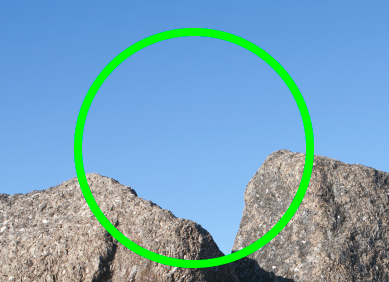
or
2. Stroke the path with the current brush.
Select a brush and colour then go to the paths panel and click here:


Dave
Copy link to clipboard
Copied
I think I get what you want to archive.
1. Make a new layer and use the ellipical Marquee tool to make a circle (with shift holded it is round)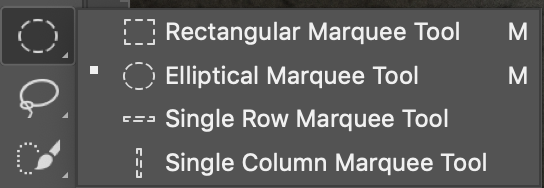
2. Go to the layers panel and choose at the bottom the half with half black circle and choose the first option: solid color
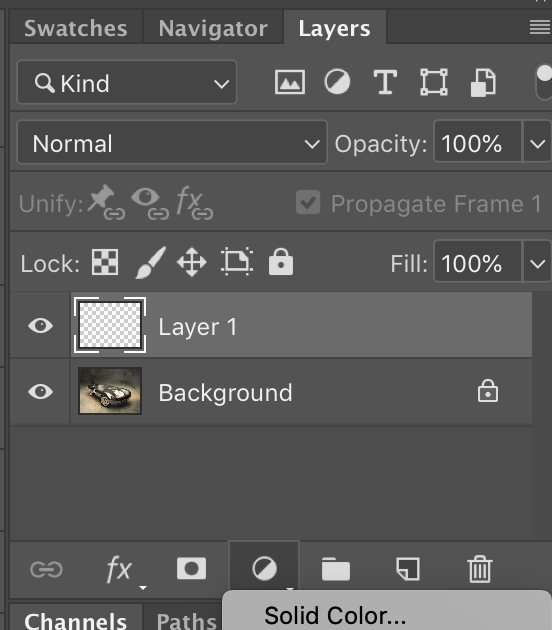
3. You pick a colour probably yellow since most markers are yellow > ok
4. Still in the layers panel go to the blendings (where it says normal > arrow Down and choose "soft overlay"
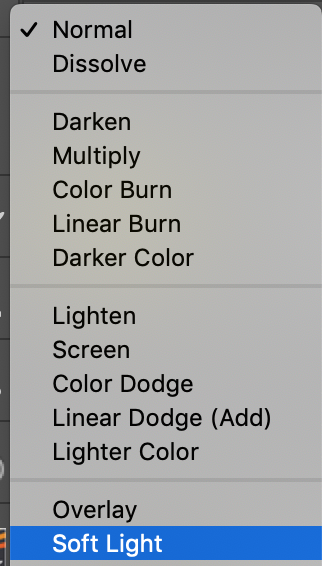
6. You can blur the edges of the dot you have now; select the mask and go to the properties panel > change feather
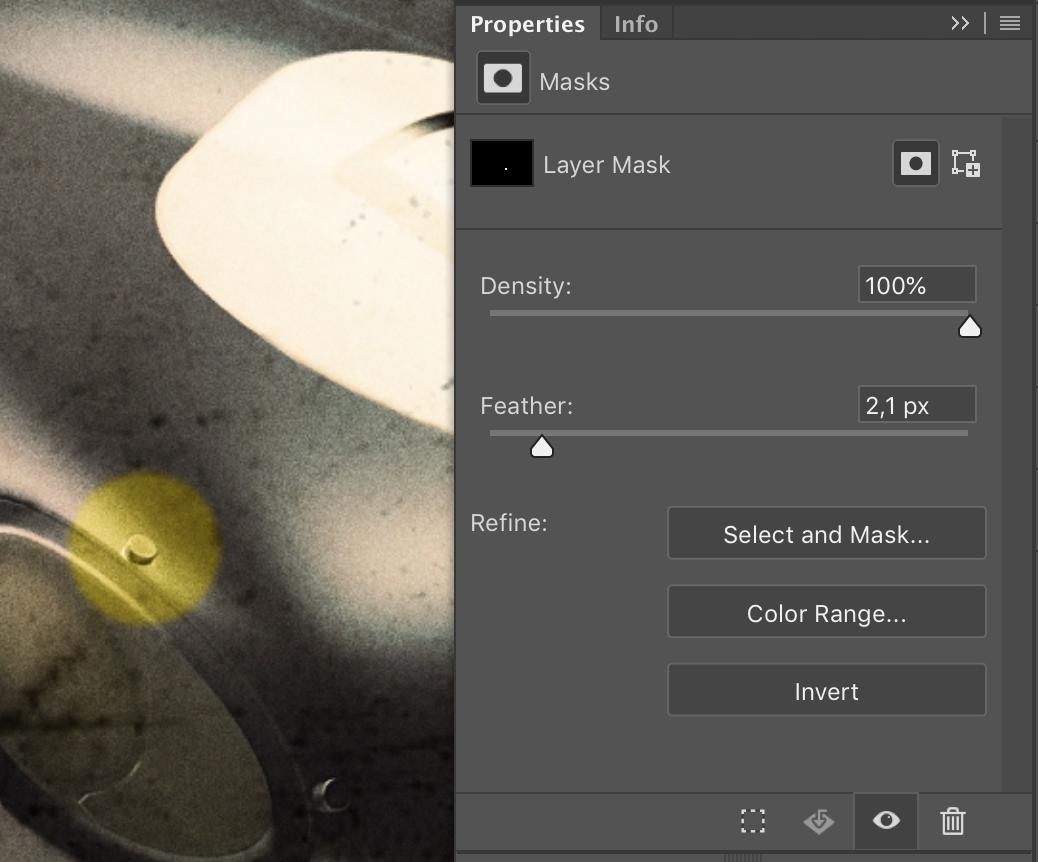
Hope this is what you wanted?
