- Home
- Photoshop ecosystem
- Discussions
- Re: Image not appearing the correct size
- Re: Image not appearing the correct size
Copy link to clipboard
Copied
Using my old 2014 Mac Mini with a Dell 27" screen at 2560x1440 resolution. In Photoshop, my 1920x1080-72dpi image fills a good part of my screen.
Just upgraded to a 2018 Mac Mini with an LG 27" screen at the same 2560x1440 resolution. The size of everything looks the same as my old machine, including the tools and windows in Photoshop. Only...when I open or create a 1920x1080-72dpi image on the new machine, it's small, like about half the size. Again, everything else about Photoshop is the same exact size as on the old machine, but the image is half the size. Both machines running v20.0.4. And both images being viewed at 100% size.
I'm baffled. Any thoughts? Thanks!
 1 Correct answer
1 Correct answer
Which specific model number is the LG display?
Does the LG screen have a native panel resolution of 2560 x 1440 pixels, or is it a 4K display being run at a UI resolution of 2560 x 1440 pixels as set in the Displays preference?
My suspicion is that macOS and/or Photoshop have detected that the LG is a Retina display. What you're seeing is consistent with how 100% zoom works on Retina displays: Images appear half the apparent size as on non-Retina displays. This is correct and not a problem, based
...Explore related tutorials & articles
Copy link to clipboard
Copied
Hi
100% zoom in Photoshop means 1 image pixel mapped to 1 screen pixel. So your 1920 wide image should take up about 75% of the screen width.
Does your system report the correct screen pixel dimensions?
Dave
Copy link to clipboard
Copied
It does report the correct dimensions.
Copy link to clipboard
Copied
Which specific model number is the LG display?
Does the LG screen have a native panel resolution of 2560 x 1440 pixels, or is it a 4K display being run at a UI resolution of 2560 x 1440 pixels as set in the Displays preference?
My suspicion is that macOS and/or Photoshop have detected that the LG is a Retina display. What you're seeing is consistent with how 100% zoom works on Retina displays: Images appear half the apparent size as on non-Retina displays. This is correct and not a problem, based on how Photoshop defines 100% as one image pixel to one screen pixel. On Retina displays the screen pixels are roughly half the height and width (twice as much detail in the same space), so at 100%, the apparent image size is reduced by the same amount.
It's probably possible to use the immediate workaround of setting Photoshop to open in Low Resolution mode, but if you're using a 4K display that won't take full advantage of it.
Copy link to clipboard
Copied
It is a 4K display being set to 2560x1440, so that sounds like exactly what's going on. It's just curious that Photoshop appears at the correct resolution, but the image doesn't. Thanks for the info, much appreciated. I'm just disappointed this is an issue that didn't appear in the reviews or comments about this monitor, which rocks in every other way.
Copy link to clipboard
Copied
Yes, everyone agrees that it's a pain that 100% is much smaller on Retina displays. Even though it isn't technically wrong. What I did for myself is choose Edit > Keyboard Shortcuts and map the Command-1 shortcut I always use, to 200% magnification instead of 100%. Not perfect, but it helps.
https://forums.adobe.com/people/Paul+Rand+Pierce wrote
I'm just disappointed this is an issue that didn't appear in the reviews or comments about this monitor
This subject isn't discussed often, and when it is, it's often discussed incorrectly. The background: Before Retina/HiDPI displays, whenever you got a display with a higher ppi resolution, the UI would look smaller because it was measured in pixels and the pixels were smaller. If nothing was done, the UI would be too small to read on 4K displays. To fix this, modern OSs let the UI be displayed at apparently the same size as a much lower resolution display. Same physical size, by using more pixels (more detail) per element. That's why, when you're in macOS Display Preferences hovering the pointer over the size options, it says "Looks like" 2560 x 1440 on your LG display. The UI looks like the same size as your old Dell display, but all elements and content are resolved to the full resolution of the display.
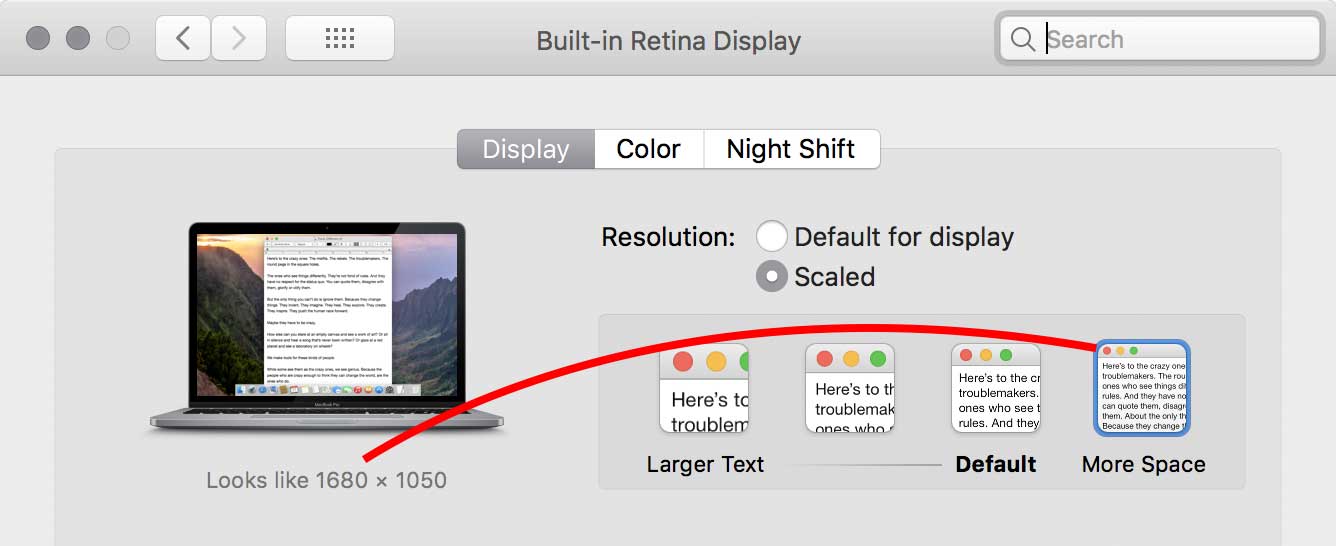
https://forums.adobe.com/people/Paul+Rand+Pierce wrote
It's just curious that Photoshop appears at the correct resolution, but the image doesn't.
The image is "correct" in that it still matches how Photoshop has always defined 100%: As one image pixel to one screen pixel. It's just that the 4K display's pixels are roughly half as big as the Dell's, so naturally, 100% is now roughly half as big as it used to be. And by the way…other Mac photo editors I tried work the same way on Retina displays. This is image content, not UI, so it isn't handled the same way as the UI.
Many people use 100% as if it was Actual Size, but that's not what it's for. For example, 100% doesn't account for the Resolution setting in Image > Image Size. And it shouldn't. The way 100% works, it should tie the apparent image size to the size of the pixels on the display…which it does.
If the intention when using 100% is to get an Actual Size magnification, as in a real world size, the command that you should use is View > Print Size. To get that to work right, go into Photoshop Preferences > Units & Rulers, set the Print Resolution to that of the ifnal output device, and set Screen Resolution to the ppi value of the display.
Copy link to clipboard
Copied
Great, Conrad. Thanks for the additional info. Much appreciated!
Find more inspiration, events, and resources on the new Adobe Community
Explore Now