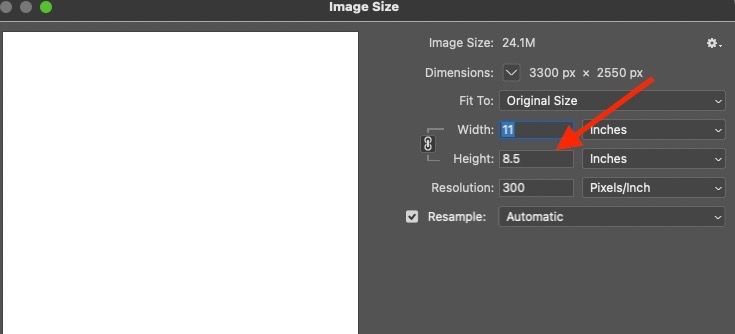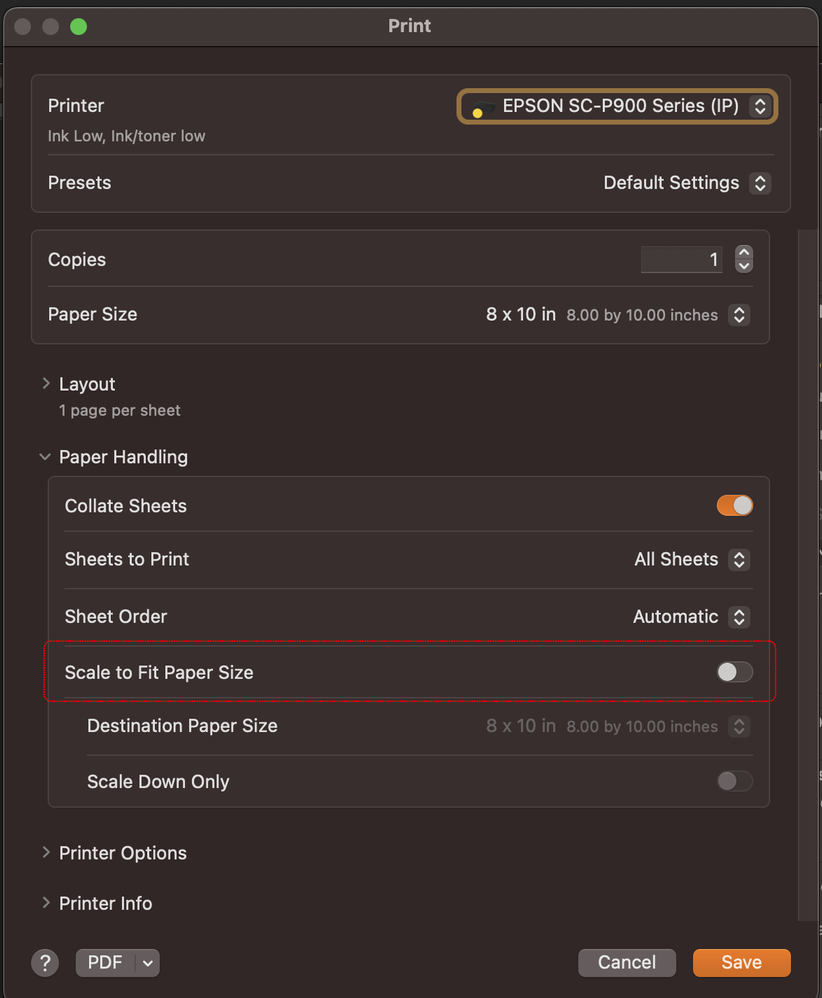- Home
- Photoshop ecosystem
- Discussions
- image not printing to the size I specified and see...
- image not printing to the size I specified and see...
image not printing to the size I specified and see on screen
Copy link to clipboard
Copied
Having trouble printing an image to the width size I specified (5-1/2" w x 1.4" h) and see on the screen. The image width is printing at (5-1/4"). I've checked the following settings and tried holding down the spacebar while printing to reset the Photoshop Print Dialog and the image is still not printing correctly.
Image actual width size (5-1/2")
Image print width size (5-1/2")
Canvas size (11" x 8-1/2")
Printing setting (100%, 11" x 8-1/2") and not scaled to fit media
Canvas size (11" x 8-1/2")
Image Resolution 300 pixels/inch
Image Dimension (3300 x 2550)
Image Size 24.1M
Printer (EPSON ET-3760 series)
Photoshop (V.22.3.0)
Note: the ruler shows the right width on the screen but when I view to actual size and measure with a ruler, the image width is a little smaller.
Explore related tutorials & articles
Copy link to clipboard
Copied
The dimensions you give above are confusing.
You say your image is 5.5 x 1.25 inches. However you go on to say that your image is 3300 x 2550 pixels and that it is set to 300 pixels per inch (ppi). That translates to an image dimension of 11 x 8.5 inches. So which is it?
If you are sending a full paper size image to a printer then you will need to go into the Epson print driver settings (not the Photoshop settings you mention above), which can be accessed via the "Settings" button in the Photoshop print dialogue. Depending on your printer, either print borderless and ensure any expansion is set to zero, or print with border but ensure that in the print driver page layout, any scaling such as "fit to page" is not checked, otherwise the image will be scaled by the driver to fit within the paper minus the border.
If the on screen ruler does not match the real life ruler when viewing Print Size then your screen resolution setting (in Photoshop's Preferences , Units and Rulers) needs to be changed to the pixel density of your monitor. This will only affect the on screen display and not the printed document.
Dave
Copy link to clipboard
Copied
I have the exact same problem, but all of the responses were not correct. I think everyone's response went off track based on the information given. The question was incorrectly stated as 5.25 inch x 1.4 inch. The writer intended to write 5 1/4 x 5 1/4. Anyway, the full details provided by the writer were shown below as 5.25 width x 5.25 length. After reading the responses, I'm left with no resolution to my or the writer's problem.
Copy link to clipboard
Copied
@Brian747747 The original poster did not come back and confirm their exact issue.
Rather than assuming what the poster intended to write, if you have a similar issue please start a new post and outline the exact issue that you are having.
Dave
Copy link to clipboard
Copied
Thank you for your quick reply Dave. Yes, I will start a new post.
Copy link to clipboard
Copied
You are mixing up size and pixel/reslution and that's your problem.
Image Resolution 300 pixels/inch
Image Dimension (3300 x 2550)
That's easy math: It is 8.5x11 as stated already. Just divide the numbers and you'll see your problem here.
Open the document in Image Size dialog, you can see this below.
Use Image Size and either resample (you have too many pixels) OR set the size and the the resolution go higher.
Maybe this old but still accurate article on resolution and 'size' may help:
http://digitaldog.net/files/Resolution.pdf
Copy link to clipboard
Copied
What's the actual media size [and is that set correctly in the print dialogue]?
Note that printers inevitably have margins - unless you use 'edge to edge' or similar, which has it's own issues.
I hope this helps
neil barstow, colourmanagement net - adobe forum volunteer - co-author: 'getting colour right'
google me "neil barstow colourmanagement" for lots of free articles on colour management
Copy link to clipboard
Copied
Neil, I think that @gabrielac50376675 had an 5-1/2" w x 1.4" h image on an 8.5 x 11 canvas, and wanted to print only the image.
The solution was either to use Image/Trim... and remove the transparent areas, then go to print,
Or to Select/Select all on the layer, copy, new document, enter, paste, then print:
(If the marquee tool is selected, hover the image, then CTRL+right click, to target the image layer) CTRL+A, CTRL+C, CTRL+N, Enter, CTRL+V, CTRL+P
or maybe to Select the image by a Cmd(Mac)/Ctrl(Pc)+clic on its thumbnail in the layers panel, then print it while checking "Print Selected Area"
Copy link to clipboard
Copied
@PECourtejoie ah right, I was also wondering though what media size was loaded.
From your comment, I guess the Op is OK now?
neil barstow, colourmanagement net - adobe forum volunteer - co-author: 'getting colour right'
google me "neil barstow colourmanagement" for lots of free articles on colour management
Copy link to clipboard
Copied
I was having a similar (new) problem which was resolved thru the print dialog screen:
Print Settings
Paper Handling
Scaled to Fit Paper Size ----> turn off