- Home
- Photoshop ecosystem
- Discussions
- Re: Is there a command shortcut for "rasterize lay...
- Re: Is there a command shortcut for "rasterize lay...
Copy link to clipboard
Copied
Hi,
Does anyone know if you can short command Rasterize Layer? I.e. Rasterize Smart Object.
/Anders
 1 Correct answer
1 Correct answer
Hi anders please follow my step :
First we should have a layer with layer style - Open Edit Menu and find Keyboard shortcuts - Click on Keyboard shortcuts (Alt+Shift+Ctrl+K) - Now find Smart Object and make a new shortcut by typing "ctrl"+"," -
In the same way find Rasterize and give a keyboard shortcut as "shift"+"ctrl"+"R" click on accept and then click ok - Try your shortcut "shift"+"ctrl"+"R" this will rasterize the Smart Object layer shortcut.
Explore related tutorials & articles
Copy link to clipboard
Copied
There is no default shortcut for rasterizing Smart Objects, Text layers, Shapes etc. You can always check by going via the menu, because the shortcut will show next to the command in the menu if it exists.
You can merge down with Ctrl (Cmd) e, which would have the effect of rasterizing the selected layer, but also merging it it with the underlying layer, or you could create a short Action and apply a shortcut.
Copy link to clipboard
Copied
Hi anders please follow my step :
First we should have a layer with layer style - Open Edit Menu and find Keyboard shortcuts - Click on Keyboard shortcuts (Alt+Shift+Ctrl+K) - Now find Smart Object and make a new shortcut by typing "ctrl"+"," -
In the same way find Rasterize and give a keyboard shortcut as "shift"+"ctrl"+"R" click on accept and then click ok - Try your shortcut "shift"+"ctrl"+"R" this will rasterize the Smart Object layer shortcut.
Copy link to clipboard
Copied
There isn't one set up but if you go to Edit>Keyboard Shortcuts and Menus then select Layer from the list and scroll until you get to Rasterize and there you can add your own shortcut.
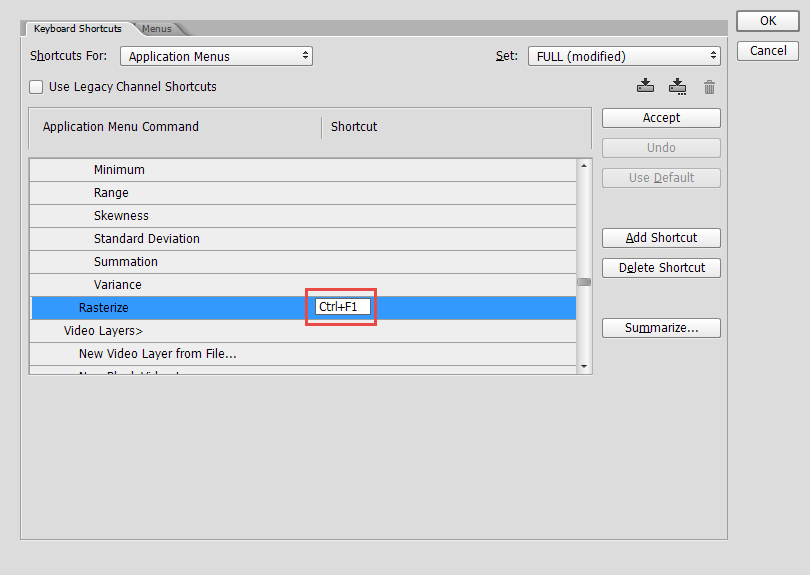
Copy link to clipboard
Copied
Hi sisham it's like my post if he used ("shift"+"ctrl"+"R") then my shortcut is right.
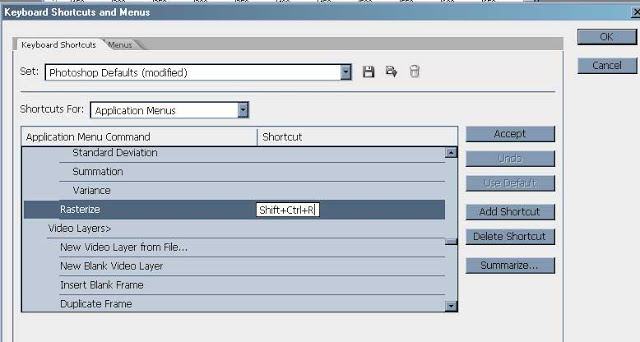
Copy link to clipboard
Copied
I guess we wrote this at the same time
It can be set to whatever they want it to be as long as the command hasn't been used elsewhere. ![]()
Copy link to clipboard
Copied
Yes sisham ![]() . Now anders turn gives feedback
. Now anders turn gives feedback
Copy link to clipboard
Copied
sishamDSS wrote:
as long as the command hasn't been used elsewhere.
Shortcuts can be saved with custom workspaces, which is how I get round it. For instance I use 'Ctrl Alt t' to tile open documents, and 'Shift Ctrl Alt t' to consolidate back to tabs, but that means I can't do Free Transform Step & Repeat. So I save my custom shortcuts with my dual monitor workspace, and switch to Essentials for FTS&R. It adds up to heaps of saved time in the long run.
Copy link to clipboard
Copied
Thanks everybody for the help. You saved me loads of frustration!
Copy link to clipboard
Copied
Thanks you
Find more inspiration, events, and resources on the new Adobe Community
Explore Now

