- Home
- Photoshop ecosystem
- Discussions
- Re: is there a transform/puppet warp combo?
- Re: is there a transform/puppet warp combo?
Copy link to clipboard
Copied
Hello,
I want to anchor the edge of an image and drag the other edge in - or out - keeping the one edge fixed. This could be done with puppet warp but the points would not uniformly drag the desired edge in or out - rather, each point would shrink or enlarge that area of the image leaving the others untouched. Applying points along the same line would achieve the results but would be less than perfect for creating a uniformly straight edge. Transform moves a layer but the entire layer; is there a way to anchor the one side while dragging the other? The 2 screenshots below illustrate the question. In the 1st, the blue arrows show how the 2 vertically stacked layers are aligned. The yellow arrow shows the vertical edge in Layer 3 that is out of alignment with the vertical edge in Layer 2. The 2nd shot dhows how Transform moved the entire layer - so that the left side is now more or less aligned but the right is not. Thanks for any guidance on this.


 1 Correct answer
1 Correct answer
Try Perspective warp. It is easier to control.
Dave
Explore related tutorials & articles
Copy link to clipboard
Copied
Hi there
I think vanishing point
could you upload the two images to test?
E
Copy link to clipboard
Copied
Is there any reason you can split it up into different layers,and FT > warp each layer/segment individually?
I'm guessing that you know you can use Puppet Warp on a selection rather than the entire layer? That is still going to pull away from the edges though.
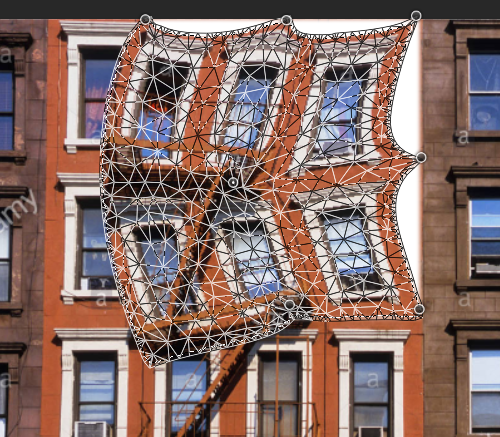
You can also use FT > Warp on a selection, but I would feel safer, and with my options covered, copying the selection to a new layer

In the above image I had to pull the right edge out to prevent the white background showing through
In the image below I didn't need to do that, and I have a nice hard edge showing through from the layer behind the warped layer.

If I am missing the point, can you try and give us some more information about where you want to go with this What you'd like to achieve?
Copy link to clipboard
Copied
Thanks for your reply. Let let me try with a hopefully clearer illustration. In the 1st photo below, I show Layer 5 turned off so you can see clearly where it falls.
In the next slide, it's turned on. The 2 pairs of blue arrows show how the columns are aligning correctly in the 2 layers.
But the single blue arrow to the left shows how the left most column doesn't align.
The 3rd photo shows how using Transform dragging on the left edge brings the left most column into alignment. But now the 2 other columns are not aligning. What I would like to achieve is anchoring the 2 right most columns so they continue to align while dragging the layer to the left so the left column aligns. I don't want to use puppet warp because this means establishing individual points along the vertical edge of the column which will result in an imperfectly straight line when dragging the points to the left. What I need is a combination of the anchoring feature of puppet wrap and the uniform resizing of Transform. If that is possible please someone let me know! Thanks.
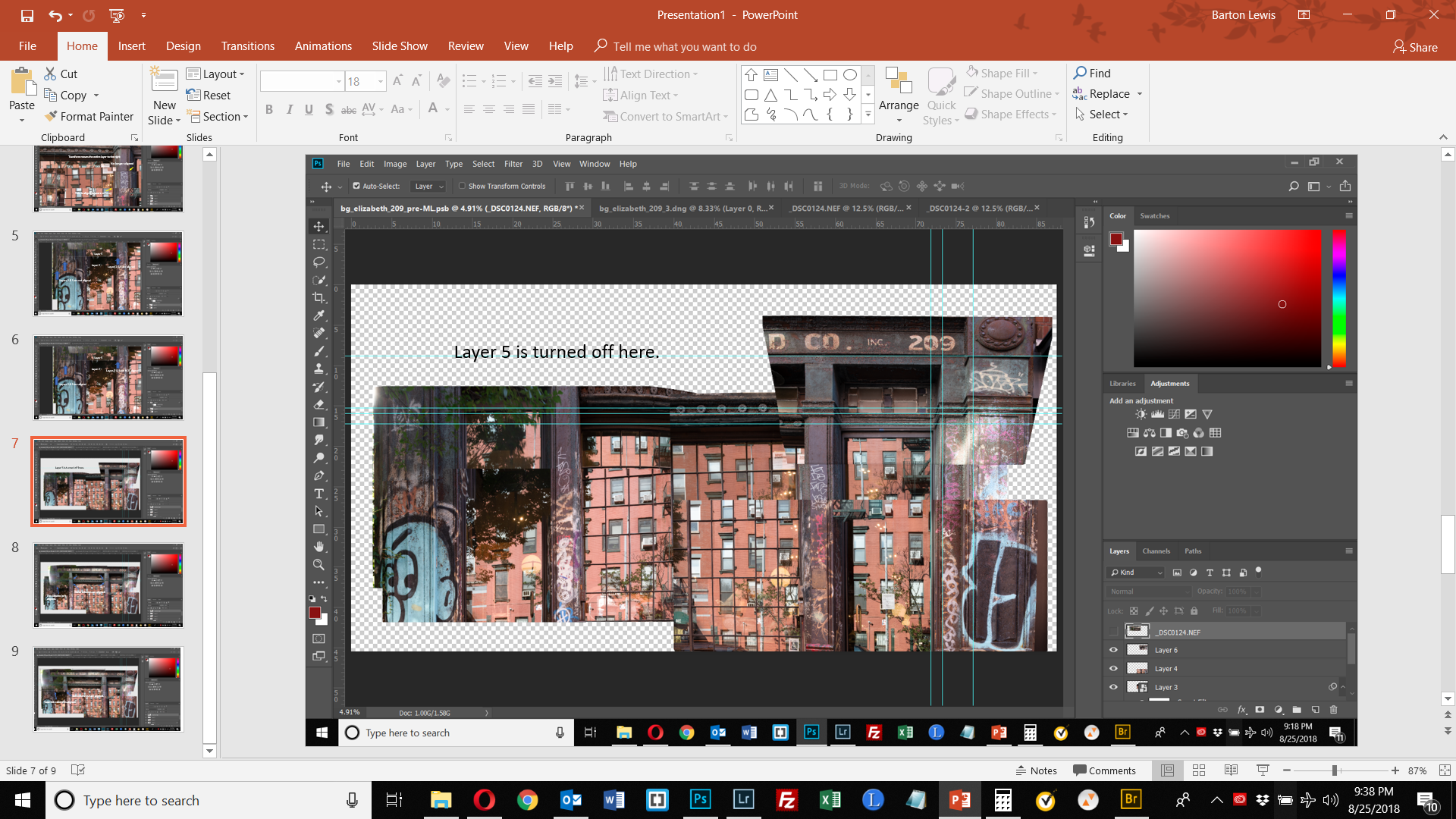


Copy link to clipboard
Copied
If these are multiple photos with some overlap, and you are trying to make one seamless photo out of them, then have you tried selecting the layers and choosing Edit > Auto-Align Layers?
Copy link to clipboard
Copied
I tried this - but everything was out of whack. I think my images may have too many problems for using this tool, which I am assuming works well when re-alignment requirements are not too severe.
Copy link to clipboard
Copied
OK. Try using Content Aware Scale with its Protect feature. Select the part of the layer you want to lock and save that selection in the Options Bar
Copy link to clipboard
Copied
Thanks, that appears to be the way to go. I watched a youtube video on how to do this and I got stuck where it said to change the color of the protected selection to white. It said hit ctrl backspace to do this. That did not work. So I clicked on the "set background color" icon, took the circle up to the top left corner (white) but nothing happened. Screen shot below. How do I get it to change to white? Thanks.

Copy link to clipboard
Copied
Hi
I am puzzled as to why you can't just do this with free transform ( Ctrl+T). However I may be missing something.
Take a look at perspective warp. You can split an image into sections and drag each section separately.
Can you post the original two layers separately here so we can try aligning them and advise further.
Dave
Copy link to clipboard
Copied
Because Transform affects all pixels in a layer. I want the right side of the layer to remain unaffected by dragging the left side, as shown in my screen shot. Content Aware Scale with Protect appears to be the best solution - although I am still working on it.
Copy link to clipboard
Copied
Try Perspective warp. It is easier to control.
Dave
Copy link to clipboard
Copied
Yes, perspective warp, which I was not familiar with, appears to be an amazing tool and could potentially solve my problem. I'm not sure - my images have problems and it may be easier or necessary to reshoot - but I will be using pw regardless. Thank you.
Find more inspiration, events, and resources on the new Adobe Community
Explore Now

