- Home
- Photoshop ecosystem
- Discussions
- Re: Isolating and altering a specific color within...
- Re: Isolating and altering a specific color within...
Isolating and altering a specific color within an image
Copy link to clipboard
Copied
I'm working on a graphic, and I've noticed there's a pinkish-purple color surrounding a lot of what I'm working on. I was about to sit there and color over it with a 3px brush (would have taken FOREVER), but figured I'd ask the community if anybody has a better technique.
I want to select that pinkish color and remove it, or at least make it less prominent without effecting the rest of the image. Thanks in advance.

Explore related tutorials & articles
Copy link to clipboard
Copied
Try playing with select color range. See if that is useful for what you want to do
Copy link to clipboard
Copied
As JJMack told you, You can use the color range command from Select Menu above.
Select> color range and when the dialog box is open go outside and click on the color you need to select.
Use the fuzziness to adjust the range of color and press Ok.
Now you have select the color you need to select then you can delete it.
Copy link to clipboard
Copied
Another possibility might be using a Hue/Saturation Adjustment Layer with »Magentas« as the target and, if necessary, manually adjusting the range.
Edit: 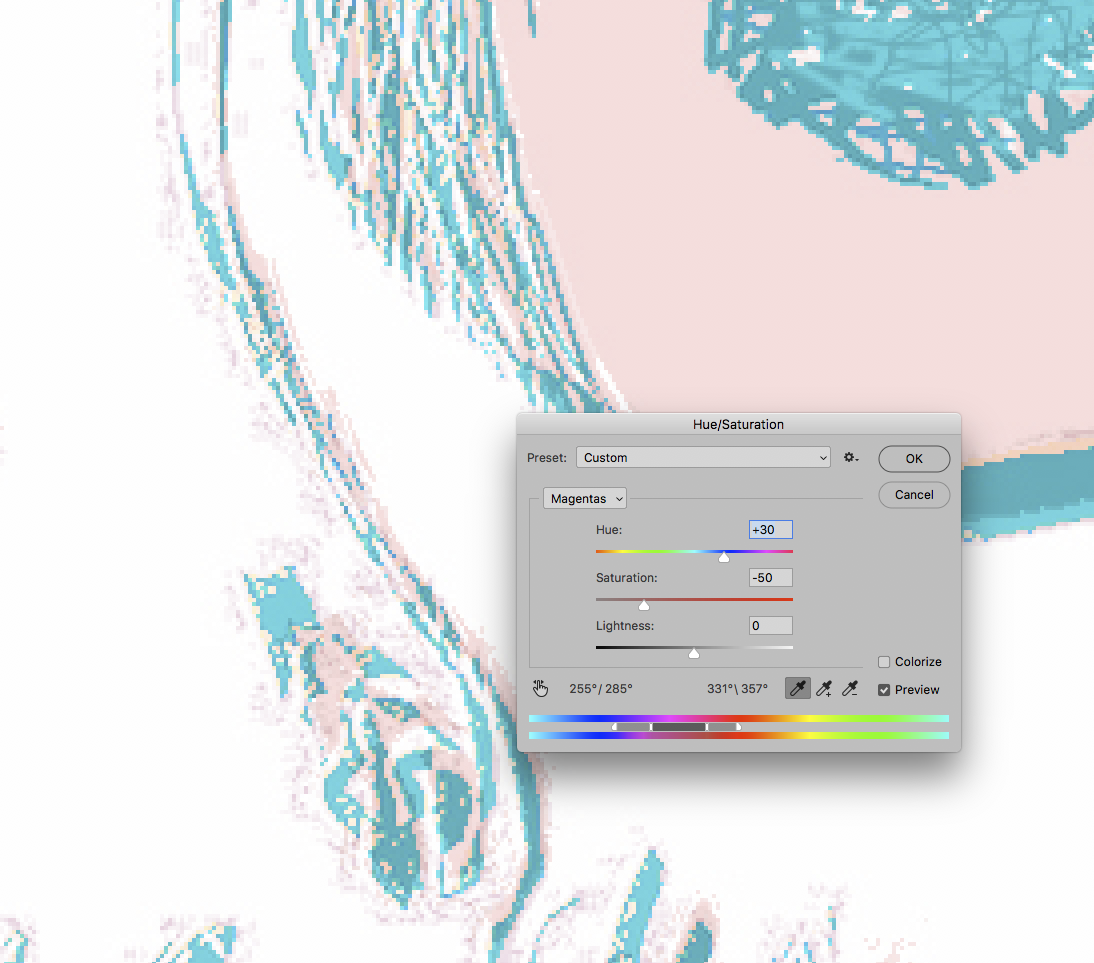
Copy link to clipboard
Copied
Or use the little hand to pick the colour rage from the screen. As CP has said, after you adjust the pink tint away, you can fine tune by dragging the sliders on the colour pars at the bottom of the Properties panel. Targeting colour, is a hugely powerful and useful tool with Photoshop.
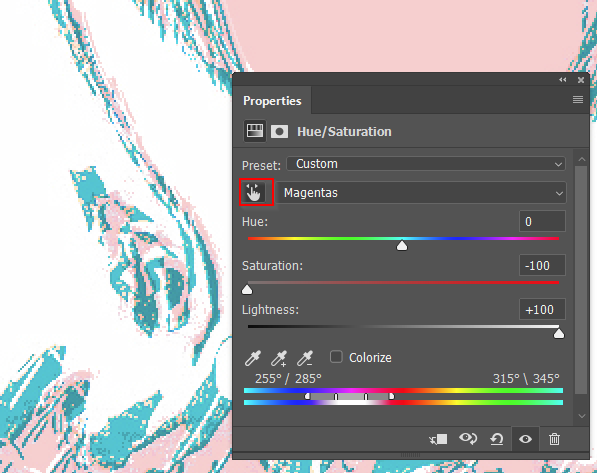
Copy link to clipboard
Copied
I would say the easiest way to do this is with, believe it or not, the magic wand tool. If you set the tolerance to a very low value between 0 and 5, contiguous off, then click on the pink it will select a very narrow range of pink shades. Now create a blank layer and switch to that layer so the selection applies there. With the foreground color set to white press alt or option backspace/delete to fill the selection with white. Now go back and repeat with the pink shades not selected and again fill the empty layer with white. You will have to do this four or five times to remove all the non cyan colors. It took me about 5 minutes to get the below

Find more inspiration, events, and resources on the new Adobe Community
Explore Now


