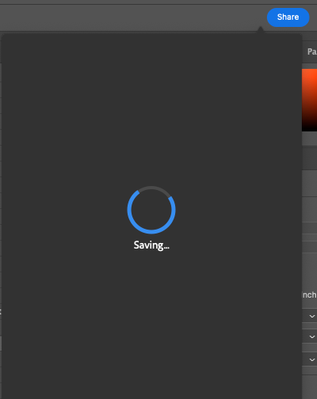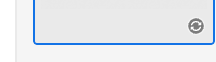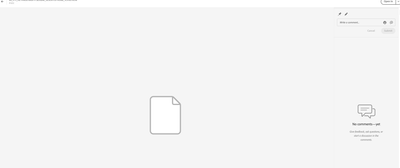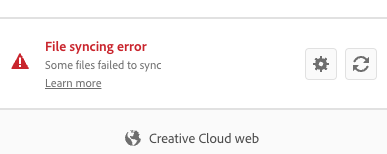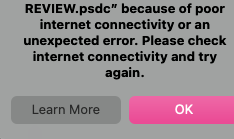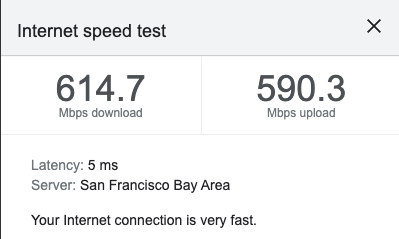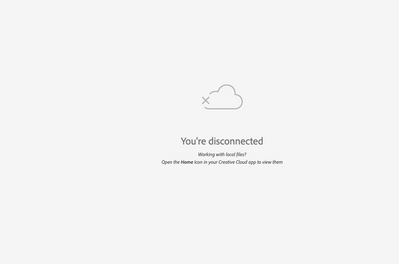Adobe Community
Adobe Community
- Home
- Photoshop ecosystem
- Discussions
- Re: Issue: PSDC FILES NOT SYNCING AS EXPECTED • J...
- Re: Issue: PSDC FILES NOT SYNCING AS EXPECTED • J...
Copy link to clipboard
Copied
- Photoshop version: 23.4.2
- OS: MAC 12.4
Steps to reproduce
Save a new PSDC file
Expected result:
File will sync to cloud and be available on web to share.
Actual result:
Instead of saving as usual inside desktop PS, the saving icon (blue circular arrow) takes much longer, even if it is a small simple file.
After a while an avatar of the file will be visible in the Creative Cloud desktop App view:
It will have a grey icon in the bottom right corner of the avatar:
After a while this icon will update to blue to assumedly show it is 'syncing' - but some files have been syncing for a few hours now and no change.
Even those the files are accessible and viewable from the Creative Cloud desktop App, they do not make themselves be viewable or visible from the web view at https://assets.adobe.com/cloud-documents#
From the Creative Cloud Desktop App if the file is shared with colleagues - that appears to work. But if the share link is then copied then pasted into a browser, it results in a file view that does not include the visuals:
If you then go from that link and open in Photoshop Desktop, it actually does open the file so you can see it.
BUT
if you open it in Photoshop on the web beta, it will not open it due to a program error:
The creative cloud app is giving syncing errors:
Tries suggestions in the Adobe notes found on this page: https://helpx.adobe.com/creative-cloud/kb/arent-my-files-syncing.html?mv=product&mv2=accc , but nothing so far has worked to solve the issue.
PLUS - for testing ourposes I clicked on an older cloud file that appears to have been archived by Adobe because it has a grey cloud symbol below its avatar.
I could open it in a browser for review. But when I tried to open it in Desktop Photoshop it told me it could not download it because of:
My internet speed:
Current files - I can open and work on them, but saving them back to the cloud seems to be impacted.
I searched through posts on this subject and tried things like closing down all the apps and browsers and logging out and killing all the CC apps and rebooting, etc, which I did multiple times to no avail.
Our business relies on this workflow to get through a lot of work at speed and so half a dayhas been lost on this issue, severely impacting productivity. Can anyone help please?
 1 Correct answer
1 Correct answer
All finally sorted. The final piece of the puzzle was to disconnect the internet. Reboot the machine. Then reconnect the internet. This seems to restore all the remaining adobe web connection issues.
Explore related tutorials & articles
Copy link to clipboard
Copied
Updating to add new information about the file mentioned in the OP that was shared with colleagues. Colleague reported they got the same error view when trying to open in the web browser. When they tried to open in Desktop PS. they had an error message to the effect that the file was not found or that they had no access to it. A couple of files that had the sync issue did eventually show up in the web browser view (https://assets.adobe.com/cloud-documents#) but instead of a green check mark suggesting they are synced, they still show a blue circular 'still syncing' icon. However, I was able to share one of those with a differnt colleague who was able to see it. The file that cannot be seen by the other colleague is only showing up in the desktop app/not visible in the web browser from my end.
Copy link to clipboard
Copied
Another update. Machine was upgraded to latest software. OS to MAC 12.5
A new PS file was created and saved to the cloud.
When viewed from the CC Desktop App the thumbnail had the grey 'waiting to sync' icon in the bottom right corner PLUS a message (never before noticed?) which suggests a ?waiting time?
The CC desktop App was closed and reopened and the time had changed to 39 minutes.
A couple of other files from earlier when these issues first arose have the blue 'syncing' icon in the corner. These files were saved several hours ago and are still syncing.
As this message is being typed. One of those older files eventually synced and the latest file changed from waiting to sync, to syncing.
It's beginning to look like, as of today, syncing is taking a really long time, as in hours per file instead of minutes?
Copy link to clipboard
Copied
Updating to add that when accessing the same adobe account on a different (personal) machine everything works smoothly as expected and syncing is fast like usual/as expected. The problem is happening on the work laptop. Other people on the team are not having the issue.
Copy link to clipboard
Copied
Update. With the help of our IT department this morning the issue has been mostly solved. Uninstalling and reinstalling Creative Cloud did not fix the issue so the Creative Cloud Cleaner tool was used to clean all. Now the PSDC files are syncing again, hooray! But now a new issue has surfaced: Whilst the files are all syncing and accessible from the CC desktop App and from inside Photoshop, when navigating via https://creativecloud.adobe.com/apps/all/desktop > Files tab to https://assets.adobe.com/ in a browser window the following error occurs:
I can get the link to individual psdc files and see them in the browser.
How can I restore the folder oversight view of my PSDC files in the chrome web browser window?
I logged out and back into Adobe in the browser and that did not solve the issue.
thanks –Sam
Copy link to clipboard
Copied
All finally sorted. The final piece of the puzzle was to disconnect the internet. Reboot the machine. Then reconnect the internet. This seems to restore all the remaining adobe web connection issues.