 Adobe Community
Adobe Community
- Home
- Photoshop ecosystem
- Discussions
- Same issue here, this goes back to Photoshop 2018 ...
- Same issue here, this goes back to Photoshop 2018 ...
Issue with sliders and drop down menu with wacom tablet in photoshop cc 2020
Copy link to clipboard
Copied
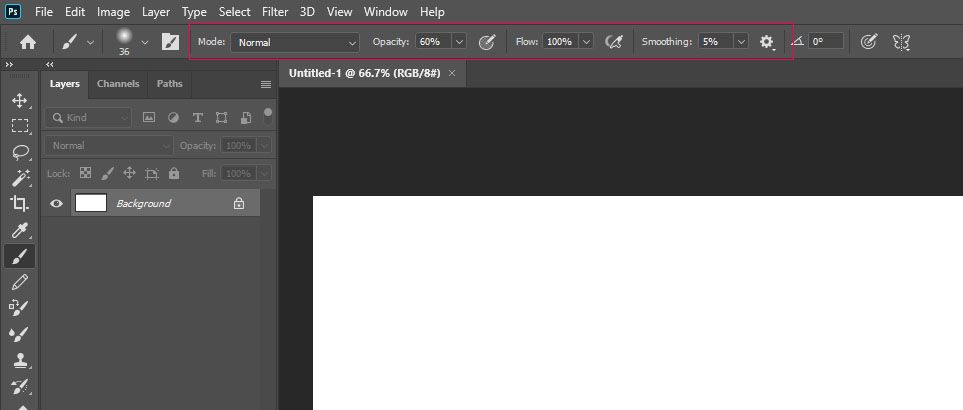
Also the drop down menu has an issue where I cannot select the first element in the list with the tablet pen.
Everything works fine with the mouse still.
Explore related tutorials & articles
Copy link to clipboard
Copied
Hi,
I am having the same issue. I am not sure if it Windows 10 or PS 2020 that's causing this problem, but it is a pain to work like this...
Copy link to clipboard
Copied
Same issue here, this goes back to Photoshop 2018 for me, I haven't had this issue before. I updated the Wacom drivers (I had very old one) and the issue is still there.
Might be something related to Windows Ink (again?)
If I disable it in the Wacom Panel, it solve the issue, but I lose the pen pressure functionnalities. Sooo... anyone can suggest a fix?
Copy link to clipboard
Copied
a
Copy link to clipboard
Copied
Ok I found the solution! You have to 'hack' photoshop settings. It quite simple, You have to disable Windows ink in the control panel of your Tablet.
Obviously it will disable the pen pressure of Photoshop, but there's a work around. You need to open a txt note, and type:
UseSystemStylus 0
Save the file and rename it to:
PSUserConfig.txt
Move that file in this folder:
C:\Users\*yourusername*\AppData\Roaming\Adobe\Adobe Photoshop CC xxxx\Adobe Photoshop CC xxxx Settings
If you have trouble to find the settings folder make a Windows Search on C drive: Adobe Photoshop Settings.
Now you should have Windows Ink Deactivated and still have your pen pressure on Photoshop, and you will be not bothered with the sliders reseting anymore to it original values and other annoyance created by Windows Ink.
A comprehensive video on how to do it even exist!
https://www.youtube.com/watch?v=7nL10xGIA_s
Hope it help!
