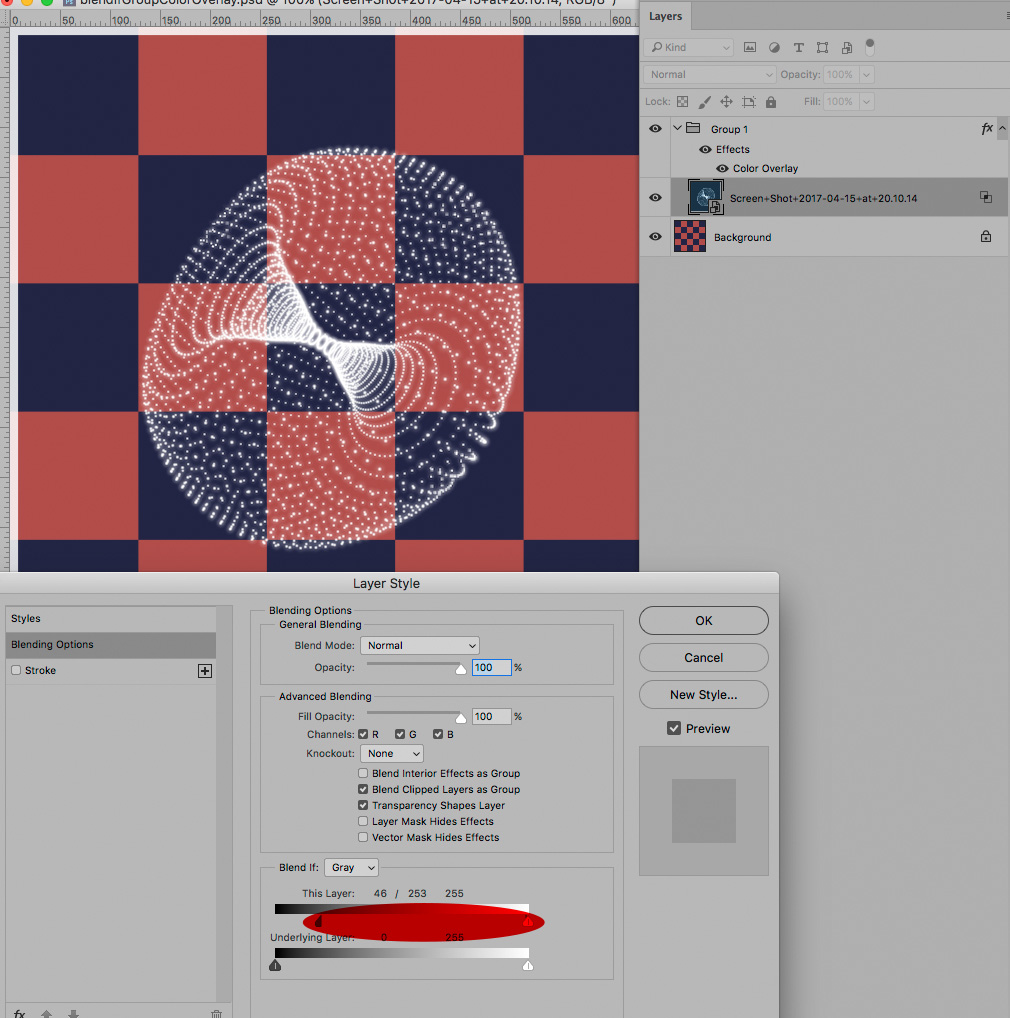- Home
- Photoshop ecosystem
- Discussions
- Re: Issues with editing a .eps file
- Re: Issues with editing a .eps file
Copy link to clipboard
Copied
Hi,
I have purchased a graphic in a .eps format which looks like the below:
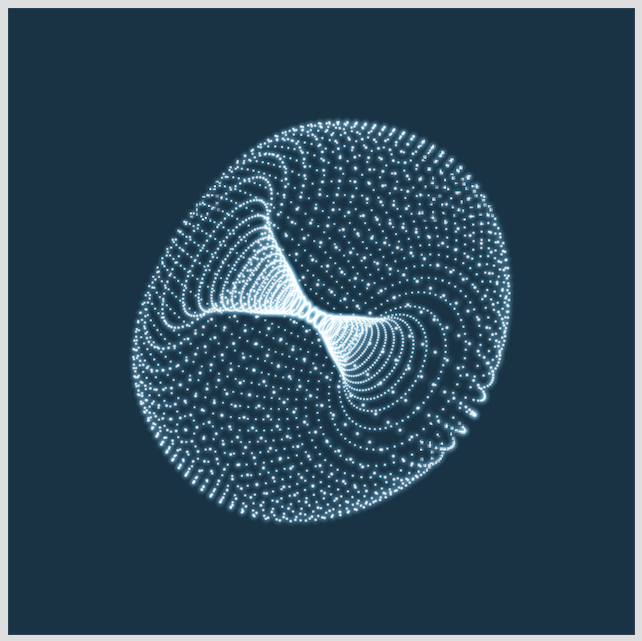
However, when i went to edit it firstly in illustrator, i disabled the blueish background layer thinking the torus flow orb would be as per the image above without the BG, but i was wrong, this is what i can see:
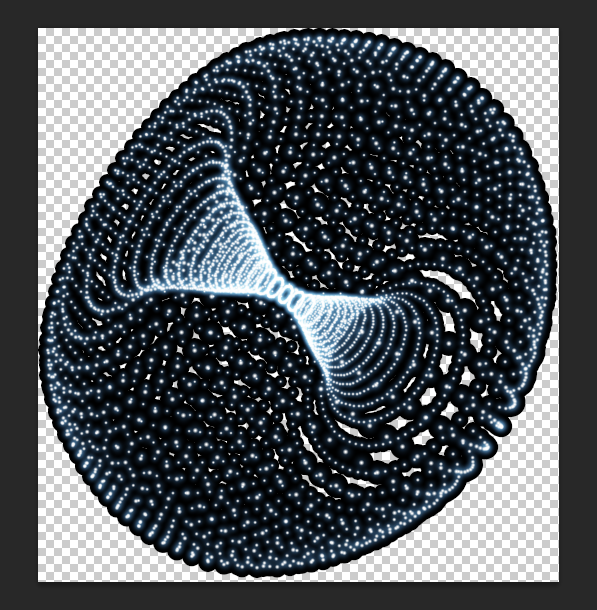
I dont know why it looks like this. I have tried to add a white 1px stroke with 100% transparency but this did not do anything. Ideally, i want the first image, just without the BG and with a orange to blue gradient applied to it. I have exported the image from illustrator also as a .psd (im more familiar in PS) but this did nothing either.
Can anyone help me with this please?
 1 Correct answer
1 Correct answer
I have exported the image from illustrator also as a .psd
Why did you not place as a Smart Object instead?
You could put the Layer in a Group, apply a white Color Overlay on the Group and then use Blend If settings with split handles to hide the dark parts.
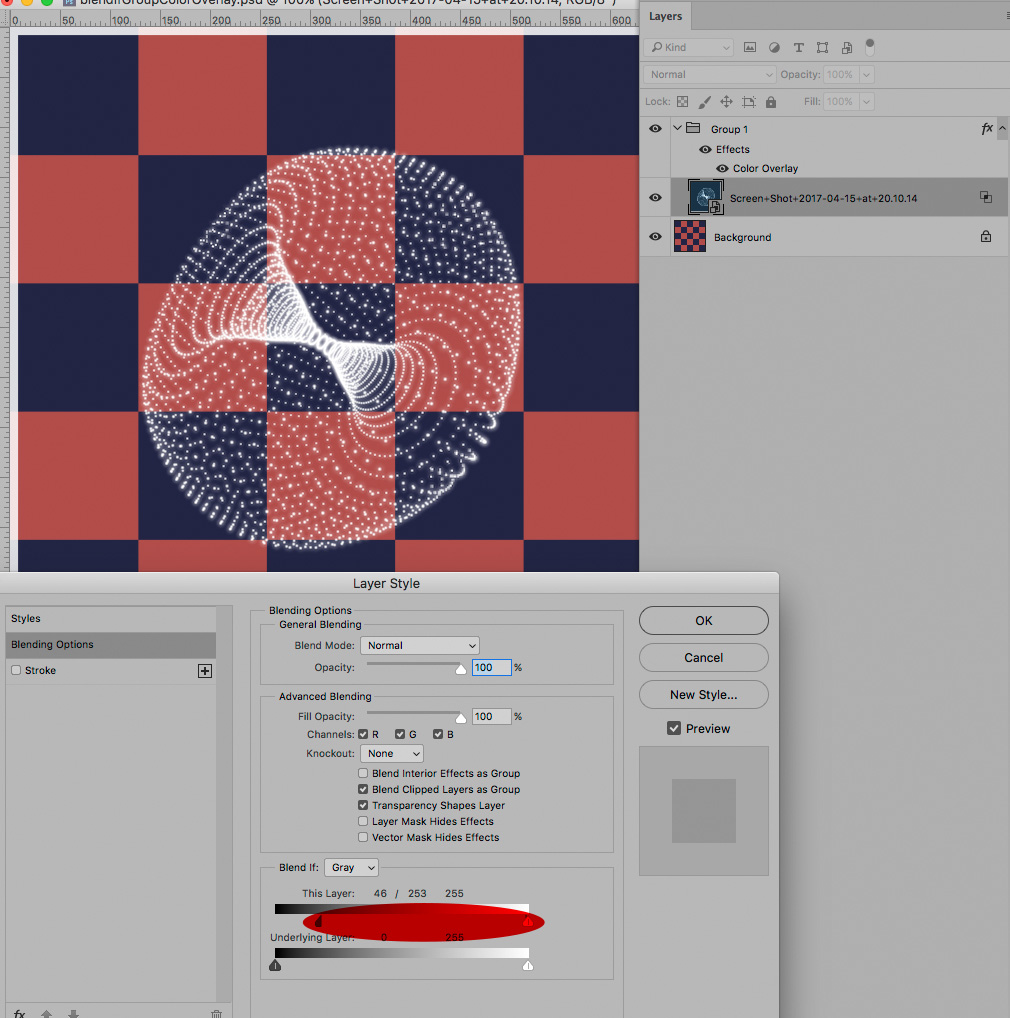
Explore related tutorials & articles
Copy link to clipboard
Copied
Hi,
The only way you will be able to see the glow like effect is with a (deep) or darker color behind it.
When you remove the background the glow will loose its impact/glow effect.
A stroke positioned around the it will not help either.
You could try duplication the glow Layer and then adding a black color overlay to the bottom Layer, then add a Gaussian Blur to it.
Thanks,
Sim
Copy link to clipboard
Copied
The glow isnt that important, just needed the black stroke to be removed and then apply a orange to blue gradient to the image. Im about to try both methods now since ive been AFK for the weekend. Posting results shortly.
Copy link to clipboard
Copied
I have exported the image from illustrator also as a .psd
Why did you not place as a Smart Object instead?
You could put the Layer in a Group, apply a white Color Overlay on the Group and then use Blend If settings with split handles to hide the dark parts.