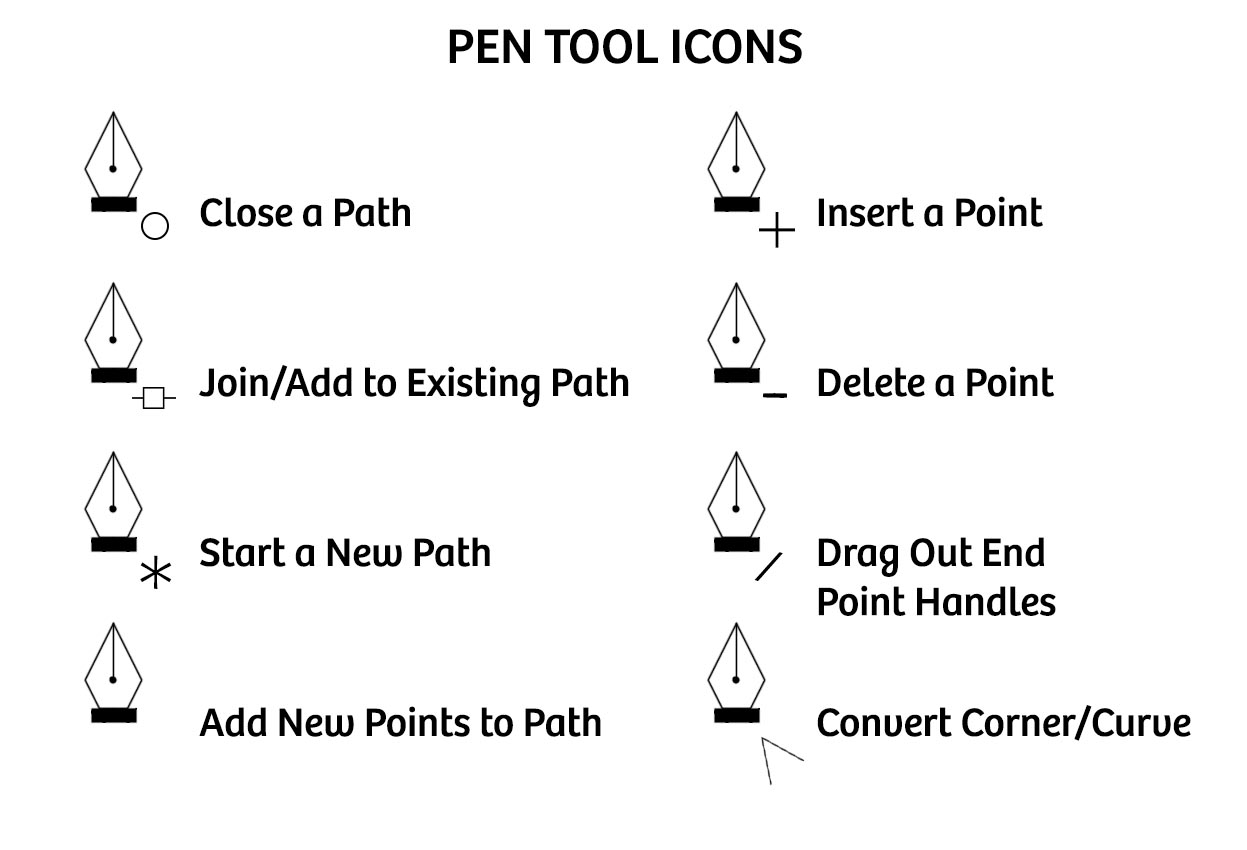Copy link to clipboard
Copied
Hello
I have used Photoshop since 1993 and have never come across this problem.
I usually use the Pen tool for paths, so always have a complete path to make selections with.
Yesterday I for the first time used the Freeform Pen tool and for various reasons ended up with about
6 separate sections. To join then I pulled the end nodes over each other and used the combine feature, with
the Direct selection tool. This does produce a combined path, or it seems that it does, as the combined path moves as one.
The problem is that if I fill the path or make a selection, I get separate filled paths or selections.
I have attached a picture where I have made using the Freeform tool 5 paths and combined them with the Combine function.
I copied the combined path,pasted back, moved the path and made a selection.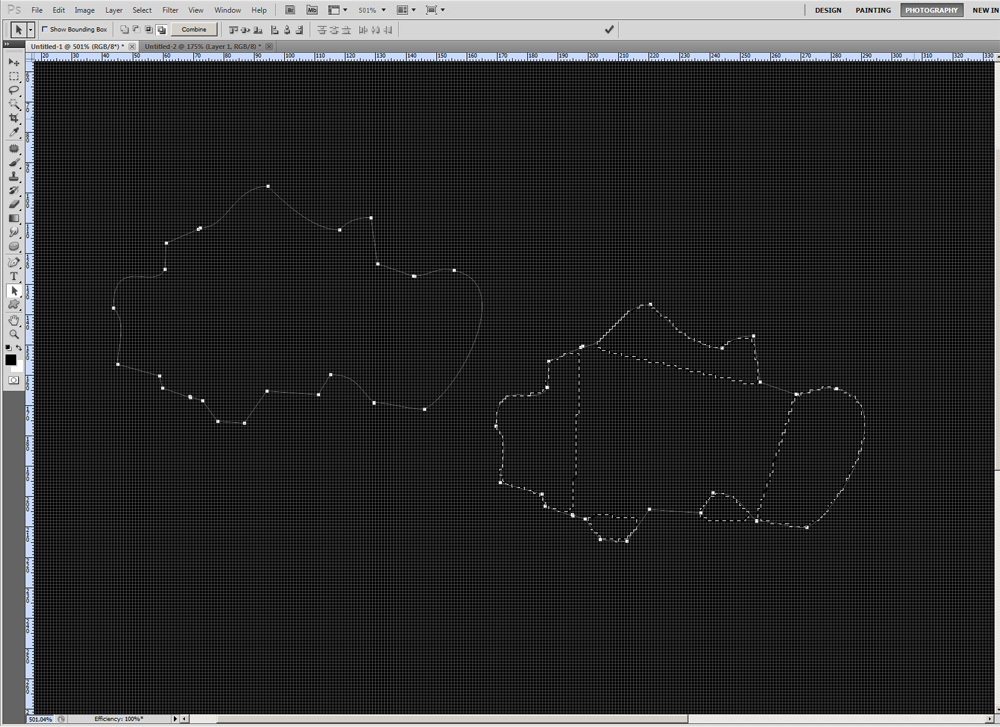
Having placed the end nodes of separate paths together, I would have assumed that that would
automatically joined the ends, but combine should, but it seems not.
MDE
 1 Correct answer
1 Correct answer
Hello
Yes the solution is within the Freeform tool,
you have to join the segments with that tool.
There is a ~ symbol when the pen meets the second
segment. I am sure that I tried that, but I
expect I had not zoomed in enough to see the ~mark. so did not make a join
Thanks
Mike Engles
Explore related tutorials & articles
Copy link to clipboard
Copied
Hi Mike
I tried to replicate but do not get the same - I have shown each step below - can you see/say where yours differs?
Make three paths with the freeform pen tool :

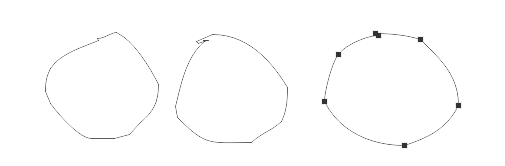
Move the points with the direct selection tool they overlap :

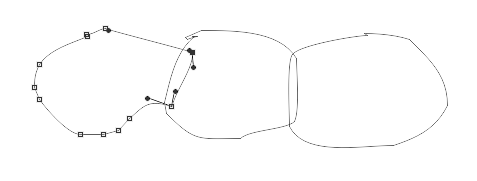
Go to the options bar and Merge Shape Components
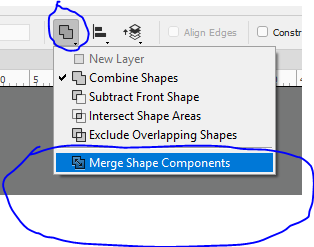
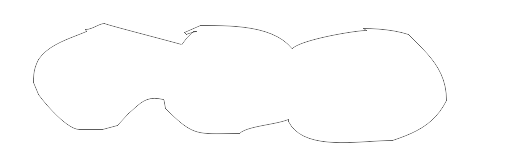
Move the path with the path selection tool then make a selection from the path :


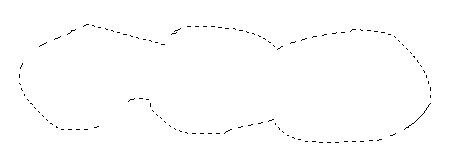
Dave
Copy link to clipboard
Copied
Hello
Thanks for your reply.
I was using a combine button next to the Join shapes menu. You seem to be combining closed paths
If you select several open paths with the direct selector tool a combine button appears, which seem to create a group, but does not make a single closed path. I don't have that merge option in the drop down. I am using CS5.
The reason I had the problem was that I was tracing a complex object and in this instant used the Freeform Pen tool, which I have never used before. Because of hand slipping and other reasons I ended up with about 6 open paths. I thought that If I moved end nodes over start nodes and combined in the menu, I would get a closed path and then make a selection. I ended up with quite a mess and had to resort to the masking brush to sort out the selection.
MDE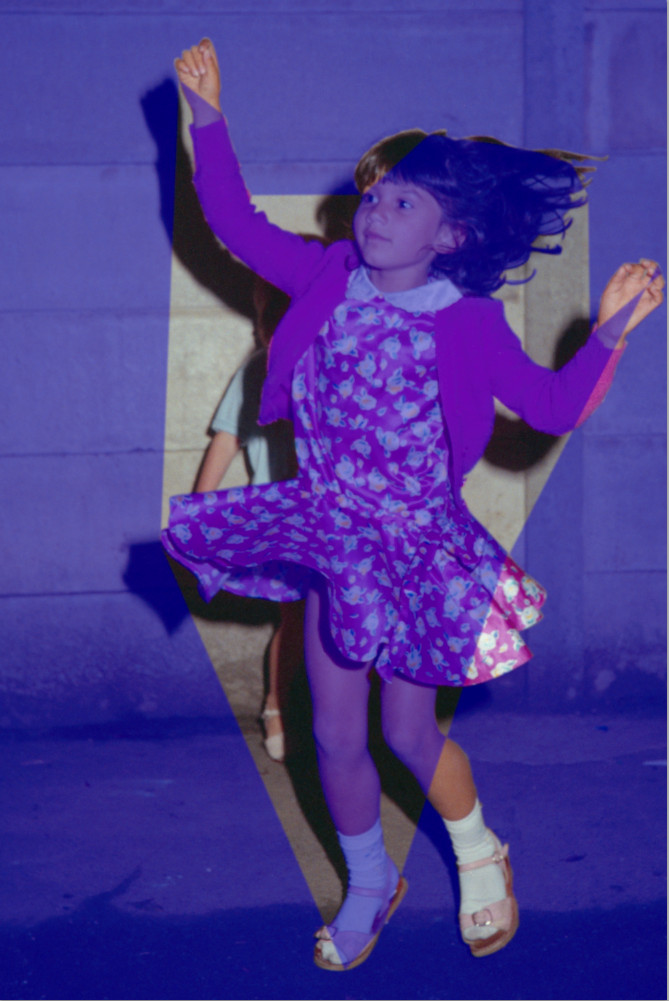
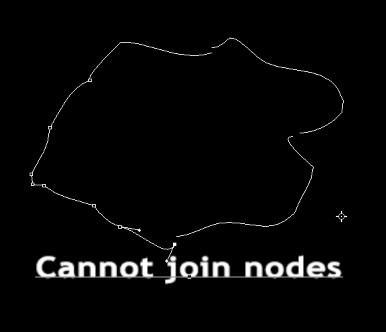
Copy link to clipboard
Copied
I cannot test CS5 as I don't have it installed. However in CS6 and CC2017, both of which I do have installed, merging shape components works by closing the ends of each path with a straight line then combining them into a single shape outline.
So in the attached example it leaves a triangle in the middle where those closed path shapes did not overlap
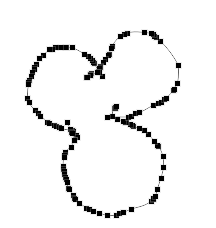
combined give :
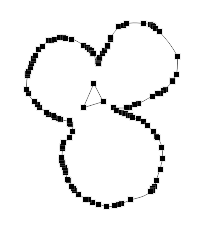
It sounds like the CS5 "Combine" button is working the same way I wonder if it was renamed to make it more clear.
Dave
Copy link to clipboard
Copied
Hello
Yes the solution is within the Freeform tool,
you have to join the segments with that tool.
There is a ~ symbol when the pen meets the second
segment. I am sure that I tried that, but I
expect I had not zoomed in enough to see the ~mark. so did not make a join
Thanks
Mike Engles
Copy link to clipboard
Copied
Glad you got to it.
Dave
Copy link to clipboard
Copied
Mike, a path is a path regardless of which tool you used to create it with. You can fill all sub-paths in one operation whether they are joined or not, but they have to be active. (Their points must be showing) To make that happen drag across all of the sub-path with the direct selection tool.
Just one sub-path active:
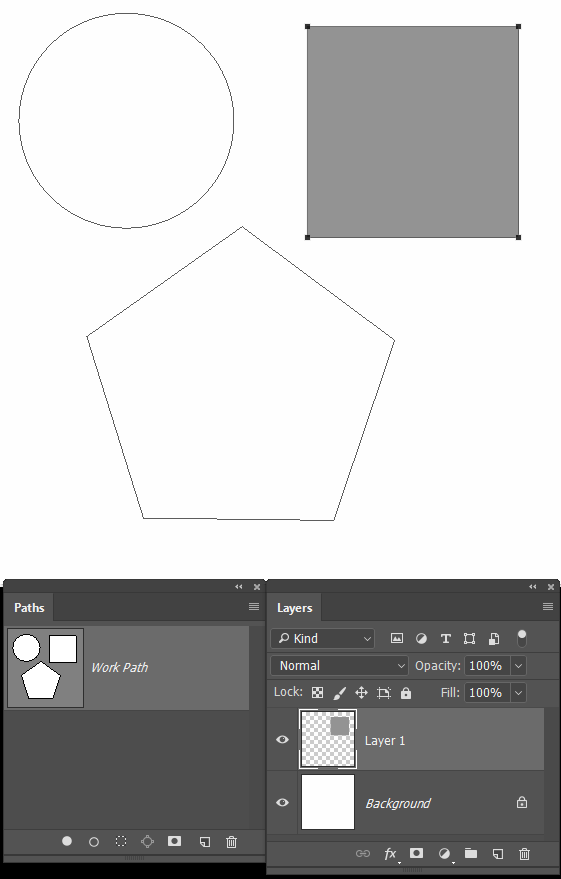
All sub-paths active:
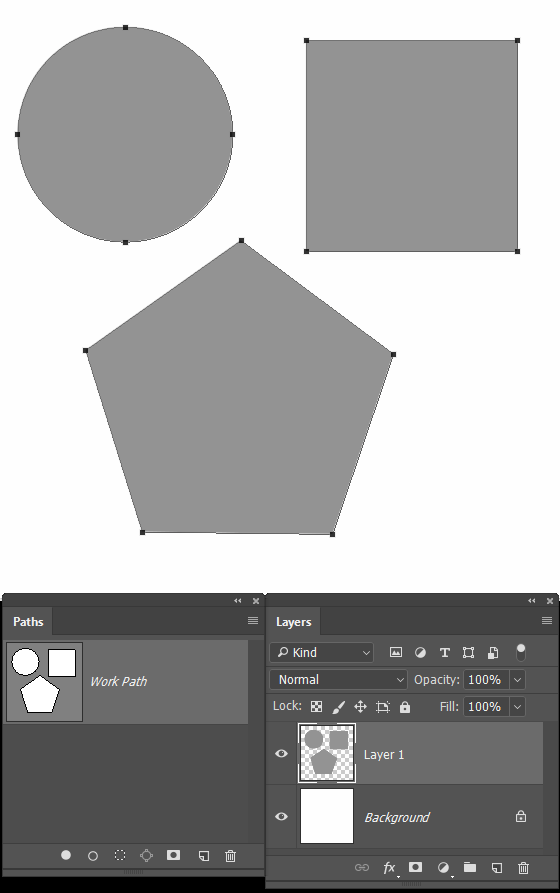
In case it is of use to you: