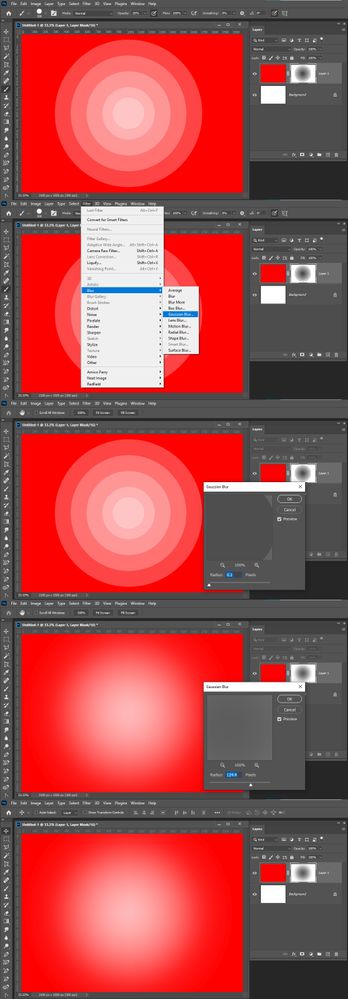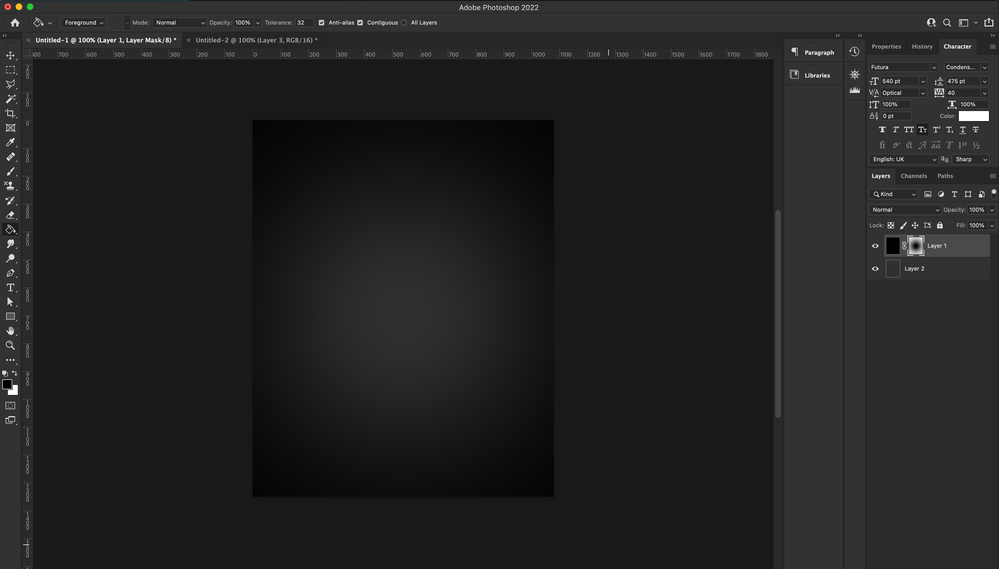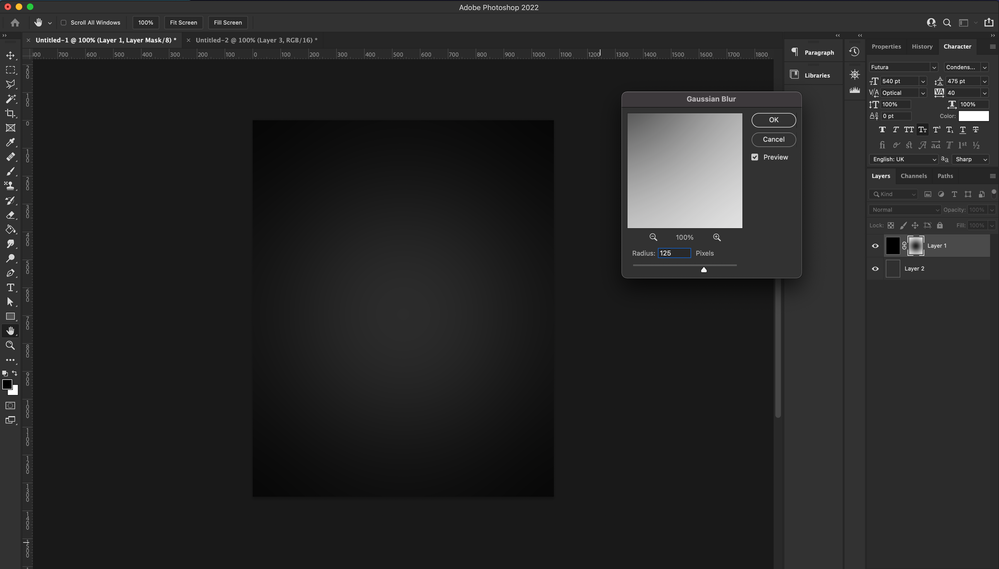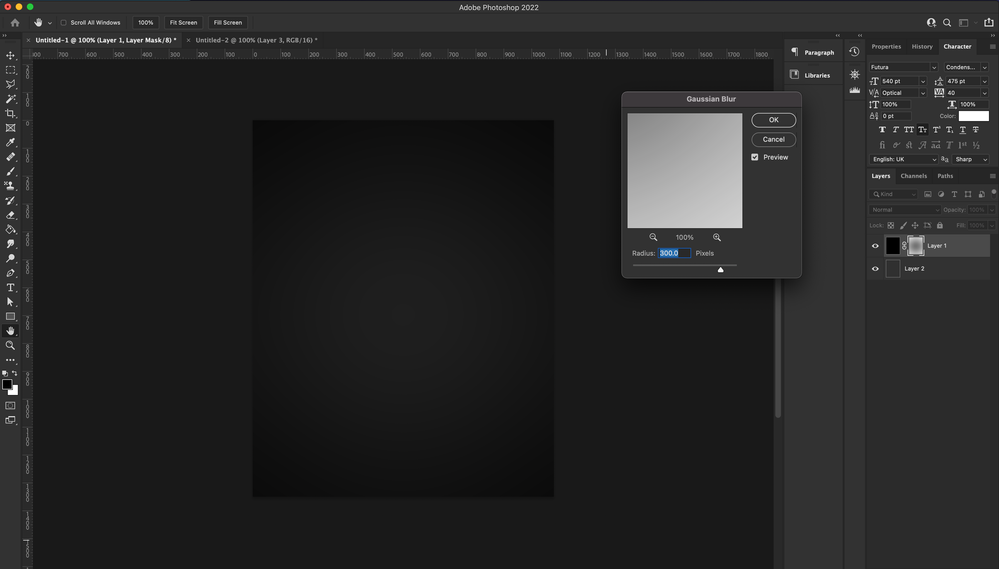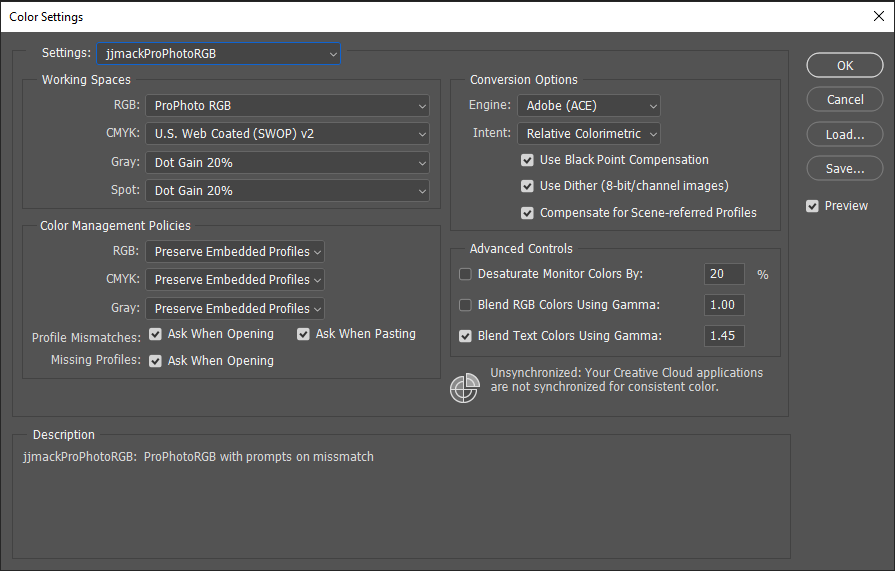- Home
- Photoshop ecosystem
- Discussions
- Re: Layer Mask Issue: Repetitive Circles
- Re: Layer Mask Issue: Repetitive Circles
Layer Mask Issue: Repetitive Circles
Copy link to clipboard
Copied
I have an issue regarding the layer mask option on photoshop. When I add a vector mask onto a layer and hide the content with a black soft brush, multiple rings start to develop, instead of the the natural blend I used to get. I don't know what I need to do in order to revert back to what I used to get, wondering if anyone has a solution to the issue.
Explore related tutorials & articles
Copy link to clipboard
Copied
Hi check the following video hope it helps you...regards
Copy link to clipboard
Copied
Good info, but this didn't solve my issue.
Copy link to clipboard
Copied
A vector Mask can not be painted on. You must be painting on a normal layer mask and if you are printing with a soft low opacity tip. It is normal for overlapping brush strokes to build up opacity in overlapping area and if you used use several button clicks it normal for round brush tip areas to show up. You can select areas where you do not like the build up effect and Gaussian blur the mask area to smooth out the masking effect.
Masking knowledge need toe be learned and practice is required to develop masking skills. The Good thing is you can always delete a layer mask and and creat a new mask and you can always be edited and improved on a mask. Masking does no harm to your image..
Copy link to clipboard
Copied
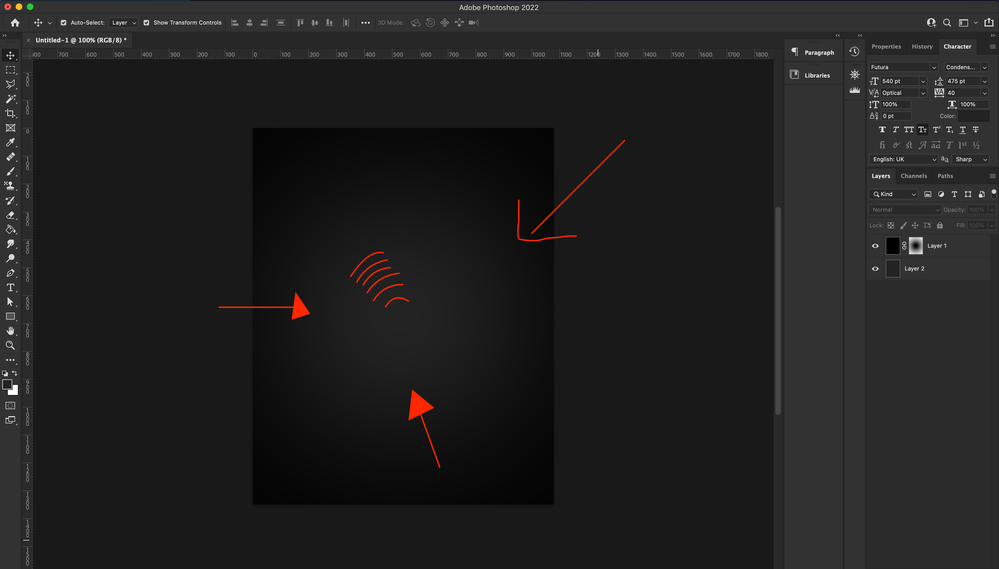
Copy link to clipboard
Copied
No I stated you can Gaussian blur your layer mask content to smooth out the masking effect.
Copy link to clipboard
Copied
I tried utilizing the Gaussian blur effect, but the more I increse the intesity, the more ring begins to develop. When I adjust it like you've done in the example provided, the lines are not smoothing out. The higher I go, the blend does not smooth out, it does as the pictures show it does.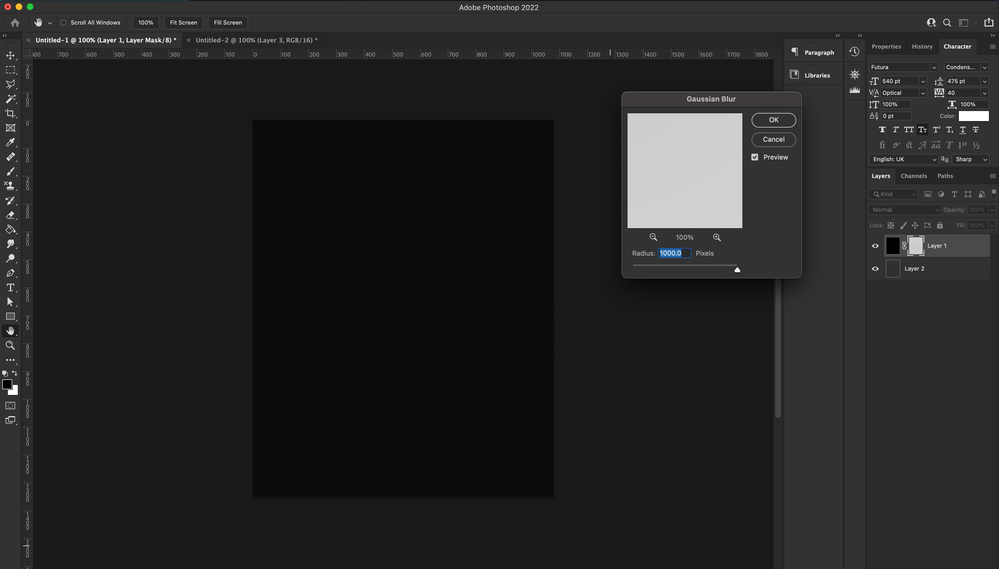
Copy link to clipboard
Copied
It looks like banding.
Work in 16 bits/channel to avoid banding in the image file. Note- you may still see some banding on screen if you do not have a 30 bit (10 bits/channel) monitor chain.
If you must work in 8 bit add a little noise which will hide the banding.
Dave
Copy link to clipboard
Copied
Even if you shoot Jpeg you show Edit in 16Bit mode and save your work in PSD file. The Jpeg files you save for the web will be 8bit color and the should well if not blown up. Most Displays and Printers I believe are 8bit devices. Editing in 16Bit will produce smoother transition with the way Photoshop process color in the wider color space. You will not get more colors when you change to 16Bit color from 8bit mode as you make Adjustments more color will be used and gradients feathering etc will be smoother.
Copy link to clipboard
Copied
This did help, but as JJMack stated, my coloring options have become more limited. I would like to be able to have access to all the different coloring possibilites.
Copy link to clipboard
Copied
Shoot RAW and Process in 16bit ProPhotoRGB working space. Most devices can not display the full ProPhoto RGB color gamut. None I could afford can.
Copy link to clipboard
Copied
Colour ranges available in 16 bits/ channel are exactly the same as in 8 bit/channel. The difference is that those ranges are split into more steps.
Dave
Copy link to clipboard
Copied
16,777,216 steps vs 281,474,976,710,656 steps a big difference
No device can render all 281,474,976,710,656 colors surly my colorblind eyes can nor distinguish that many colors. Displayed on a cheap TN display there may well be banding.
Copy link to clipboard
Copied
Think of two ladders of exactly the same length.
One has 5 steps, the other 12. Or 250. But they're both equally long.
Dave is spot on, this is banding in an 8 bit display pipeline. As long as the file is 16 bit depth, it's in the display sytem, not in the data.
Get ready! An upgraded Adobe Community experience is coming in January.
Learn more