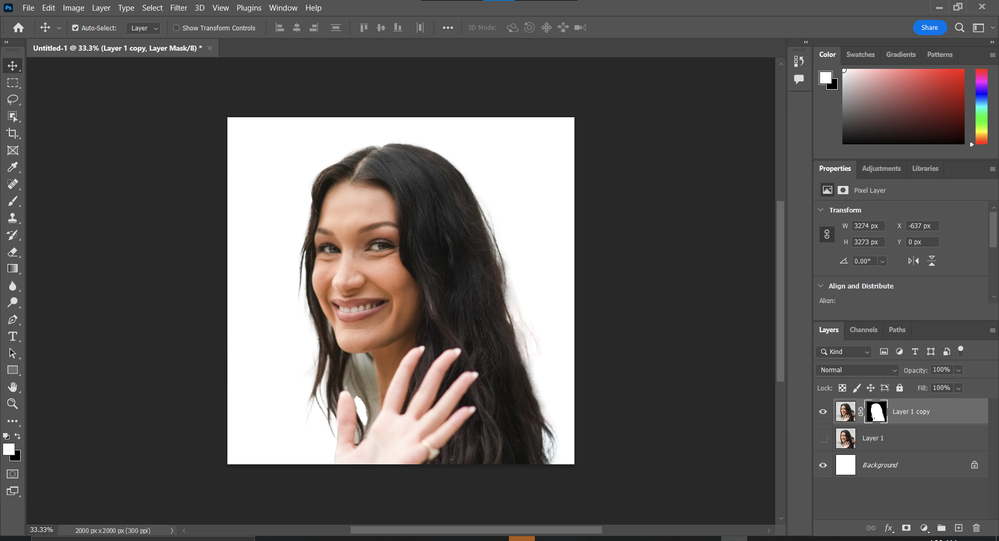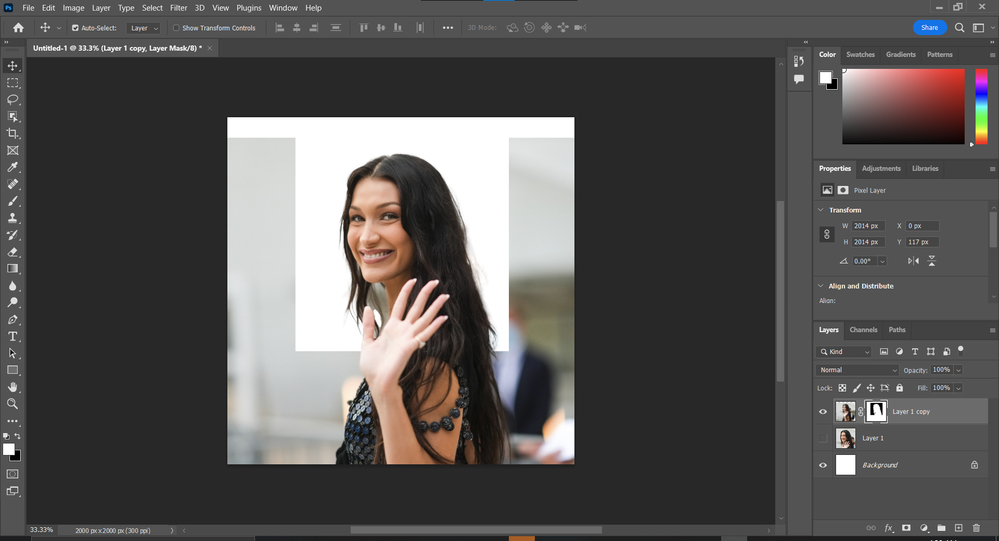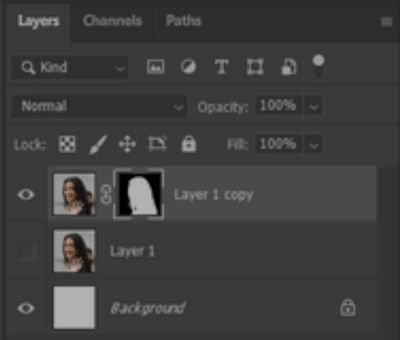- Home
- Photoshop ecosystem
- Discussions
- Layer mask not removing everything outside of canv...
- Layer mask not removing everything outside of canv...
Layer mask not removing everything outside of canvas.
Copy link to clipboard
Copied
Hello all, I have been using Photoshop for some years accross multiple devices but am currently frustrated due to my layer masks not removing everything outside the canvas. I attached some images before showing how the rest of the image appears when the layer mask is resized. Any help would be extremely appreciated.
Explore related tutorials & articles
Copy link to clipboard
Copied
Did you crop the image before making a selection and applying the Layer Mask?
Copy link to clipboard
Copied
I did not crop it before masking the selection, only expanded it to my desired size
Copy link to clipboard
Copied
The problem lies in how you started the Layer Mask.
Copy link to clipboard
Copied
@Dominick24249582f2d0 wrote:
I did not crop it before masking the selection, only expanded it to my desired size
Photoshop does not have a command called "Expand" for images — only for increasing the selection marquee.
How did you expand the image to include more pixels? The only ways that I can think of is to crop keeping the deleted pixels, then uncrop or to bring in a new copy of the image.
In any event, the mask was made before you "expanded" and will not automatically expand to include the full image. When you create the mask you need to start with the image you want to mask. In this case, start with the "expanded" image when you create the mask.
Jane
Copy link to clipboard
Copied
Look at the Layers panel in both of your images.
- In the first image, you have a cropped picture with the mask
- In the second image, the cropped picture is on a hidden layer and the mask that was created is being used on a different image.
If you want to use the cropped image, drag the mask back to that layer and unhide it. If you want to have a mask on the larger picture, select it and create a new mask.
Jane
Copy link to clipboard
Copied
Don’t start with »Reveal All«-Layer Masks, but with »Hide All«- or »Reveal Selection«-ones.
Copy link to clipboard
Copied
You can apply the layer mask before cropping or fill the missed area of the mask with black.
warmly,j
Find more inspiration, events, and resources on the new Adobe Community
Explore Now