Copy link to clipboard
Copied
So I have Photoshop CC 2019 and as of recent, whenever I right click on a layer or go into the top menu and hit "Blending Options..." the Layer Style panel pops up but nothing loads inside of it regardless of how long I wait except for one box that only says "100". I've had this issue for weeks now, I've tried restarting Photoshop, restarting my computer, updating Photoshop, everything, but nothing seems to work. I really need this panel ASAP.
This is what I see when I first click "Blending Options...":
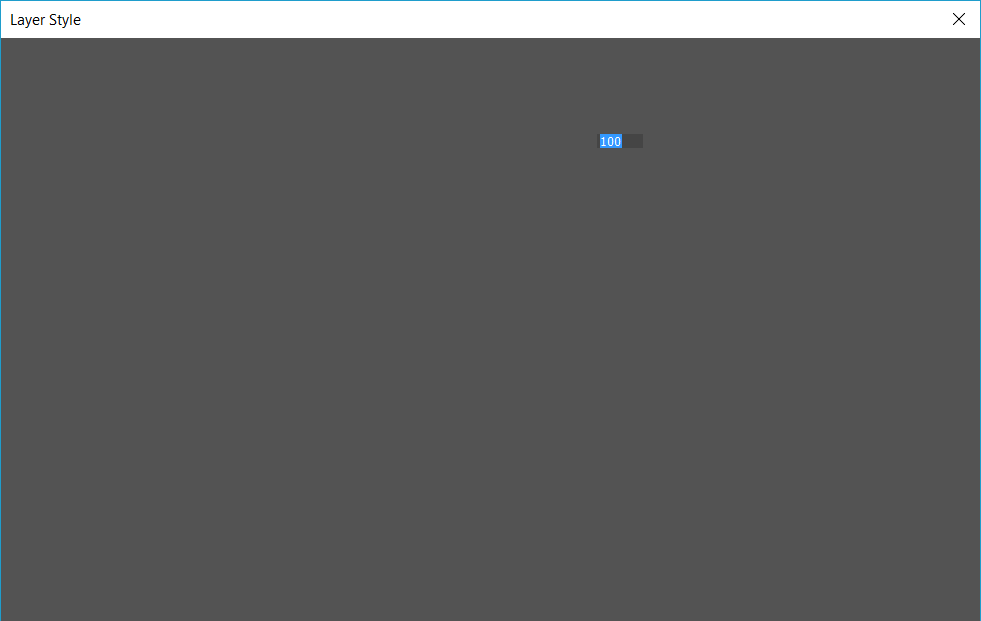
When I click around in the Layer Style menu, things start to appear but not to the point where I can use them, such as this:

Please help, I really need this function to work.
 1 Correct answer
1 Correct answer
Hi
Try this
Go to Preferences > General and click Reset Preferences on Quit. Then click OK and close and restart Photoshop.
I know you have restarted and updated Photoshop but neither of those resets the Preferences.
Dave
Explore related tutorials & articles
Copy link to clipboard
Copied
Do you have multiple versions of the software on your machine?
This looks like a glitch with the install and I would suggest using the CreativeCloud app manager to uninstall it and then later reinstall it.
Copy link to clipboard
Copied
I've had this version of Photoshop since it came out though, what would have caused the install glitch? It's been going on even before I updated it.
Copy link to clipboard
Copied
If it is the Preferences, then the preference file is updated every time you close Photoshop. It contains much more than just the user Preferences and if it gets corrupted strange behaviours can ensue including dialogue box corruption.
Dave
Copy link to clipboard
Copied
Hi
Try this
Go to Preferences > General and click Reset Preferences on Quit. Then click OK and close and restart Photoshop.
I know you have restarted and updated Photoshop but neither of those resets the Preferences.
Dave
Copy link to clipboard
Copied
That did it! Thank you so much!
Copy link to clipboard
Copied
You're welcome ![]()
Dave
Copy link to clipboard
Copied
Wow TT
You saved me too!
Thank you so much TT
Copy link to clipboard
Copied
Hi Dave.
Can you explain why I do not see blending options in the Blending Options Layer Style dialog (see attached)?
I do not have an option in General Preferences to Reset on Quit. How else can I reset if that's the issue?
I have reinstalled CS6. This has worked in the past just fine, but I have not used it in a while.
Thanks for any assistance.
Copy link to clipboard
Copied
Did not work for me. No joy here..
Copy link to clipboard
Copied
Some great suggestions have already been given. If they don't work, you might want to try the Creative Cloud Cleaner Tool.
Use the Creative Cloud Cleaner Tool to solve installation problems
"The Creative Cloud Cleaner Tool allows you to more precisely remove installation records for Creative Cloud or Creative Suite applications that may have become corrupted or may be causing problems with a new installation."