Lazy Nezumi Shortcuts?
Copy link to clipboard
Copied
I've always used Ctrl F2 to turn LNP off and on, but while tidying up my Gaming Key allocations, I wanted to make better control of LNP.
These are the existing shortcuts:


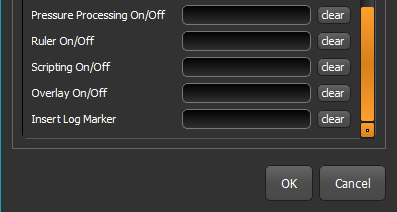
Ctrl F5 puts LNP in mini mode
So Full Mode

Min Mode
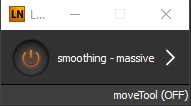
Q) But hitting Ctrl F5 again only returns it to this. I mean OK it is bigger, but not any more useful. I want to know how to return LNP to full size via a shortcut?
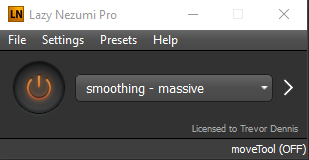
Nor can I find anything in the shortcuts list that would return the UI to 'Details' mode.
FYI checking Details under Presets twirls open the UI to full size. While LNP shortcuts work while the Photoshop window has focus, we can't stack shortcuts in a Photoshop Action. ![]()

Actually... writing this has given me an idea. I might not be able to do this with an Action, but I can stack shortcuts in a Logitech G-Hub macro, and that would do what I want.
Or I could just ask Guillaume. He is always helpful, but I don't want to wear out my welcome asking trivial daft questions.
BTW You can assign shortcuts to LNP presets. I'll be assigning these to Gaming Keys. You need to make a field active, and then apply the entire shortcut before the field responds and records.

Explore related tutorials & articles
Copy link to clipboard
Copied
I couldn't help myself, so I emailed Guillaume, and it is an error that he will fix for the next update. He also says something exciting is coming! ![]()
![]()
![]()
Trevor
Copy link to clipboard
Copied
Guys, just to let you know that LNP version 19.01.18.2040 has just been released. It has a very cool new preset Guillaume is calling Quadratic Bezier which is an aid to drawing curves. I only got the heads up half an hour ago, so I have not had much of a play with it, but I'd say it is definitely more user friendly than using the Pen tool and stroking.

It has a bunch of options. For its Offset mode you can create parallel curves, or whatever the effect on the left is, that Guillaume describes with a bunch of math speak. I'm going to just think of them as pretty curves, and not worry about the math.

Another option is a variation of Rounded Rectangles, but with added value.
I broke away to practice this, and it is nice being able to do multiple offsets without have to mess about with curves.

I've had an issue with tight curves and brush smoothing where the line takes a wee shortcut at the apex. This seems to be worse with tablet than with mouse, but it is lovely being able to do this with full pressure sensitivity, so I guess I'll need to practice some more. What happened below is that the cursor started to double back on itself, and generally cut the corner off and make a mess of it. It works best if you don't move the cursor too quickly, and you try to follow the guide line reasonably well.
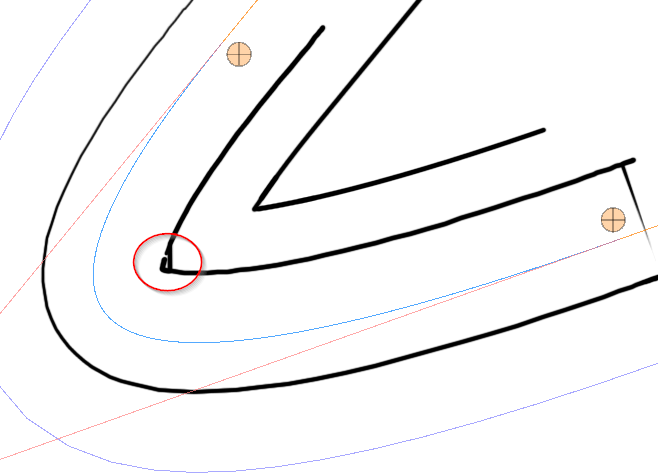
So just another amazing add-on to what is far and away my favourite add-on for Photoshop. You can see the full info page for Quadratic Bezier Curves ruler HERE. and other recent updates HERE.
Guillaume also fixed the mini mode shortcut I asked him about, (five days ago!) so I can now use it with G-Key shortcuts. I love Lazy Nezumi! ![]()
Find more inspiration, events, and resources on the new Adobe Community
Explore Now