- Home
- Photoshop ecosystem
- Discussions
- Legacy Compositing — What Does it Do?
- Legacy Compositing — What Does it Do?
Legacy Compositing — What Does it Do?
Copy link to clipboard
Copied
I've just come from the thread below, where the OP had an issue with the brush tool producing broken lines, and he found that Legacy Compositing fixed it. I've also seen a few threads where it has been suggested, and proved to fix issues, but I have no idea what it does and how it works. So if you know the answer,m would you mind sharing, or posting a link?
https://forums.adobe.com/message/10693059?et=notification.mention#10693059
Ta
Explore related tutorials & articles
Copy link to clipboard
Copied
Trevor, they put in a new processing method or something in PS that is suppose to make it quicker and handle newer computers better; however, there are still a lot of bugs with it and if you run across those bugs on your computer, you should use Legacy Compositing instead. This new method is suppose to switch on an off for some features that it can't handle yet, but I'm not sure how well that works.
Copy link to clipboard
Copied
According to this, it has to do with how the color blending mode works (and may be Windows only):
Retouchers beware! Photoshop 2019 breaks color blending mode - DIY Photography
Copy link to clipboard
Copied
Jane, it's more than blending modes, although there are still some issues with how the blend modes work, and Adobe is working to fix those issues. It is a rewrite of the low level compositing code for layers, suppose to make them work better and faster.
Copy link to clipboard
Copied
Thanks guys. I'm just off out, but will check out Jane's link when I get back.
Copy link to clipboard
Copied
I just had issues with ps not editing layers. i updated my graphic driver yesterday and suddenly no go on ps. so i talked to tech at adobe and changed to legacy composting. also changed the graphics setting - turned off the gtx nvidia and now it seems that everything is working again.
hope that helps you.
Copy link to clipboard
Copied
I found that smart filter masks were being forgotten and not applied, even though they were present in the layer stack. This meant that my smart objects that contained smart filter masks within them wouldn't update in the main document.
Randomly, I tried Legacy Compositing without having any idea what it did, and it seems to have fixed the issue...
Copy link to clipboard
Copied
For what it is worth, I have now unchecked Legacy Compositing, and I am waiting to see if anything stops working. I can't remember what drove me to turn it on in the first place, but I do remember that it fixed whatever that problem was.
Copy link to clipboard
Copied
Nothing won't work. It just switches to the old code.
Copy link to clipboard
Copied
FWiW: Legacy Compositing solves some of the problems listed here:

Copy link to clipboard
Copied
Here's an example of CC 2019's new compositing engine. The left is enabled, while the right is switched back over to legacy mode. The layer is a smart object with a couple of shadows applied to it via a layer style and simply zoomed out to 25%.
Anything under 100% causes these errors, so the new engine has some serious issues as this is a relatively simple task across a wide area of use.
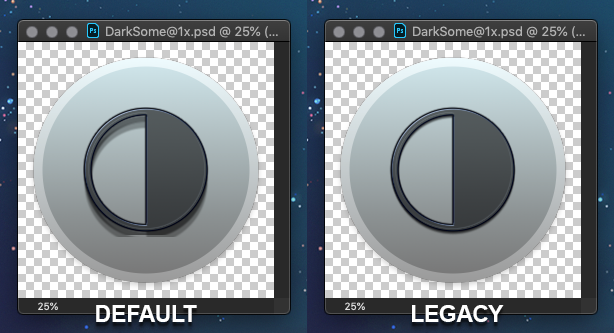
Copy link to clipboard
Copied
Photoshop 20.0.0 or 20.0.1?
Copy link to clipboard
Copied
Hello, please report this with the images on https://feedback.photoshop.com so that the Ps engineers can see this and fix it !
Copy link to clipboard
Copied
What you posted looks very similar to what I experienced tonight when placing and scaling down vector smart objects - they were getting cropped off (like your shadow effect). in my case I found that nuding the layer with the arrow keys would temporarily restore the full graphic, but turning on Legacy Compositing seems to have fixed it.
Copy link to clipboard
Copied
John, again, please report this with a screenshot on the feedback site!
Copy link to clipboard
Copied
I could not find a way to attach a screenshot at that link? But this image shows four of the logos that I scaled and where they are cropped off within the magenta stroked ovals. If I scaled each of the logos they usually would display the same characteristics. It especially doe not appear to like "circular" elements...
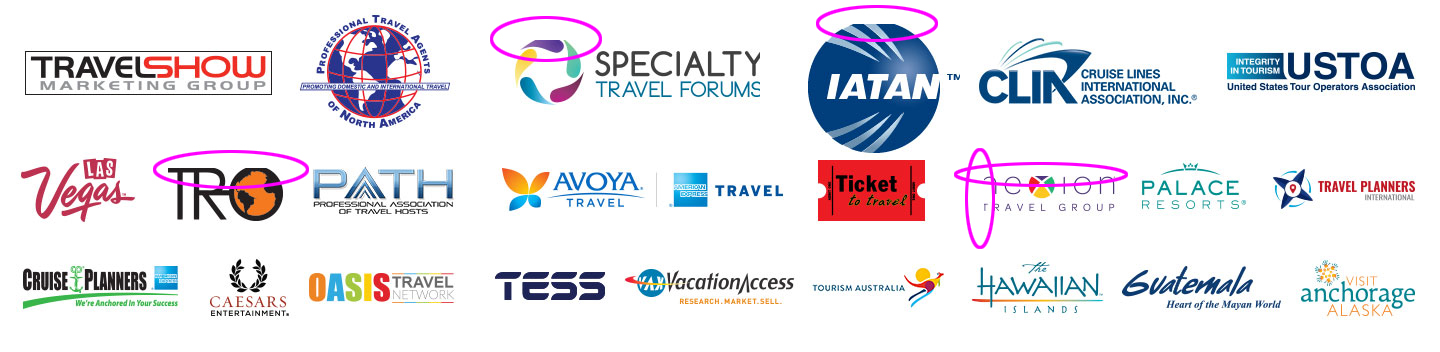
Copy link to clipboard
Copied
June 2021 Legacy Compositing has been removed. I ended up here after a thread about the selection transform not working. I can move the selection (with the artwork, not by itself) but can't make it bigger and the only thread I found on that also mentioned Legacy Compositing.
Copy link to clipboard
Copied
You should be able the move an active selection. Have a selection tool active move the cursor into a marching ant area then left click and drag the selection or use Select>transform selection then move the transform box left click in the box and drag it.








