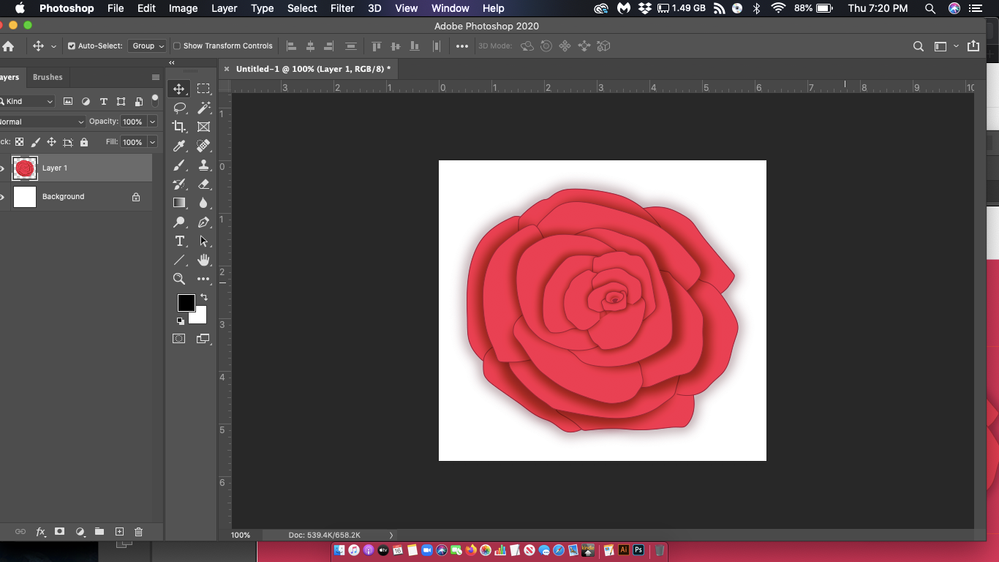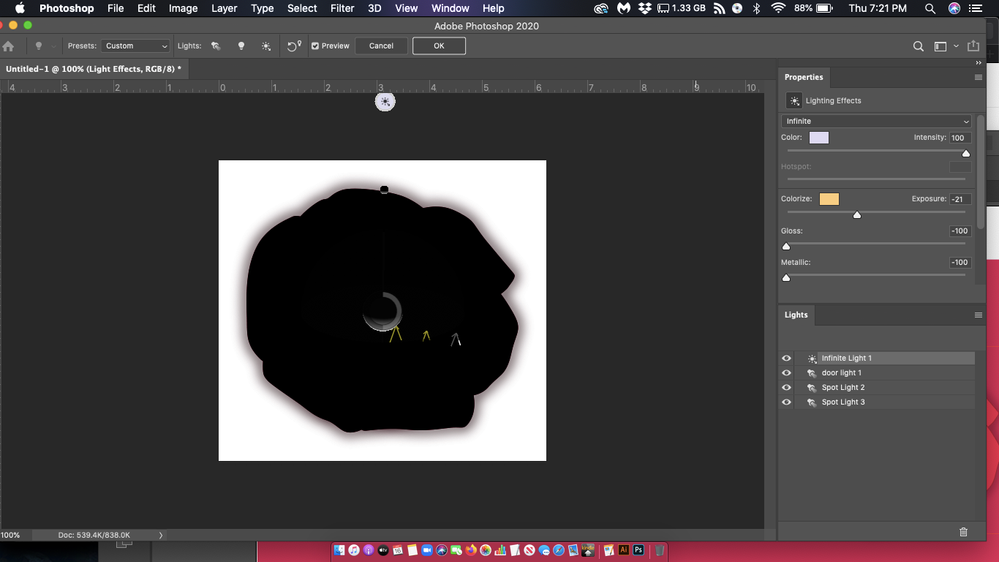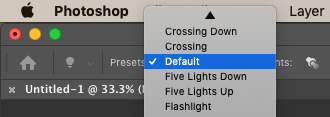Copy link to clipboard
Copied
Hi all:
I am having serious problems using Lighting Effects in Photoshop 21.0.2, on a MacBook Air with an 11.6-inch screen, with Mac OSX 10.15.2 (Catalina).
Every time I use them, they completely silhouette the image if it's on a transparent background, or turn it into a black screen if it's not.
Just so you know, my image is RGB, and set to 8 bits/channel. I also reset the preferences in Photoshop.
Here is this image before I used Lighting Effects:
Here is this image when I apply Lighting Effects to it:
As you can see, it's completely silhouetted and black, even though there are lights on it (they show up in the Lights box in the lower right-hand corner of the screen.
I really need help with this. Thanks very much.
 2 Correct answers
2 Correct answers
I did it. I got the Lighting Effects to work.
Here's what I did.
My workspace was originally set to Essentials (Default).
So I went to the main menu, selected Window > Workspace > Graphic and Web, and now the Lighting Effects work.
I tried the Lighting Effects in other workspaces (3D, Painting, Photography, etc.), and they work in them too. They work in all workspaces except Essentials (Default).
Hope this helps others who have been having trouble with Lighting Effects.
Hi! users experiencing problems with the lighting effects should update to 21.1 as the release notes include a mention of on canvas controls: https://helpx.adobe.com/photoshop/kb/fixed-issues.html#photoshop-desktop-fixed-issues
Explore related tutorials & articles
Copy link to clipboard
Copied
While inside the Lighting Effects dialog, press the Option key. The "Cancel" button will change to "Reset"
Click on "Reset" and it will go back to defaults. Then you can see if it works properly.
Copy link to clipboard
Copied
Just tried that. Didn't work.
Copy link to clipboard
Copied
You can try installing CC 2019 and see if there is any difference.
Do you have other Catalina Macs you can check 21.0.2 on?
Copy link to clipboard
Copied
Where can I find Photoshop cc 2019?
No, I have no other Catalina apps.
Copy link to clipboard
Copied
I did it. I got the Lighting Effects to work.
Here's what I did.
My workspace was originally set to Essentials (Default).
So I went to the main menu, selected Window > Workspace > Graphic and Web, and now the Lighting Effects work.
I tried the Lighting Effects in other workspaces (3D, Painting, Photography, etc.), and they work in them too. They work in all workspaces except Essentials (Default).
Hope this helps others who have been having trouble with Lighting Effects.
Copy link to clipboard
Copied
Weird, I tried Essentials and it worked fine, but I'm on Mojave not Catalina. Anyway congradulations for solving it yourself.
Copy link to clipboard
Copied
This did not work for me. I'm on a PC. I am trying all available suggestions but haven't found one yet that works.
Copy link to clipboard
Copied
I use a windows laptop but have same problem. I'm trying to get a screen shot but not working. Let's just say it looks like a blavk layer with the handles.
Copy link to clipboard
Copied
First try the Reset trick, but press and hold the Alt key to see the Cancel button change to Reset.
I have to leave, will return in several hours. Hopefully someone else will be around.
Copy link to clipboard
Copied
Copy link to clipboard
Copied
It finally worked. The ambience was up to 100% which made it all dark. Was that the default level? I aslo clicked the legacy compositing. Thanks for sharing what worked for you. BTW, I found out about the ambience today.
Copy link to clipboard
Copied
Ambience should be 0 (zero). -100 is all dark, 100 is all white.
In the Option Bar are the Presets. Choose Default and then Reset if you get lost in your settings.
Copy link to clipboard
Copied
I will remmberr that next time. I think they had it on 100%. It was the first I started using Lighting Effects since I subscribed again. My fault was not checking ambience
Copy link to clipboard
Copied
No, changing the workspace didn't work and reseting actually does nothing. Here are some screen shots of an older project that was opened in the updated Photoshop. #1 is the layer (smart object) in question with the filter. #2 is the lighting effects, ambience was set to -66. #3 is ambience set to 0 with no results #4 is ambience set all the way to 100.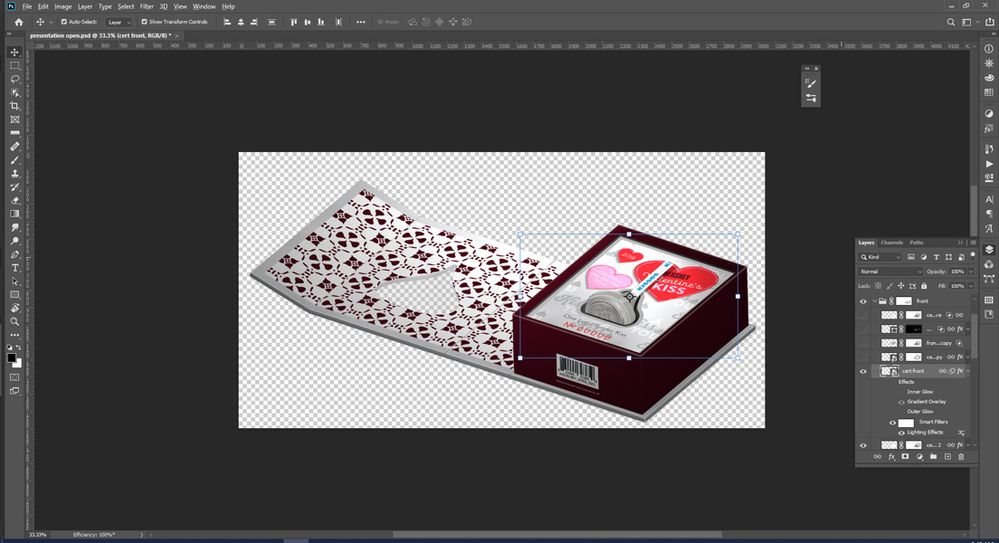
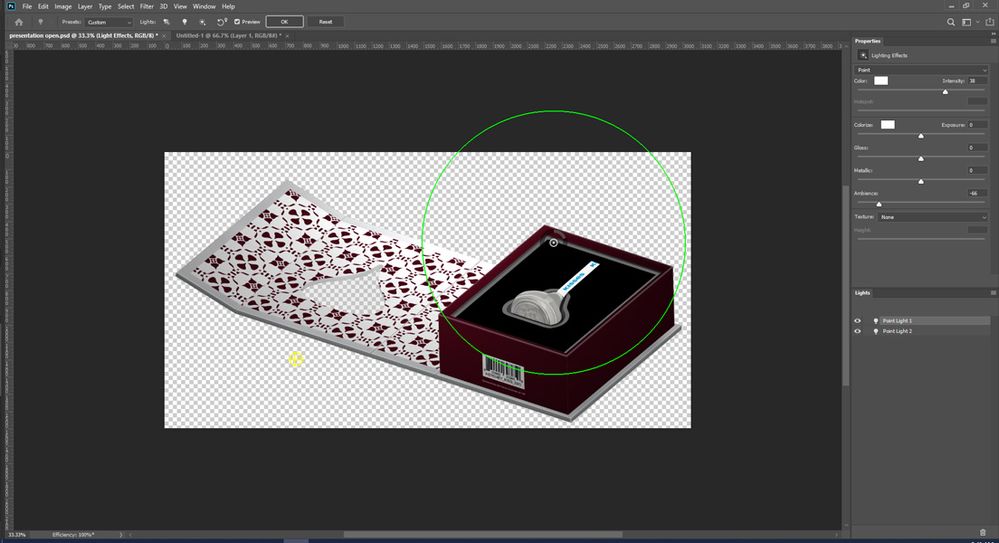
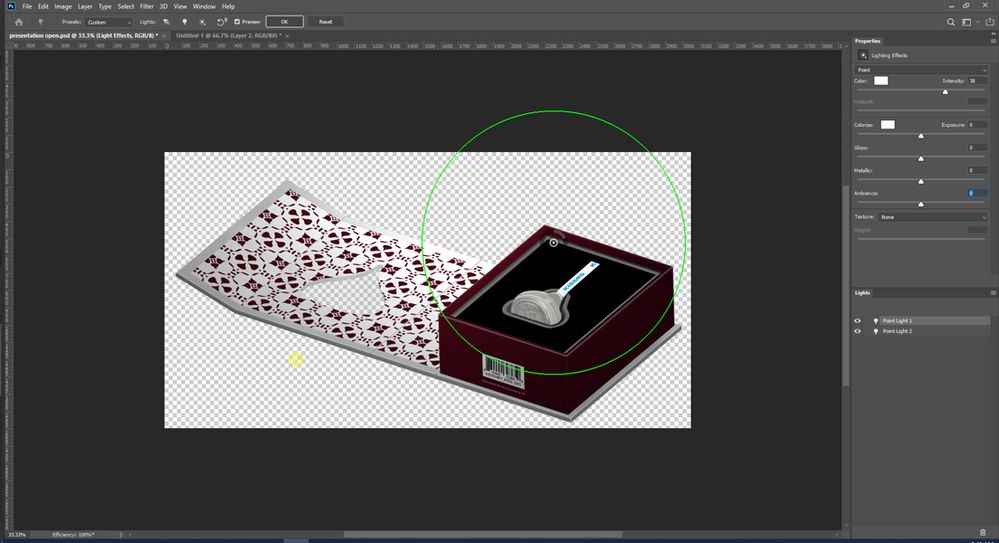
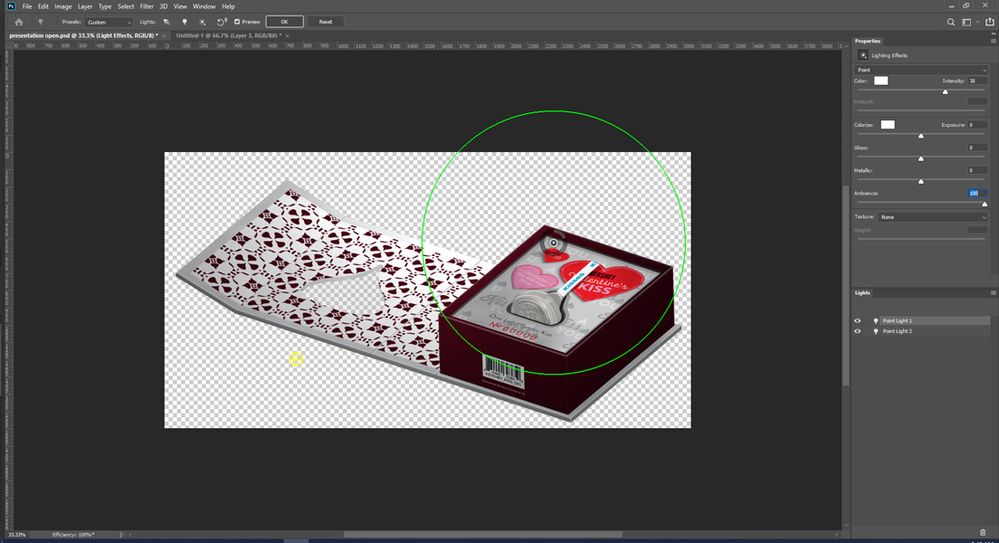
Copy link to clipboard
Copied
Hey for everyone who's tried the different suggestions and feel like they've failed, make the 8 bit RGB changes suggested, then go to Preferences > General > RESET PREFERENCES ON QUIT > and THEN reset. Idk what stupid button we all pressed at some point, but after trying everything, I just reset my install, and boom!
Hope this helps someone.
Copy link to clipboard
Copied
thank you sooooooooooooo much bro.
Copy link to clipboard
Copied
This worked! Thank you so much, non Adobe personel.
Copy link to clipboard
Copied
Hi! users experiencing problems with the lighting effects should update to 21.1 as the release notes include a mention of on canvas controls: https://helpx.adobe.com/photoshop/kb/fixed-issues.html#photoshop-desktop-fixed-issues
Copy link to clipboard
Copied
Hello, another update addresses the black lighting effects: 21.1.1 release notes lists the black lighting effects as being fixed: https://helpx.adobe.com/photoshop/kb/fixed-issues.html#photoshop-desktop-fixed-issues