Limiting File Size upon Export
Copy link to clipboard
Copied
I am trying to batch process images and the files need to be 1800x1800px @ 72dpi . I achieve this through an action, but I want to be able to control the save functions when batch processing for "Save for Web"(jpeg).
The export file size is required to be between 500-600KB, but I need to batch export images at these settings. I have tried writing script for it, but it does not correctly execute the save function.
Does anyone have any insight into controlling my files size export?
Explore related tutorials & articles
Copy link to clipboard
Copied
Do not use legacy Save for Web.
I should also mention that 96ppi is the web standard for images now. 72ppi was dropped from the specs a long time ago.
Record an Action using File > Export > Export As JPG.
Adjust quality slider downward to reduce file size.
Scroll down to save Metadata and convert to sRGB color space.
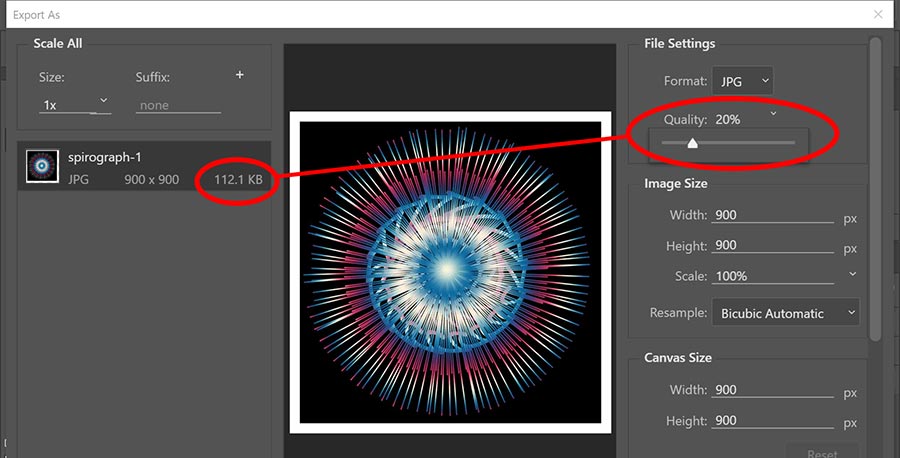

.
Copy link to clipboard
Copied
Use Adobe Bridge.
- In Bridge load all the images into Camera Raw (right-click and Open in Camera Raw...)
- In Camera Raw click Save Images in the bottom left corner
- In dialogue box that opens you can limit file size (at the bottom of my screenshot):

Adobe Certified Professional
Copy link to clipboard
Copied
Hi Marek,
I need to optimize almost 2 thousand photos for a website, and the method you described is the most suitable. But when I tried to do it, I saw that I did not have the item "Limit file size to", please tell me if there is another method by which it can be done? I use the latest versions of Adobe programs.
I don't want to use Lightroom because all the files are all structured and packaged in folders.
Thank you very much!
Copy link to clipboard
Copied
You can load as many images as you want into Camera Raw so it becomes your "batch process" ![]()
Adobe Certified Professional
Copy link to clipboard
Copied
I found this to be a really good way of batching but the compression engine isn't great so be careful.
Copy link to clipboard
Copied
I found this to be a really good way of batching but the compression engine isn't great so be careful.
By @Offer-Readman
Always! Sadly there are not many options to target file size on disk, even more so for batching.
There are always trade-offs, and the requirement to have images at 1800 x 1800px and also have a 500-600Kb file size limit may be counter to each other and or with image quality.
I would use a small but broad sampling of images for testing to see what the common final file sizes are at different quality levels. This way most of the images can hopefully be saved at to the required px and kb targets with the best compression vs quality settings. Then for the outliers that exceed the target, one can use such methods to bring down the size on disk, knowing that quality will be the trade-off. Another trade-off is time.
Find more inspiration, events, and resources on the new Adobe Community
Explore Now

