Limits on Scale Bar Size
Copy link to clipboard
Copied
I am trying to put lots of measurements into photos using the place scale marker tool in photoshop. While this mostly works for my purposes I am running into a few really annoying "features".
Worst of these is that it puts an arbitrary, and inconsistent, limit on the length of scale bars. Sometimes when I enter the length of scale bar I want I get an error:
"The length you entered is too long for the document, it has been reset to the maximum length for this document"
This seems completely arbitrary. In some cases I can make a scale bar two thirds of the width of the photo, in others I cannot even get twenty percent of the width of the photo. In no cases is this a useful feature for me. I want to be able to make scale bars up to the corner to corner distance of the photo without restrictions. Is there any way to increase that "maximum length"
Somewhat less annoying, but still things I would like to fix:
1. Every single time I make a scale bar the default font is 4 point. Every single time I set it to 24 point. Is there a way to make photoshop remember this setting?
2. Every single time I make a scale bar, I am deleting a bunch of extra digits. With my setup any distances much more accurate than 1 um are meaningless and take up space on the photo. So I am always deleting them. Is there a way to set the default number of decimal places to 0?
3. I am regularly adding ten or more measurements to photos. Every time I add an additional scale bar Photoshop warns me I am putting in multiple scale bars and that some of them might be incorrect. Every single time I tell this warning box to go away. I know I am adding multiple scale bars and I would really like to avoid having to click another button every time I make a scale bar.
Or even better, is there a script which makes a scale bar in the length and angle of the ruler tool? Ideally I would just measure what I want to annotate, push a button, and get scale bar of that length and angle next to the ruler.
Explore related tutorials & articles
Copy link to clipboard
Copied
A script could certainly be created. the rest sounds like an issue with the image size vs. DPI, so start by checking that at least the DPI are consistent.
Mylenium
Copy link to clipboard
Copied
Have you tried the vanishing point filter?
Add an empty layer
With that empty layer selected, Go to Filter vanishing point
Add a grid square to the page then use the ruler in vanishing point.
You can add measurement lines with the length and angle shown then render them back to Photoshop
The measurements will be rendered to the empty layer


Dave
Copy link to clipboard
Copied
Interesting point on the vanishing point. I am having a few issues with it though.
- I would prefer not to have degrees, this isn't so bad but I would prefer not to have it for my application as angles are meaningless.
- When I render measurements to Photoshop it is using 4 point font. I need to figure out where to change the text size. It also isn't obvious how I can add measurement units.
- It does not seem to be correctly applying my scale. It seems that if I set the grid size correctly this issue may go away.
Here is a side by side photo I made using my previous (tedius) method and vanishing point. The scale bar tool certainly does make more professional looking measurements.
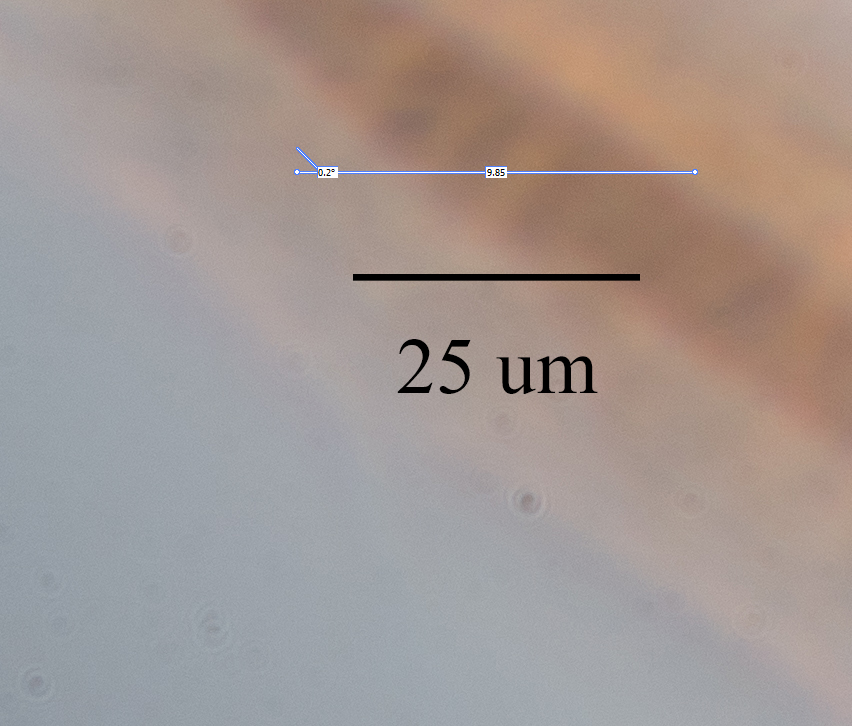
Copy link to clipboard
Copied
Fair comment - it was just a thought ![]()
It looks like you may need to go down the scripting route
Dave
